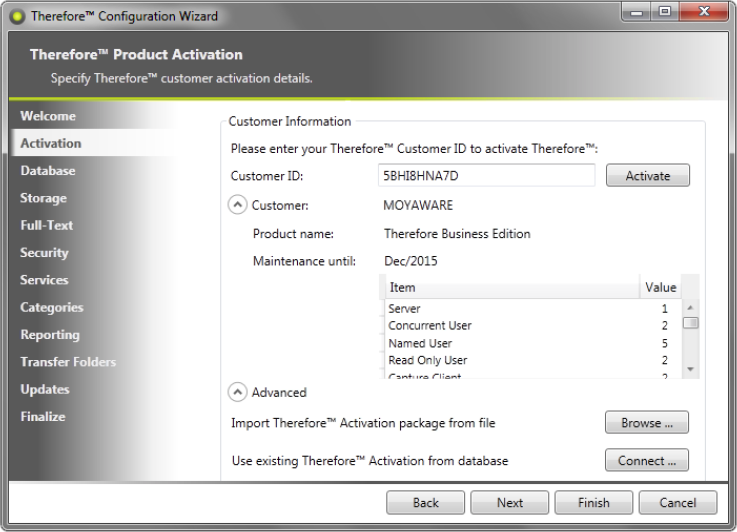|
Installing Thereforeā¢ on Additional Servers |
Scroll |
Additional Thereforeā¢ Servers can be installed on Thereforeā¢ Business or Enterprise edition systems.
|
The Server item is only visible in the Thereforeā¢ Solution Designer if a Thereforeā¢ Business or Enterprise edition license with 2 or more server licenses is used. |
1.Install the first Thereforeā¢ Server as normal.
2.Open the Thereforeā¢ Solution Designer and expand the Thereforeā¢ object. Right-click on Server and select Add Server.
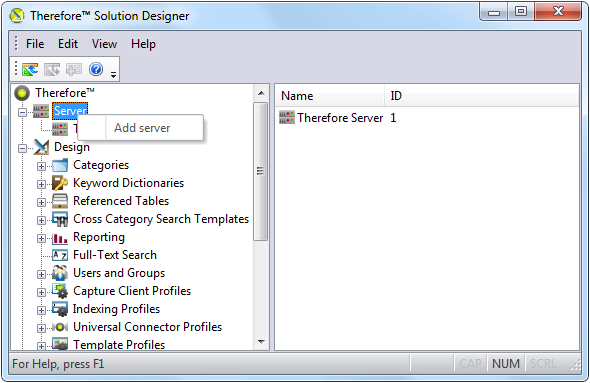
3.Enter a name for the server under Server Name. This is the name that will appear in the Thereforeā¢ Solution Designer. Then fill in the Computer Name, Domain, and Site for the server you're adding and click OK when done.
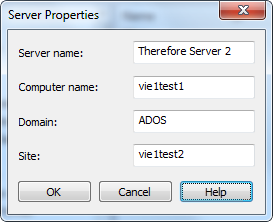
4.The following message will appear, notifying you that you must distribute license points to the newly added Thereforeā¢ Server.
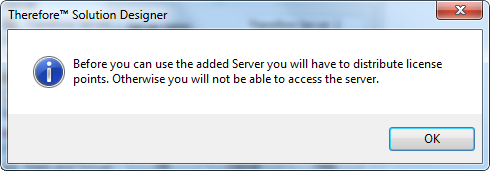
5.Right-click on the Thereforeā¢ root object and select License.
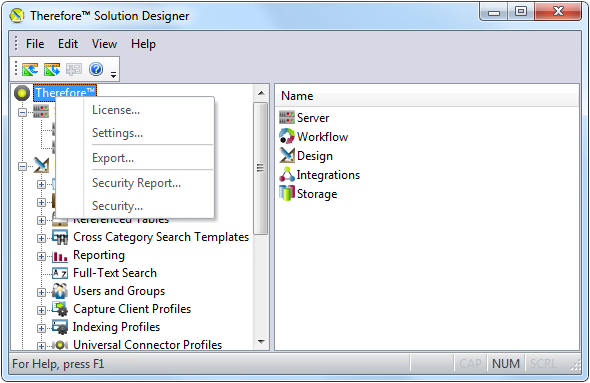
6.Remove the desired number of licenses from the first server by changing the amount in the "Assigned" column. For example, if you have 30 concurrent users and wish to distribute 10 to the second server, delete "30" and enter "20". You will then see the other 10 licenses in the "Remaining" column.
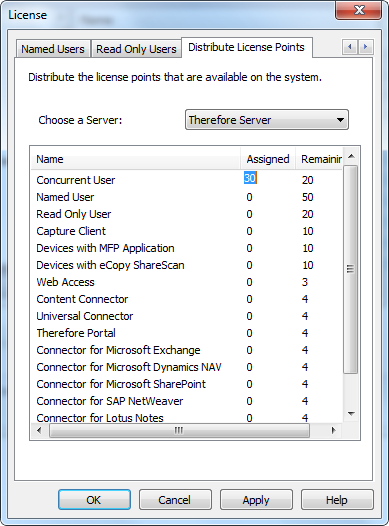
7.Now select the second server from the drop-down box for Choose a Server. Enter the desired amount of licenses you wish to distribute to this server in the "Assigned" column and click OK.
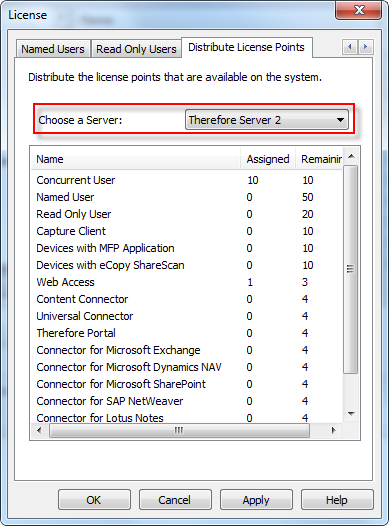
8.Install the second Thereforeā¢ Server. In the Thereforeā¢ Configuration Wizard, on the Activation tab, select the option Connect (Use existing Thereforeā¢ activation from database) and connect to the first server's database. More information on the Thereforeā¢ Configuration Wizard can be found in the Installation Guide.