1.To find a document saved in Therefore™, click on Connections in the ribbon menu, then on Therefore™ and choose the option Open from Therefore™.
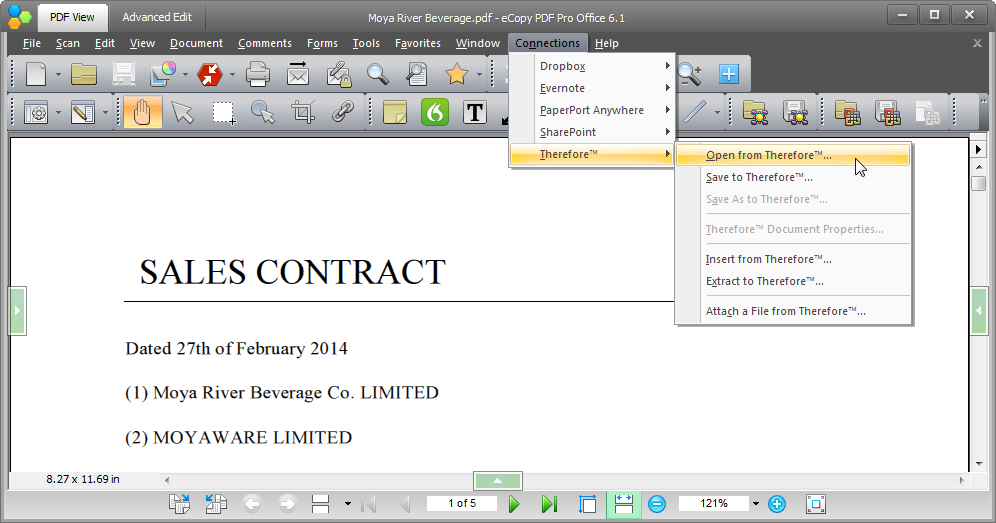
2.A dialog will then open from which you can browse for documents to open. The structure is similar to the category view in the Therefore™ Navigator and index searches can be started in the same way.
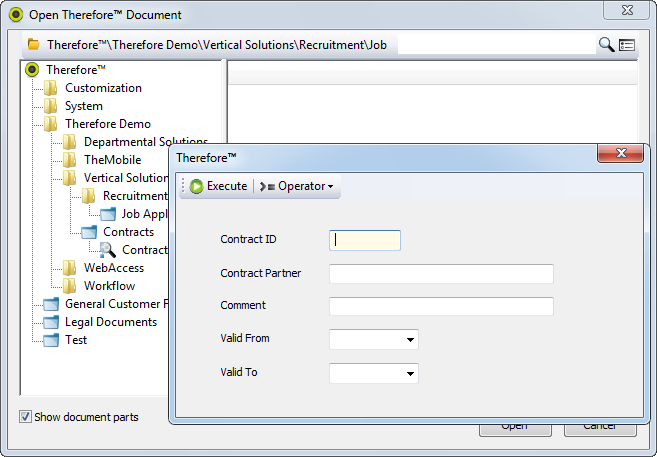
3.In addition if a Tree View has been defined, this will also be visible and can be used. If the Show Document Parts check box is checked, the user will also be able to see the individual files within a Therefore™ document.
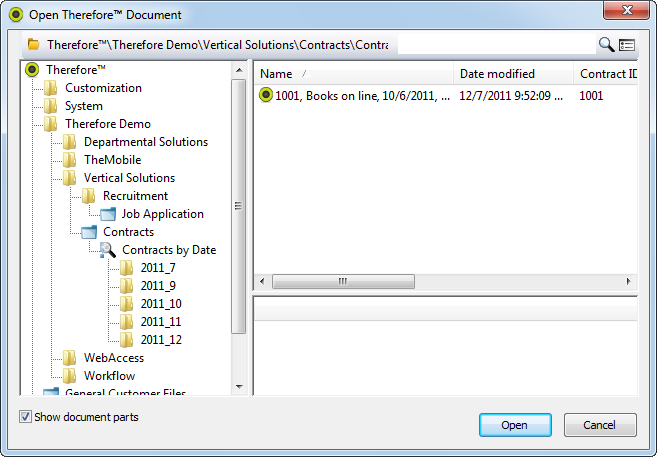
4.It is also possible to do a full-text search by entering a search string and clicking on the search icon. Under the settings icon it is possible to specify if both the content and the index data should be search.
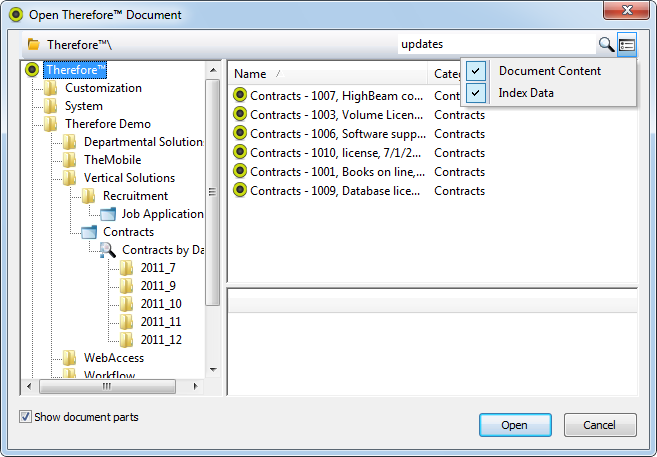
5.If the Show Document Parts check box is checked, the user will also be able to see the individual files within a Therefore™ document. Double clicking on the Therefore™ document, or one of the files in the document will open it in Kofax Power PDF Advanced. Note: any non-PDF files will be converted into a PDF before opening.
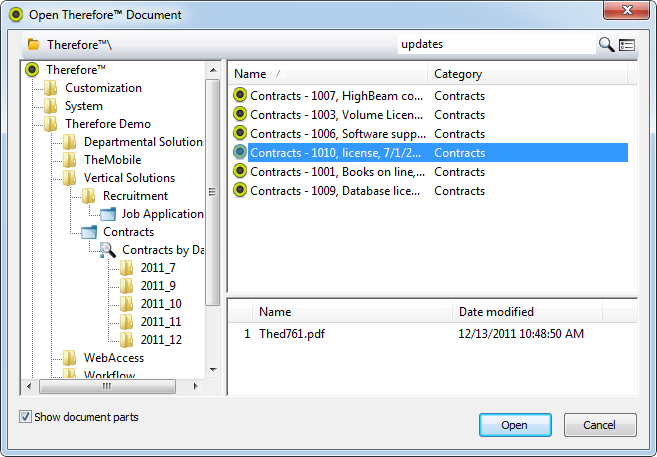
6.The document will be opened and if the user has the rights to edit it, then it will be automatically checked out. If the document is made up of multiple files, then it will not be opened in Kofax Power PDF Advanced, but rather in the Therefore™ Viewer. The document in Kofax Power PDF Advanced can then be changed as required. Once done click on Therefore™ and then choose Save to Therefore™ to check the document back into Therefore™ as a new version. If configured, check-in comments will be required before saving.
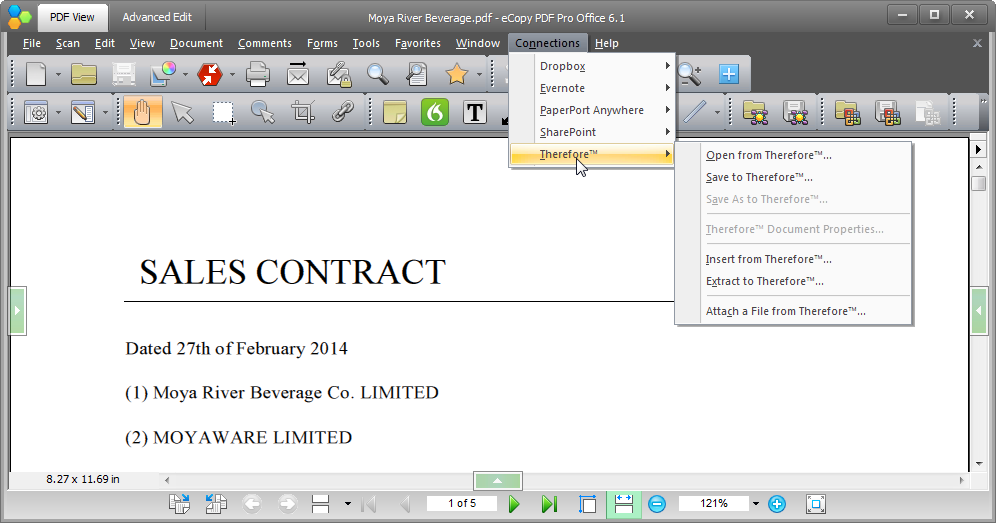
7. It is also possible to:
Save As to Therefore™: this will allow you to save the currently opened PDF document as a completely new Therefore™ document.
Insert from Therefore™...: this will allow you to insert a Therefore™ document into the currently opened PDF document. Either the whole Therefore™ document or an individual file within the Therefore™ document can be selected. Files will be converted to PDF before being inserted.
Extract to Therefore™...: this will allow you to save a page range from the currently opened PDF document as a new document in Therefore™.
Attach a File from Therefore™...: this will allow you to attach a Therefore™ document into the currently opened PDF document. Either the whole Therefore™ document or an individual file within the Therefore™ document can be selected. Files will be attached in their original formats.
Therefore™ Document Properties: this will display the document's index data. This cannot be edited.
|
