
|
Add File to Document |
Scroll |
|
The Add File to Document task automatically creates a new file (based on the template) and then saves it to the main document of the current workflow. |
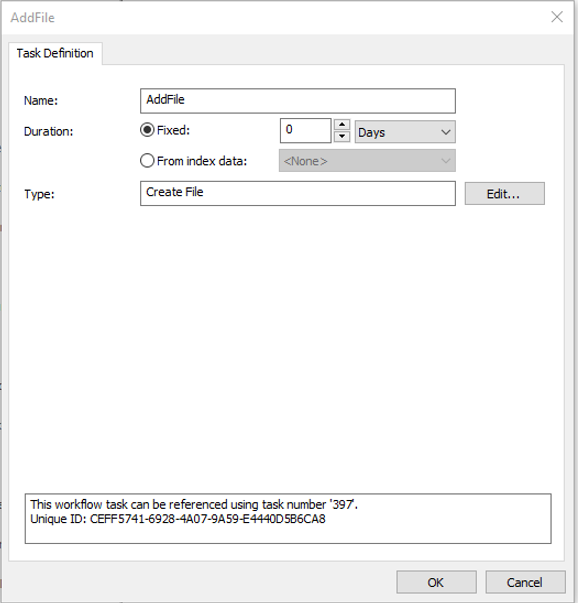
Name
Name of the Add File to Document task. Appears as the task name in the Workflow Designer.
Duration
For automatic tasks this can be left at 0.
Type (read only)
Task type is set to Create File by the system (read only).
Edit...
Opens the configuration of the task.
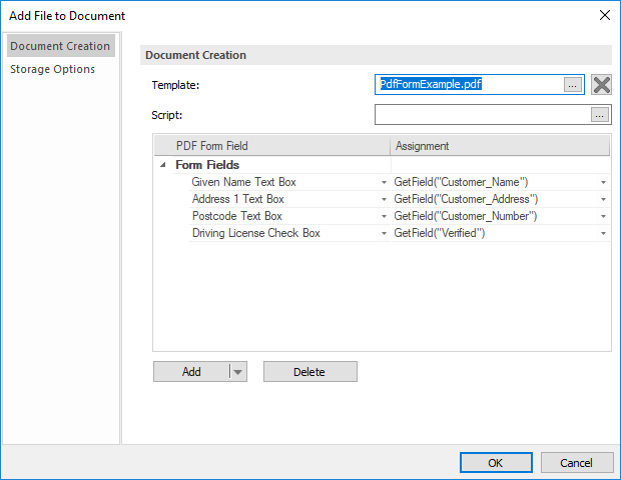
Template
The template from which to create the new document.
|
Note: Currently, PDF, Microsoft Word and Microsoft Excel templates are supported. |
Script
A script can be created which will be executed before the execution of the field assignments.
PDF Form Field/Assignment
Here you can see the mapping of controls to the category's index fields.
Add
Additional input fields (content controls) can be added to the profile.
|
Note: Depending on which template type has been selected, the options available under 'Add' will vary.
|
When a PDF template is selected:
Add Form Field
Adds form fields to the profile.
When a Microsoft Word template is selected:
Add Form Field
Adds form fields to the profile.
Add Content Control
Adds content controls to the profile.
Add Document Property
Adds document property to the profile.
When a Microsoft Excel template is selected:
Add Cell
Adds a cell to the profile.
Add Document Property
Adds document properties to the profile.
Delete
Delete the selected assignment.
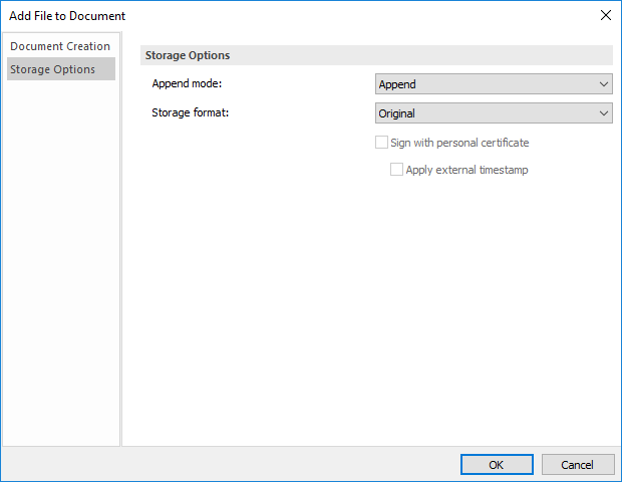
Append Mode
This will set the default append option that users will see.
Append
This is the default setting and will automatically activate auto-append if the category has a unique index field. The default setting a user will see when saving documents is: Append to end of existing document.
Disabled
The auto append feature will be disabled.
Insert at beginning of existing document
The new document will be added as the first file in the composite document.
Append to end of existing document
The new document will be added as the last file in the composite document.
Replace existing document
All existing files in the document will be deleted and replaced with the new document.
Storage format
Select the format in which the new saved file will be stored.
Sign with personal certificate
Before saving, the user can select a personal certificate with which to sign the PDF.
Apply external timestamp
An external timestamp is applied to the signature before saving. You can configure which external timestamp server to use in the Thereforeā¢ Solution Designer. An external timestamp makes sure that the time is exactly correct and not dependent on the server settings which could be changed.


