
|
Send E-mail |
Scroll |
|
The Send E-mail task allows an e-mail to be sent at a specific point in the workflow process. |
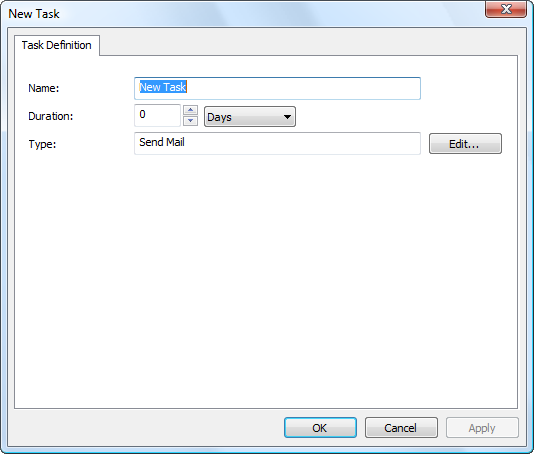
Name
Name of the task. Appears as the task name in the Workflow Designer and users see this name when they are assigned the task.
Duration
For automatic tasks this can be left at 0.
Type (read only)
This is by default set to Send Mail.
Edit...
The e-mail is automatically sent to the assigned user at runtime. To configure the e-mail click Edit... and then Edit... again on the next dialog that opens. This will open a Mail Setup dialog. See E-mail macros for information on using workflow and index field macros in e-mails.
After clicking the Edit button, the contents of the email can be populated and files can be attached.
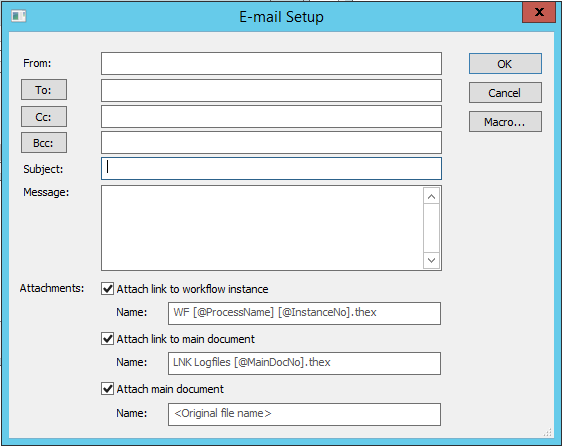
Attach link to workflow instance
A hyperlink to the workflow instance is included in the e-mail message. When the user clicks this link, it automatically opens the instance for processing.
Name:
Allows a user to configure the name of the link to workflow instance.
Attach link to main document
A hyperlink to the main document is included in the e-mail message. When the user clicks this link, it automatically opens the document in the Thereforeā¢ Viewer.
Name:
Allows a user to configure the name of the link to main document.
Attach main document
The main document is added to the e-mail as an attachment.
Name:
Allows a user to configure the name of the main document.
|
•If no name is specified, the original file name/default name is used. •If multiple files should be sent with the same name, the addition of counters in brackets will be included (e.g. Example(2), Example(3)). •The following characters should be removed, because they are illegal for windows filenames: \ / : * ? " < > | |


