
|
Creating an Anonymous eForms User |
Scroll |
Anonymous Users are used the allow external access to an eForm. This allows users without a Thereforeā¢ user account to fill out and submit eForms.
1.Create a new user in the Thereforeā¢ Solution Designer.
|
Note: •The appropriate user permissions and restrictions will need to be applied in Thereforeā¢. This means, they must be given permission to access the Thereforeā¢ system and the content that they will be allowed to access. •The user can be named anything (e.g. 'AnonymousUser'). •Anonymous Portal access can be configured the same way, but the Username and Password must be entered under 'Anonymous Portal User'. Also, for anonymous portal access a portal user must be configured as follows: Tutorial: Creating Portal Users |
2.Open the Thereforeā¢ Web Navigator and enter the settings option.
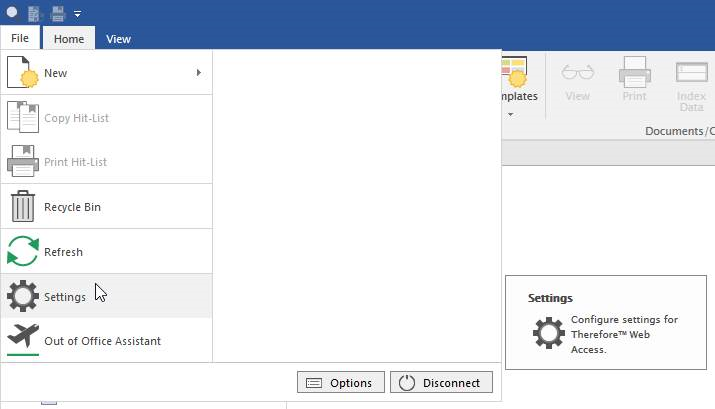
3.In the Thereforeā¢ Settings dialog, click on the Upload tab and enter the details of the Anonymous Form User.
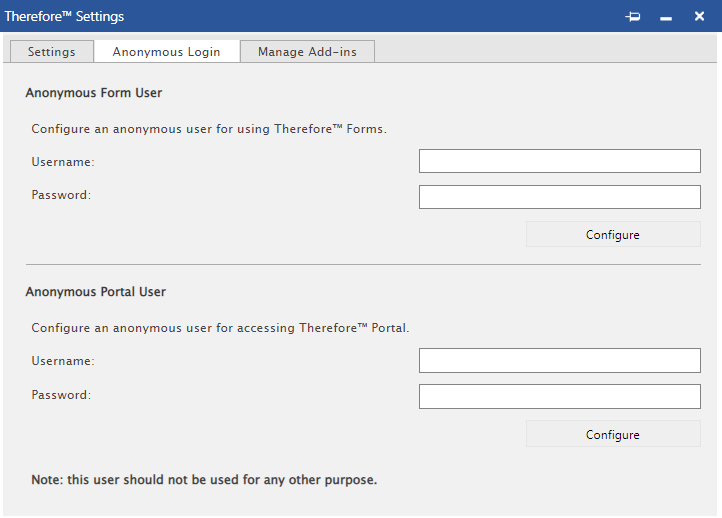
4.Click 'Configure' underneath the fields to save the Anonymous Form User's details.

