 How can I validate inputs on eForms?
How can I validate inputs on eForms?
As an example, scripting can be used to determine whether date entries have been entered correctly, (i.e. a return date is after a submission date) or so that custom error messages can be defined (as in the example below).
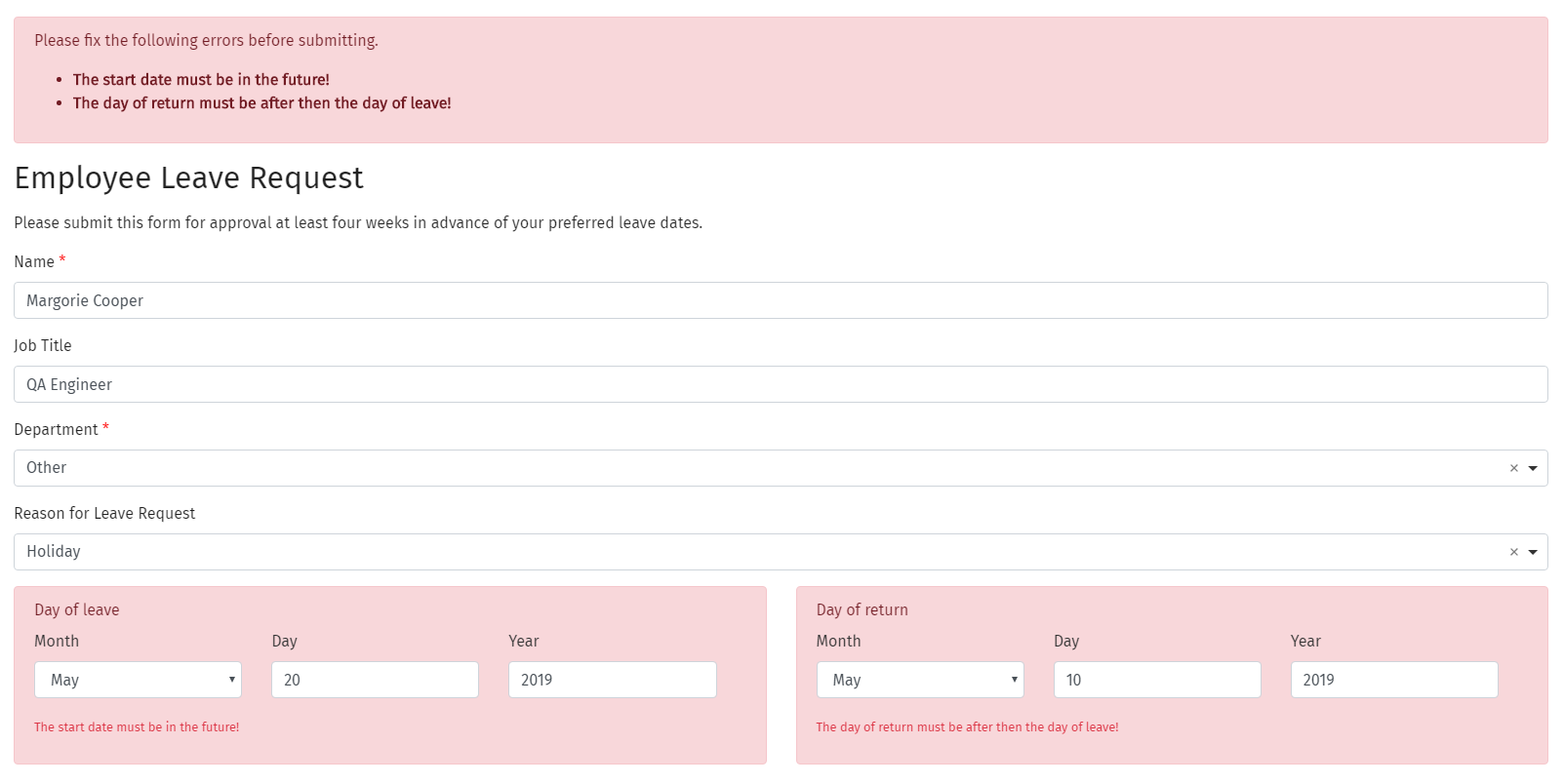
E.g. Setting Validation Inputs on a Date component:
1.In the Settings option of the Date component, enter the Validation tab.
2.Set a Custom Error Message in the named field.
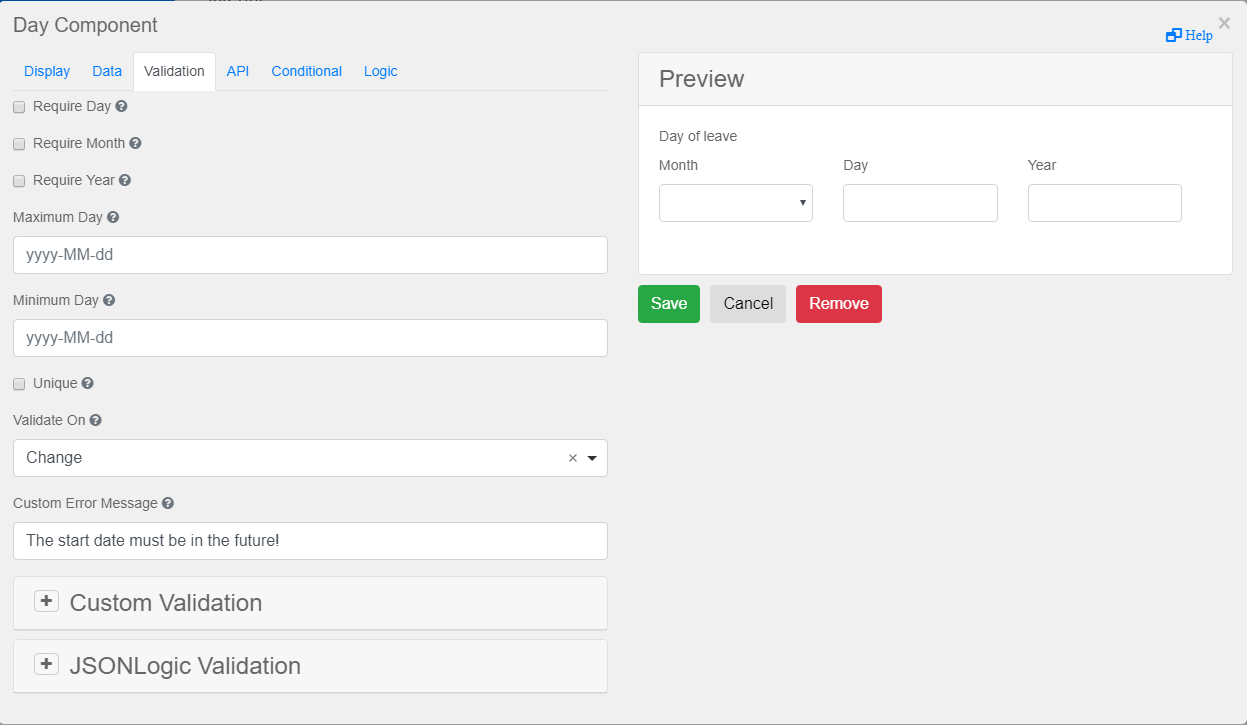
3.Expand the Custom Validation panel and set the Validation Inputs using Javascript.
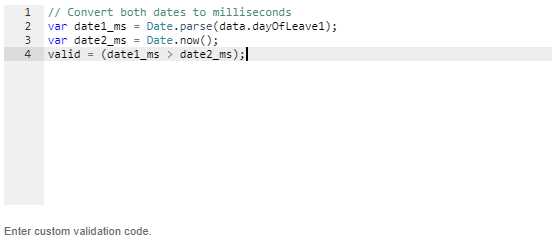

|
When writing a custom script, the API tab for the property name will first need to be checked. The property name is predetermined by the eForms and it does not change. The first time that a new component is created, it advisable to save the form and check the name of that component before undergoing any scripting.
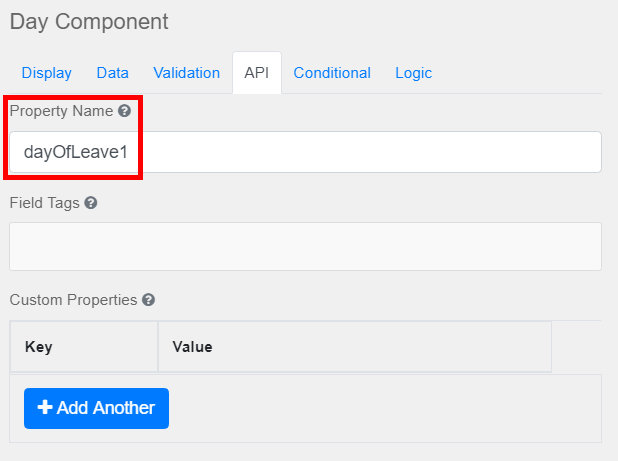
|
|
