Stamps can be defined for use as annotations for PDFs opened in the Thereforeā¢ Viewer.
 How do I create new stamps for annotating PDFs?
How do I create new stamps for annotating PDFs?
1.Right-click on the Stamp object and select New Stamp.
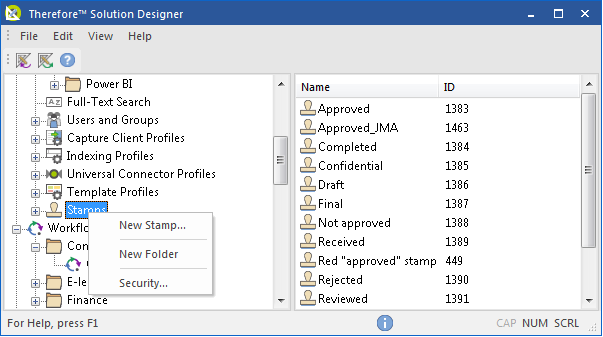
2.In the Stamp dialog specify a name for the stamp and then either a PNG or PDF file to be used as the image. Click OK to save the stamp.
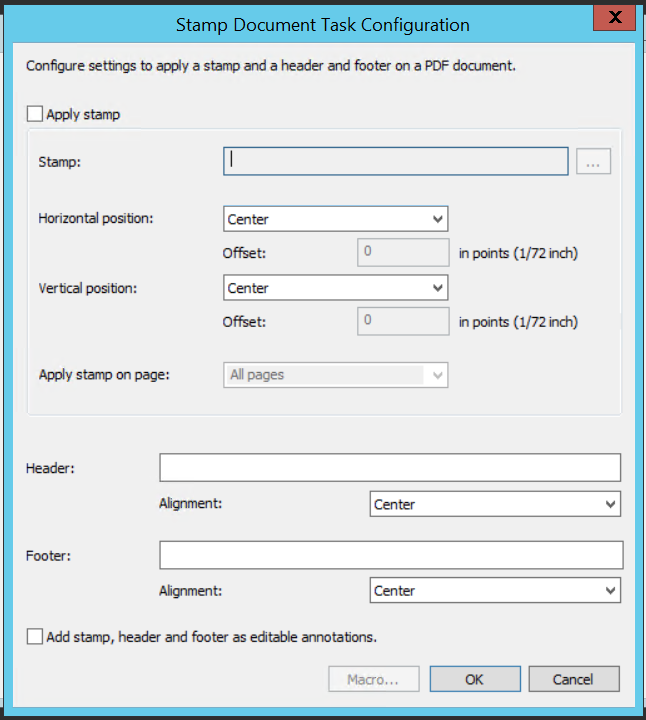
3.Right-click on the newly created stamp and select Security. Configure the user permissions as required. Users with Apply Stamp permission will be able to see the stamp in the list of stamps when annotating PDF files in the Thereforeā¢ Viewer.
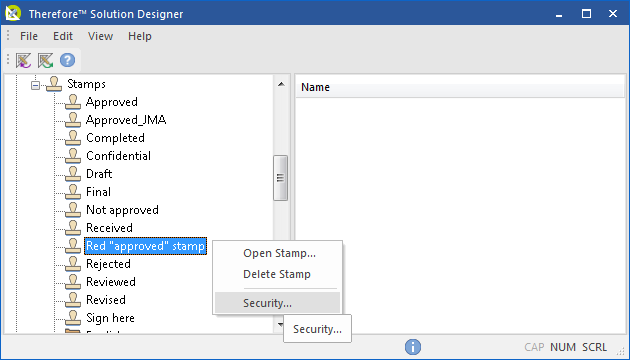
|
 How do I create stamps with macros?
How do I create stamps with macros?
Stamps with macros can be created using most PDF editing software. In this example, we will create stamps using āPerfect PDFā by Soft Xpansion.
1.To include a macro as part of the stamp, create a text box with the desired macro. Macros can only be included in PDF stamps, not PNG stamps.
Thereforeā¢ supports two types of macros:
▪&user (to include the username of the respondent)
▪&date (to include the current date)
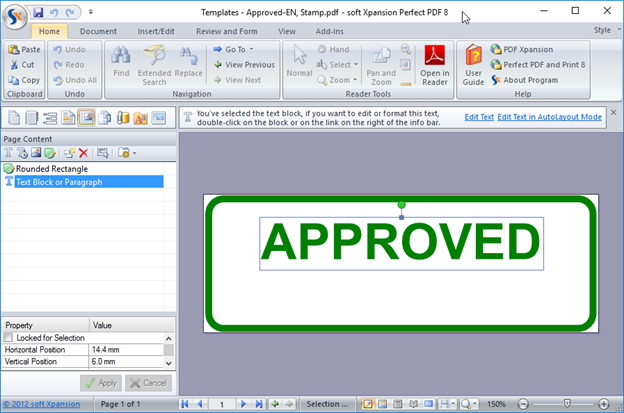
2.The &date macro can contain a ādate formattingā string (e.g. &date[m/d/Y]). The list of possible options that can be used in the ādate formattingā string are outlined below:
▪d ā current day
▪m ā current month
▪Y ā current year (4 digits)
▪y ā current year (2 digits)
▪H ā current hour (24 hour format)
▪I ā current hour (12 hour format)
▪M ā current minute
▪S ā current second
▪p ā (AM/PM)
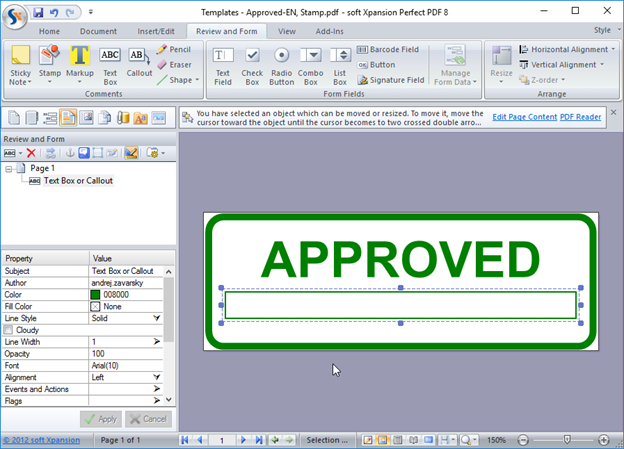
3.A completed stamp can include both macros in the same image.
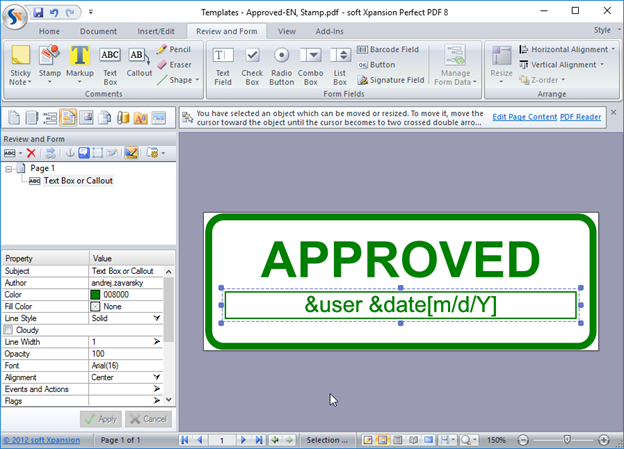
4.To add created stamps to the Thereforeā¢ Solution Designer, please refer to the points mentioned above under How do I create new stamps for annotating PDFs? |

 How do I create new stamps for annotating PDFs?
How do I create new stamps for annotating PDFs?
 How do I create new stamps for annotating PDFs?
How do I create new stamps for annotating PDFs?