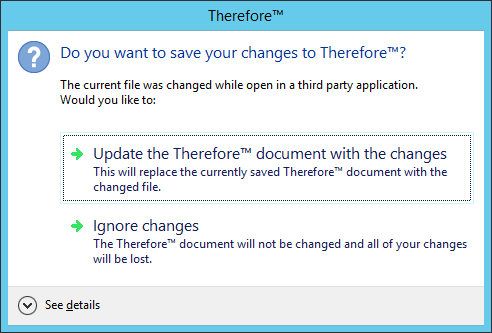|
Editing Documents |
Scroll |
Before a document can be modified, it must first be checked out (locked) to prevent another user from modifying it at the same time. Other users may still view a locked document, but in read-only mode. In order to edit documents the user needs to the appropriate software installed.
How do I edit documents?
1.Click on the Check Out icon in the ribbon.
2.Select the file you would like to edit in the Thumbnails pane.
3.Click on the Edit File icon in the ribbon. The file will be opened in its associated application. If no associated program is found, you will be given the option of choosing a program to open the file.
|
•Documents are opened in read-only mode if they have not been checked out. |
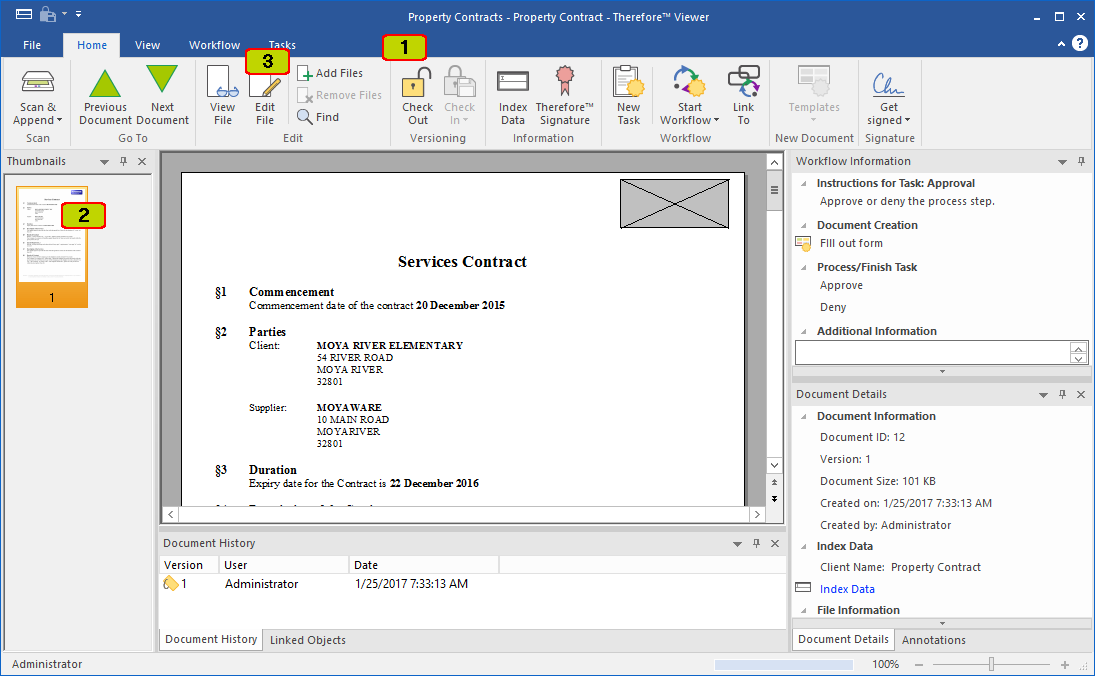
4.When edits are completed, save the file and then exit the application you were using for editing. Click on the Check In icon. Depending on the comments settings that the administrator has configured a comment may be allowed or required. A new version of the document will be created, which then becomes available to other users. (The original document can still be viewed as an old version).
|
Before checking in some document types, the following dialog will be displayed. The user must choose to update the document or else any edits done in the 3rd party application will not be checked in.
|