
|
Activar Therefore™ for Microsoft Teams |
Scroll |
1.Para utilizar Therefore™ for Microsoft Teams con un sistema Therefore™ On-Premise, el URL de la API web debe registrarse con Therefore™ Online. Para ello, abra Therefore™ Solution Designer y vaya a la configuración de XML Web Service (haga clic con el botón derecho en el nodo raíz de Therefore > 'Configuración...' > 'XML Web Service'). Establezca el URL de la API web y haga clic en 'Registrar'. El acceso al URL de la API web debe realizarse a través de internet para que funcione el registro.
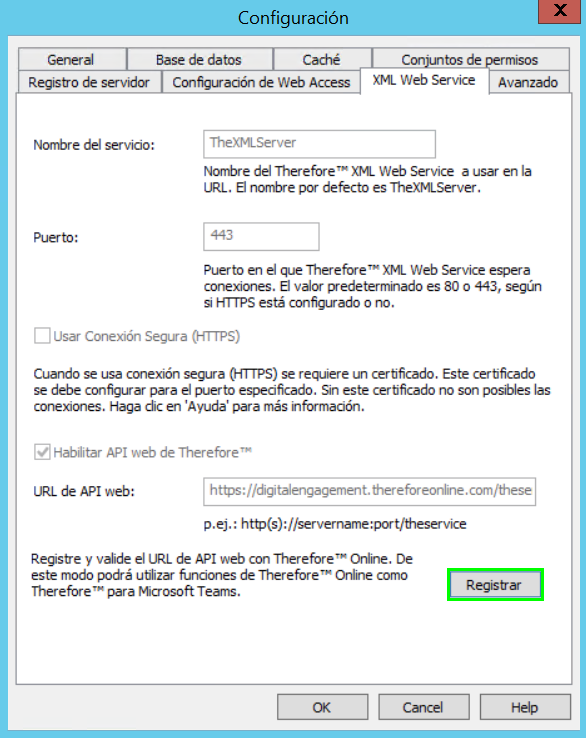
2.En Therefore™ Solution Designer, amplíe Acceso y, a continuación, Autenticación en el nodo del repositorio. Haga clic con el botón derecho en Clientes de OAuth y seleccione Administrar...
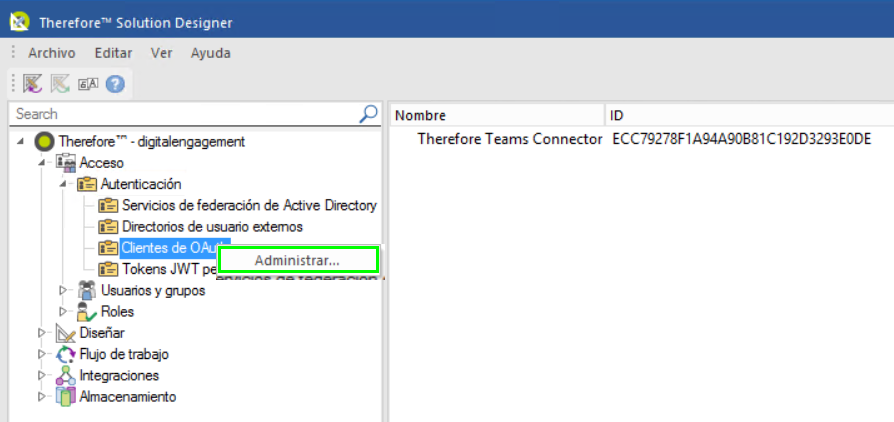
3.Active Habilitar conexiones OAuth2. Establezca el URL del servidor como: https://oauth.thereforeonline.com.
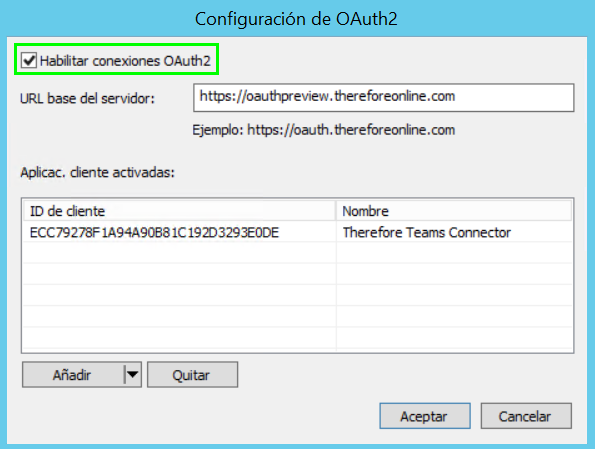
4.Haga clic en el icono de flecha ( ) junto a Añadir y seleccione Therefore™ Teams Connector.
) junto a Añadir y seleccione Therefore™ Teams Connector.
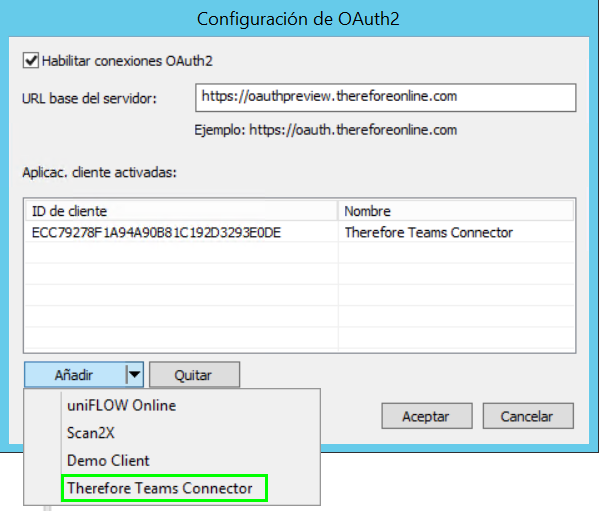
5.Haga clic en Aceptar para continuar. Para aprender a instalar y comenzar a utilizar Therefore™ for Microsoft Teams, haga clic aquí.
