
|
Personalize |
Scroll |
The document list of the Drop Zone can be personalized as follows:
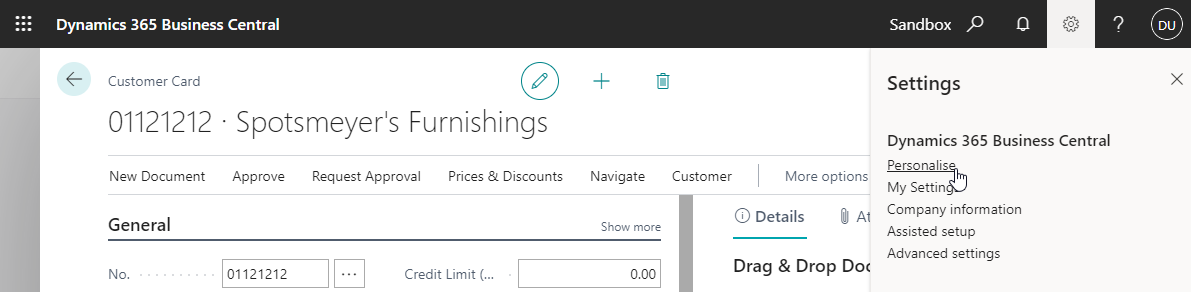
Click on the setting icon  in the header bar and choose Personalise.
in the header bar and choose Personalise.
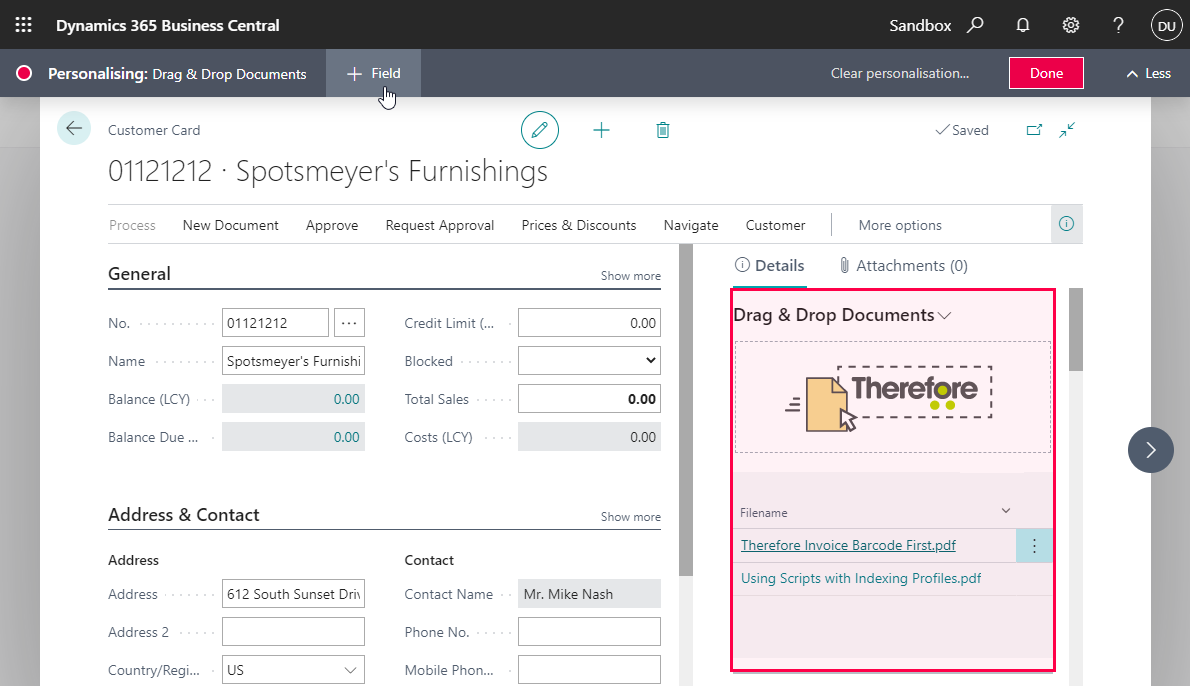
Select the Drop Zone next. A red square should appear around it, as well as another bar on the top. Click on + Field to start adding fields.
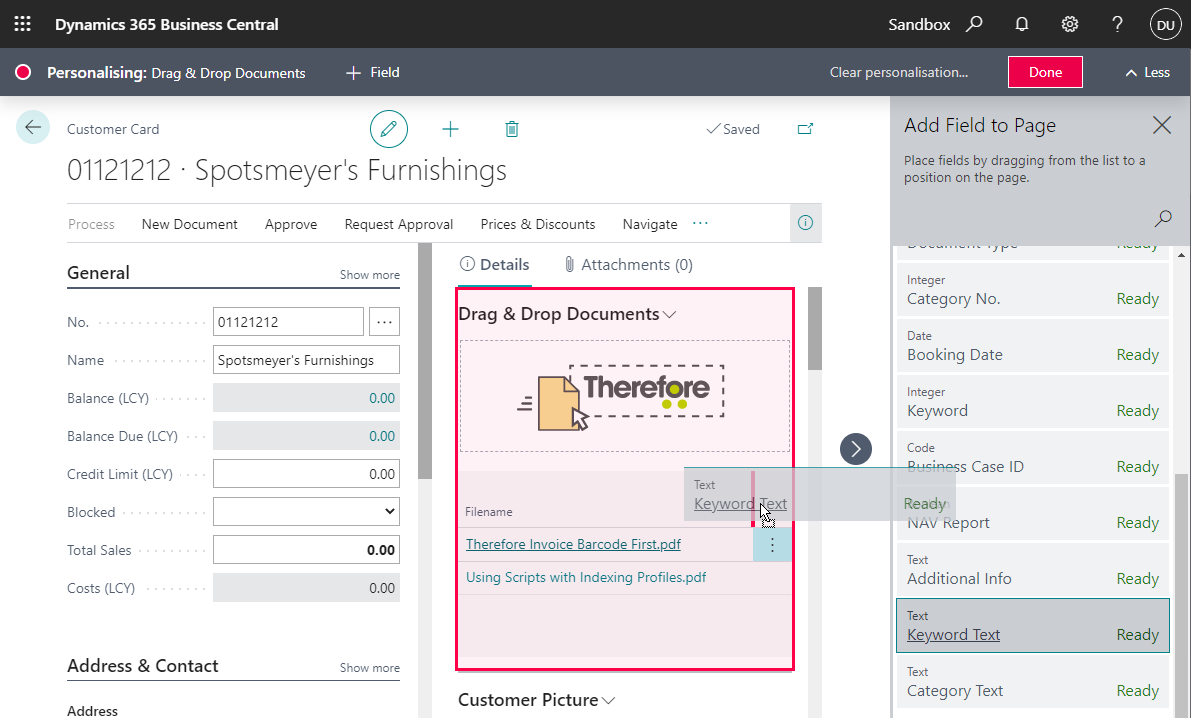
A list of available fields will now be shown. Choose one and drag and drop it next to Filename. When done, click on Done in the top right corner to save your changes.
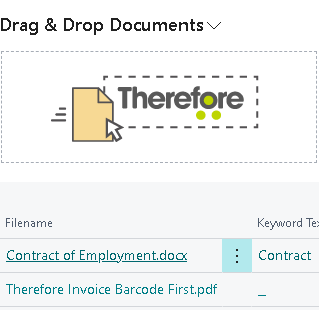
The chosen field should now be visible in the Drop Zone. This change will affect all cards and tables, not just the one that was currently open. Those personalizations can also be applied as default for all users.
This can be done with an administrator account, by choosing Design instead of Personalise.
