
|
Scan Settings |
Scroll |
The settings for a specific scanner are dependent on the capabilities of the device, as well as the features exported by the ISIS driver. Not all ISIS drivers provide full functionality for every device.
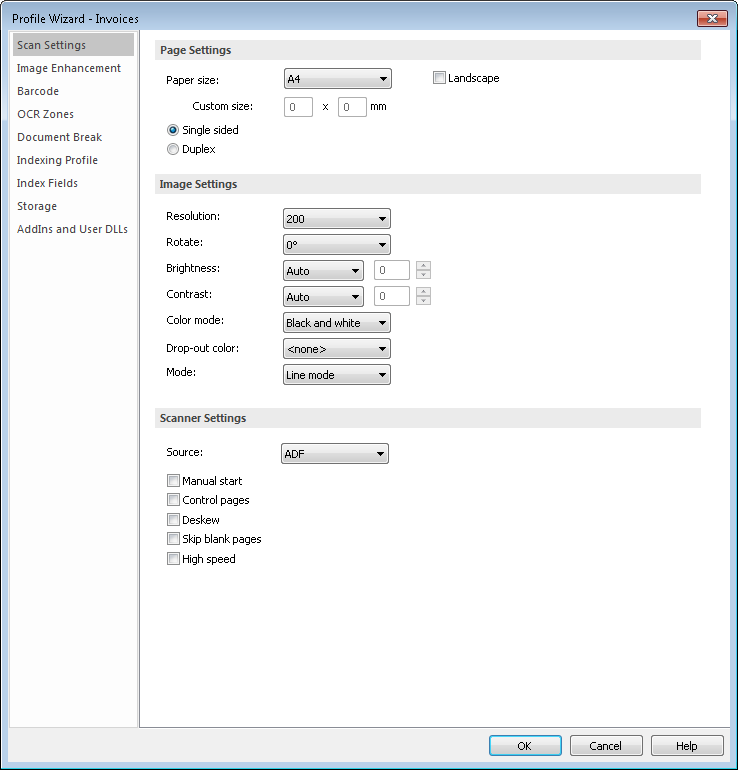
Paper size
Settings for the paper size of a document page can be selected from the drop-down list, or define the paper size by entering the height and width. You can also define whether the document should be displayed in landscape mode.
•Landscape: if selected, the document will be displayed in landscape mode.
•Custom size: if Custom is chosen, then a paper size can be entered (width x height). This is only available in Administrator mode.
Single sided / Duplex
Defines whether the page to be scanned is single or double-sided.
Resolution
Defines in dots per inch (DPI) the resolution that a document will be scanned. Increasing the resolution results in a larger file and slower processing.
Rotate
The angle, in degrees, that a page is rotated after being scanned. (Rotation is clockwise).
Brightness/Contrast
Setting for the brightness with which a page will be scanned. (Note: panel and percentage are only available in Administrator mode.
•Auto: the brightness/contrast is set by the system.
•Level: a brightness/contrast level between 1 and 8 can be chosen.
•Panel: the brightness settings are read from the device's panel setting
•Percentage: the percentage brightness/contrast can be selected (0% is darkest/lowest and 100% brightest/highest).
To determine the optimum brightness and contrast settings, it is usually best to perform test runs. These values are heavily dependent on the print quality of the original document: which can vary within a batch. It is, hence, essential to adjust the profile settings during the scanning process. On the toolbar of the Capture Client, there is a menu to change the settings in the profile. The changes to the settings only remain active until the profile is re-opened.
Color mode
Depends on the scanner functionality, and the ISIS driver color options. When scanning documents in color, the file size should be monitored as it is usually significantly larger than if it is scanned in black & white or gray scale.
Drop out color
Depending on the scanner functionality the colors RED, GREEN, or BLUE can be removed (i.e. dropped-out) of the scanned image.
Mode
Settings for the mode in which a page is scanned. You can choose between Line Mode (text and line drawings), Panel or Photo (photos) mode.
Source
A drop-down list to choose between flatbed or Automatic Data Feed (ADF).
Manual start
Defines whether the pages of a document should be continuously scanned, or whether the scan procedure should stop after each page has been scanned. This is only available in Administrator mode.
Control pages
Defines whether the control pages provided by the scanner manufacturer should be used. Further information may be found in the scanner's user manual. This is only available in Administrator mode.
Deskew
During the process of feeding the pages, the scanner attempts to correct any image misalignment.
Skip blank pages
Pages recognized as blank are not scanned.
High Speed
This mode allows for a faster scan procedure. This is only available in Administrator mode.
