
|
Workflows |
Scroll |
Opening a workflow inbox will take the user to the following page:
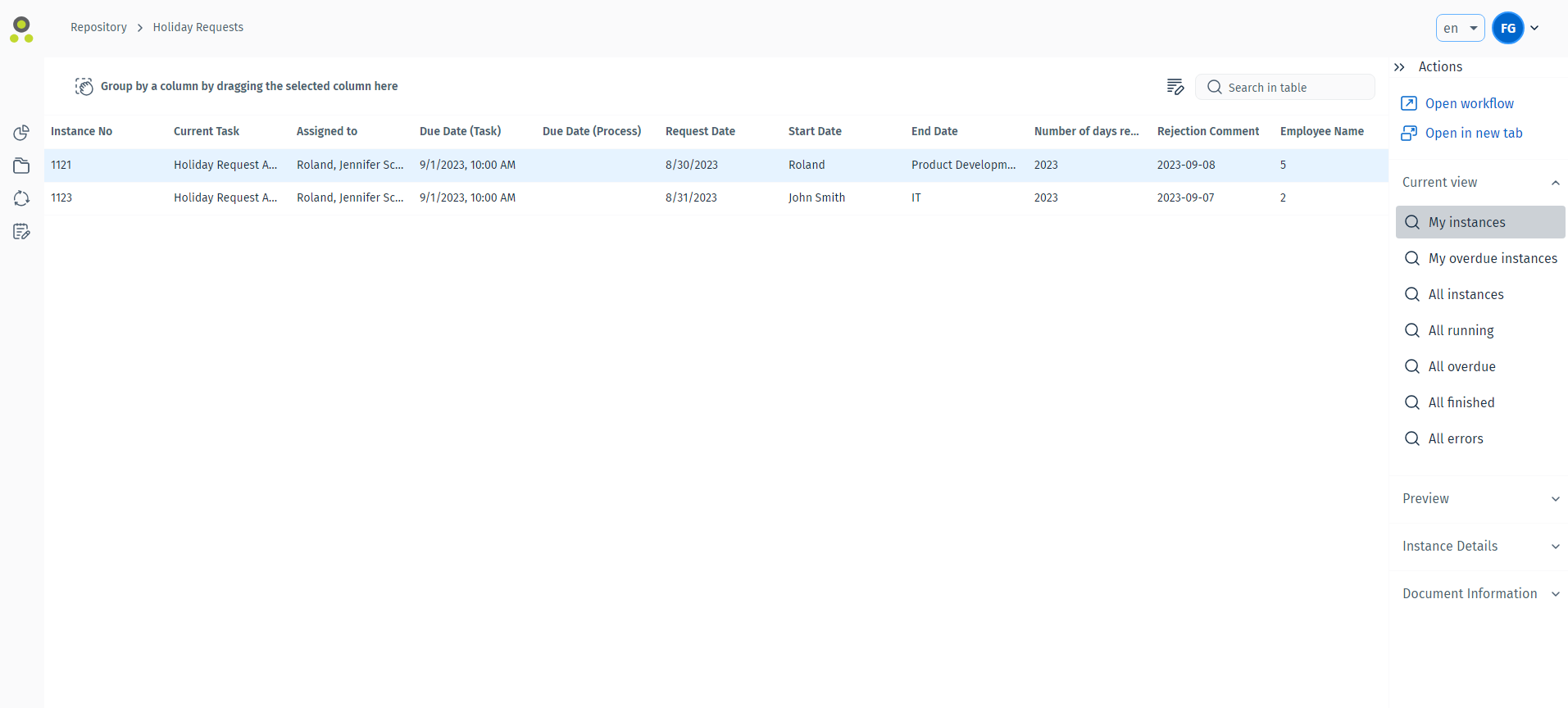
The user may sort the instances by clicking on any of the columns, or change the displayed columns by pressing the edit button ( ) next to the search bar.
) next to the search bar.
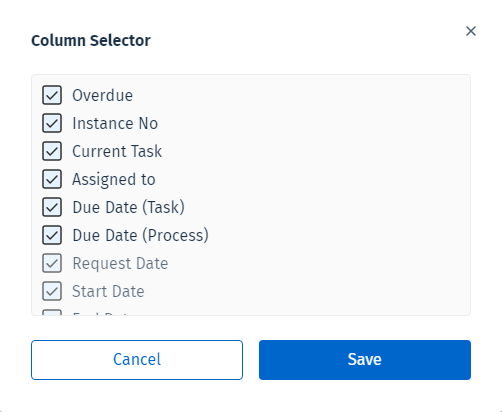
By using the menu on the right side of the screen, the user can change their current view of the inbox to display more or less instances to their preference.
If there are any documents attached to an instance, this menu offers a preview and additional information for the document.
Double clicking on an instance or using the action menu options on the right opens the workflow.
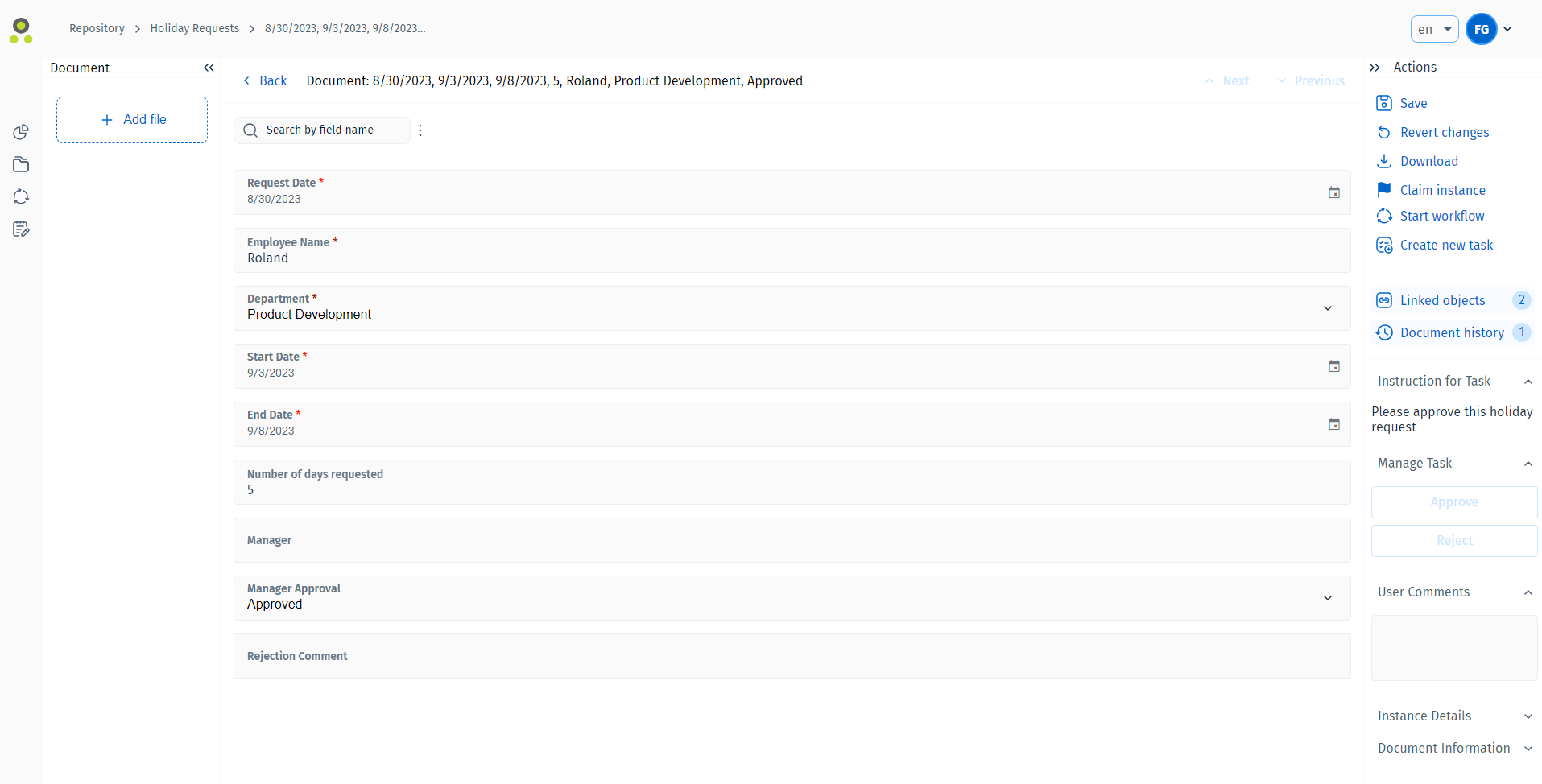
Using the 'Claim Instance' ( ) button from the action menu allows the user to complete the tasks required for this instance. These are described on the menu on the right side.
) button from the action menu allows the user to complete the tasks required for this instance. These are described on the menu on the right side.
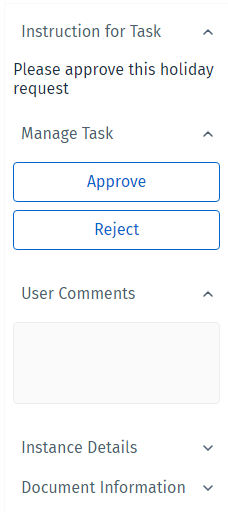
For more information about the 'Action Menu' options on the right side, please see our references page:
