
|
Using Notifications |
Scroll |
1. This process begins by having a workflow instance started. This could be automatic or manually from the Navigator.
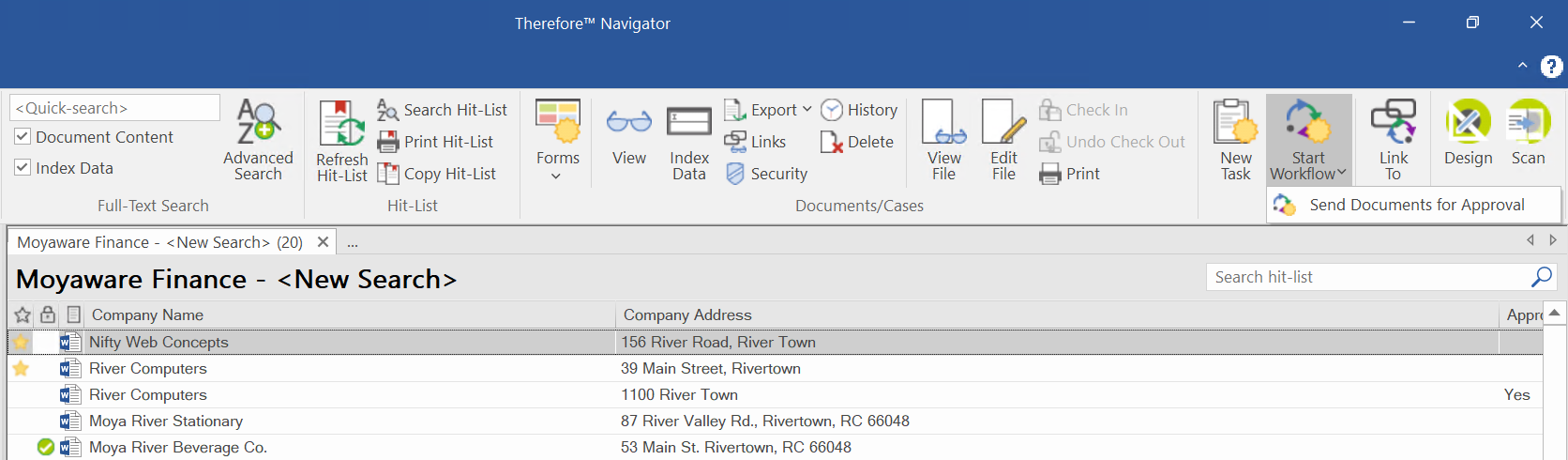
2. The user or group assigned to this workflow will receive a notification on their mobile.
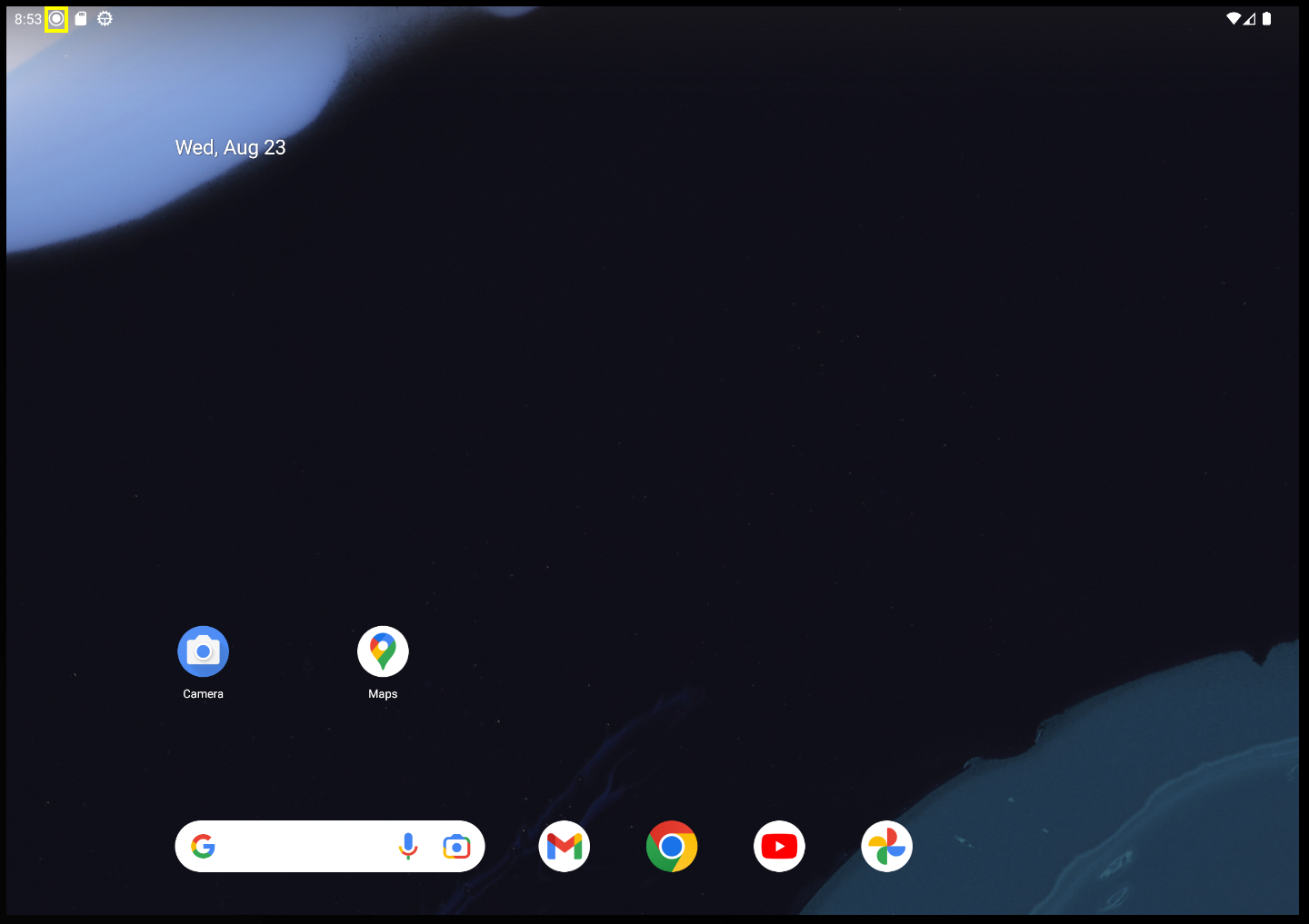
3. They will find it when looking at the received notification:
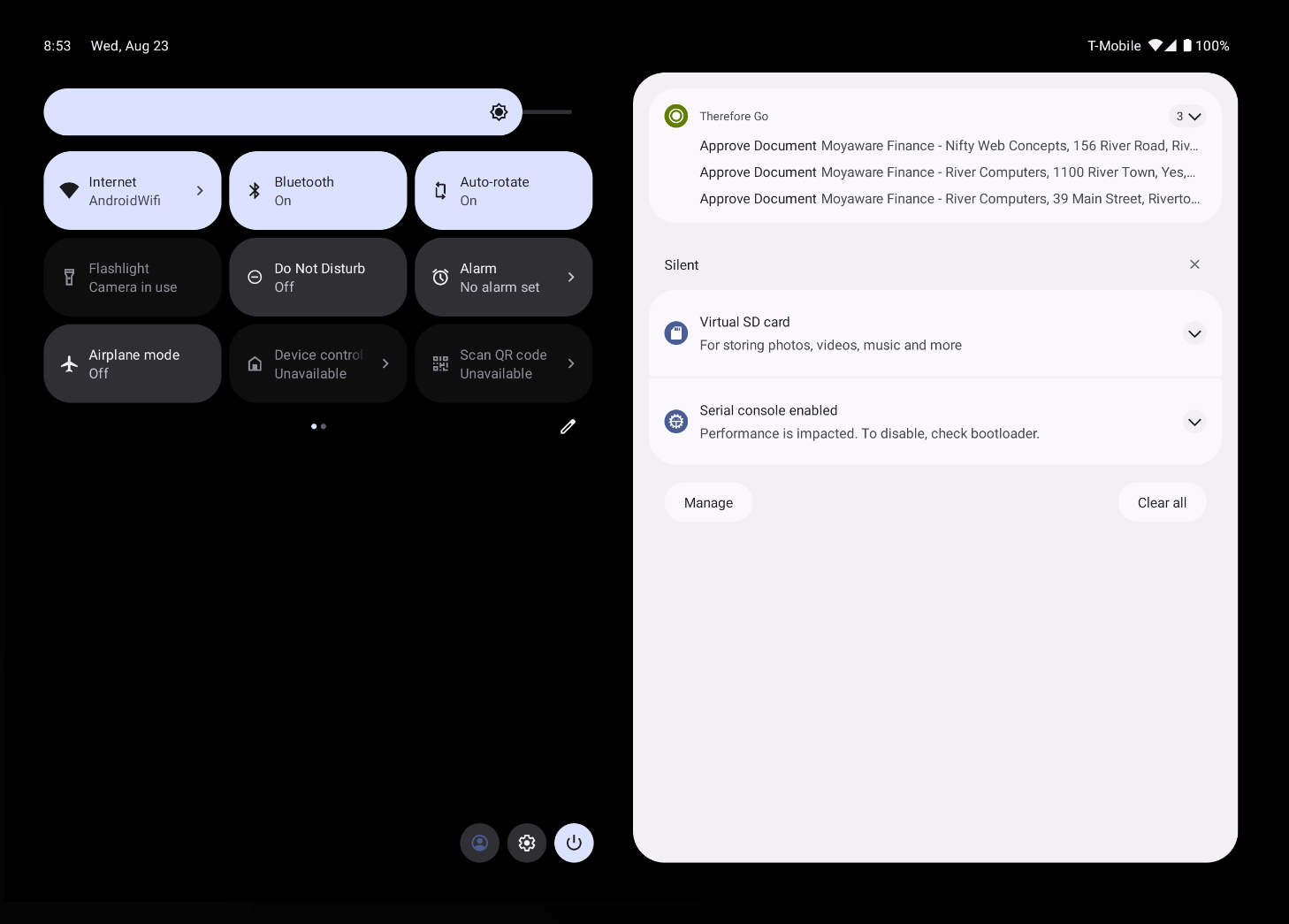
4. Pressing the notification will open Thereforeā¢ Go and take the user directly to the workflow instance.
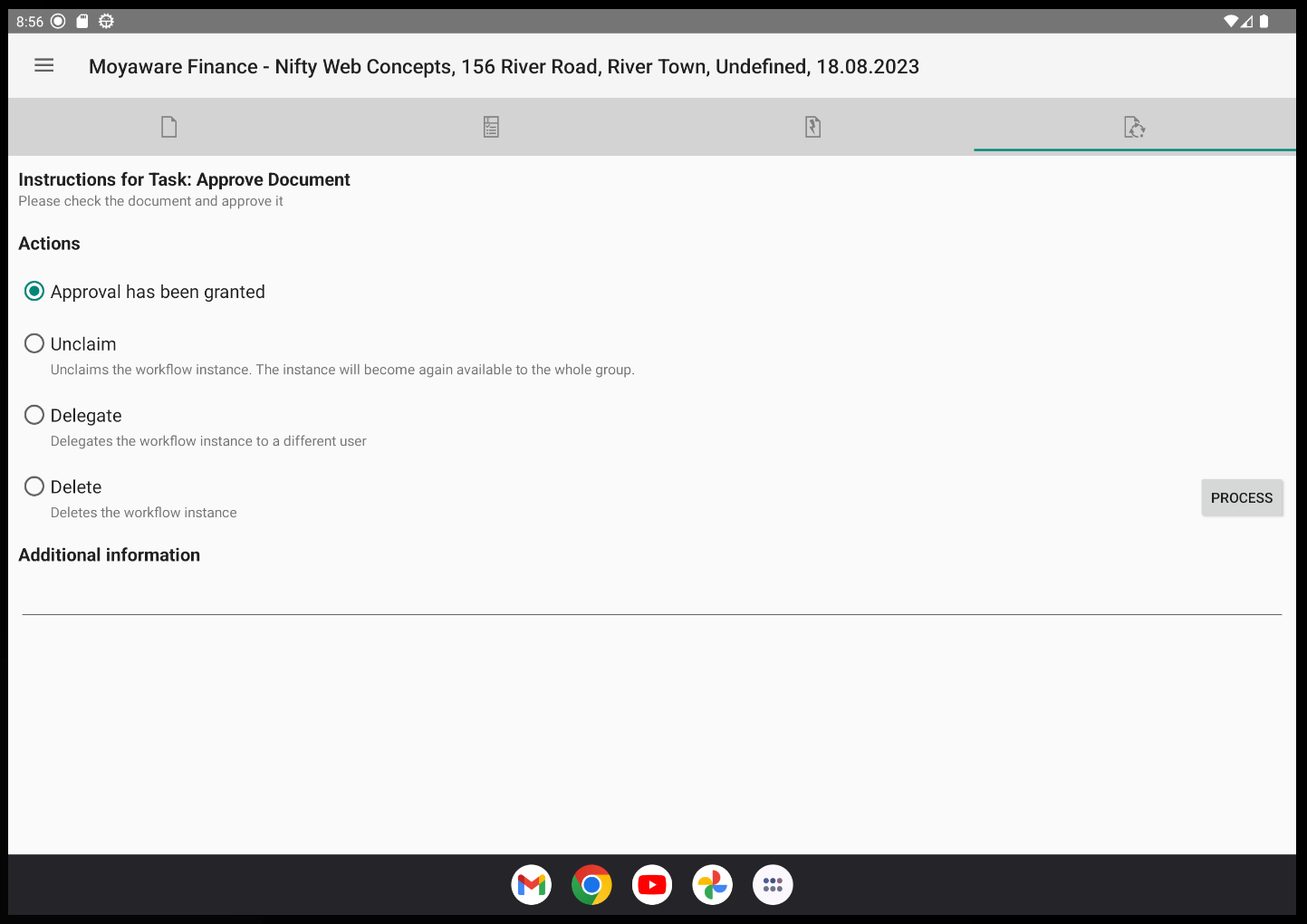
5. On the workflow instance window the user has access to different tabs. These allow them to preview the document, edit the index data, view or add files to the document, and lastly process the workflow instance.

