
|
Document Title |
Scroll |
Selecting 'Document Title' in the category context menu (open a category > right-click on the content area > select 'Document Title') will open this dialog. This dialog allows users to configure the index data fields shown in the default document title, or in specific document titles for different applications. This configuration is important for security since it allows the administrator to decide which index data fields will be visible in different applications, including log files and the recycle bin.
For more information on configuring document titles please refer to the following tutorial:
Tutorial: Configuring Document Titles
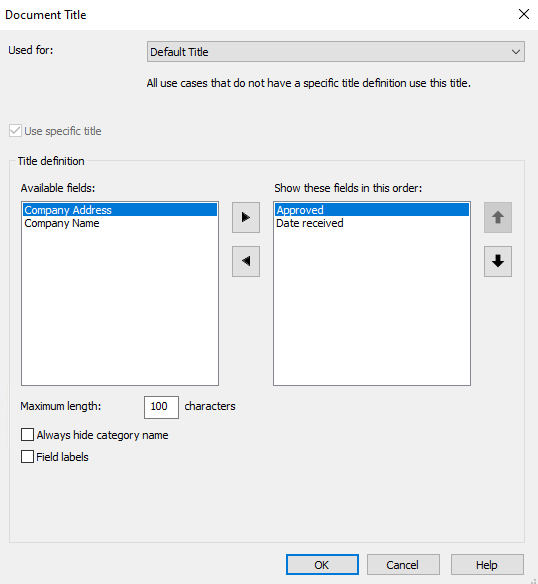
Used for
Select which type of title you want to manage. 'Default title' will let you configure the default document title for all applications. Select an application from the drop-down list to configure the document title for that specific application. For example, select 'Thereforeā¢ Go' to configure specific document titles for the mobile application. To configure the document title shown in the full-text search, select 'Document Name'.
Default Title
This document title will be used if no specific titles are defined.
Title Bar
This document title will be shown in the title bar of the Thereforeā¢ application that is used to view the document.
Document Name
This document title will be used in the full-text search across Thereforeā¢ applications. It is also used in linked documents and favorites.
|
Please note that configuring the specific title 'Document name' is not sufficient in removing confidential information from the full-text search. Additionally, the index data fields themselves have to be excluded from the full-text search. |
Thereforeā¢ Go
This document title will be used in the hit-list of the index data search of the Thereforeā¢ Go application. To configure the document title of the full-text hit-list on the Thereforeā¢ Go application please configure the 'Document Name' title.
Teams Integration
This document title serves to configure the index data fields that should be visible in the messages the users receive from the Thereforeā¢ integration with Microsoft Teams. It is also used to define the order in which the fields will appear. The purpose of this configuration is to make sure that users have all the necessary information about the workflow task so that they can process the task directly in Microsoft Teams.
Export
Configure the default file name that is used when exporting a document via the user interface.
Send
Configure the default file name that is used when sending a document via the user interface.
Tree View
Configure the document or case title that is used in a Thereforeā¢ tree view.
Recycle Bin
Configure the document title that is displayed on the recycle bin dialog.
Logs
Configure the document title that is displayed in the server log files.
Use specific title
This checkbox is available if a specific application was selected from the drop-down list. Check the box to use the specific title for the selected application.
Available fields
The pool of available index data fields in the category. Click on a field to select it and use the right pointing arrow to move it to the pool of fields used in the document title.
Show these fields in this order
Shows the index data fields that make up the document title. In the document title, the fields displayed on top of this list will be displayed first. Click on a field to select it and use the arrows pointing up or down to change the order in which the fields will be displayed in the document title. Click on a field to select it and use the left pointing arrow to remove it from the document title.
Maximum length
Set the maximum length for the document title. It must be set to a value between 1 and 500 characters. Please note that if the space to display the document title is limited ā for example, on mobile ā the length of the title may be further restricted.
Always hide category name
Hide the category name in the document title. Please note that the context may override this setting. For example, if a full-text search across the entire system is carried out on the Thereforeā¢ Go mobile application the category name will always be shown ā in contrast to that, the category name will always be hidden if a full-text search is carried out within a specific category on the Thereforeā¢ Go mobile application.
Field labels
Show the labels for index data fields in the specified document title.

