
|
Configuring Document Titles |
Scroll |
In the Thereforeā¢ Solution Designer document titles can be configured to only display certain index data in specific situations. In this tutorial we will demonstrate how to configure 'Document Name', a type of title used when displaying a document in the user interface. This includes context such as a full-text search hit-list, favorites and linked documents. With this feature, we intend to make documents easier to identify in said contexts by ensuring the most relevant index data fields are displayed prominently to the user.
For more information regarding the different types of titles you can configure with this feature, please visit our reference page:
1. Start by accessing the Document Title configuration window by right clicking the content area of a category in the Thereforeā¢ Solution Designer and selecting 'Document Title'.
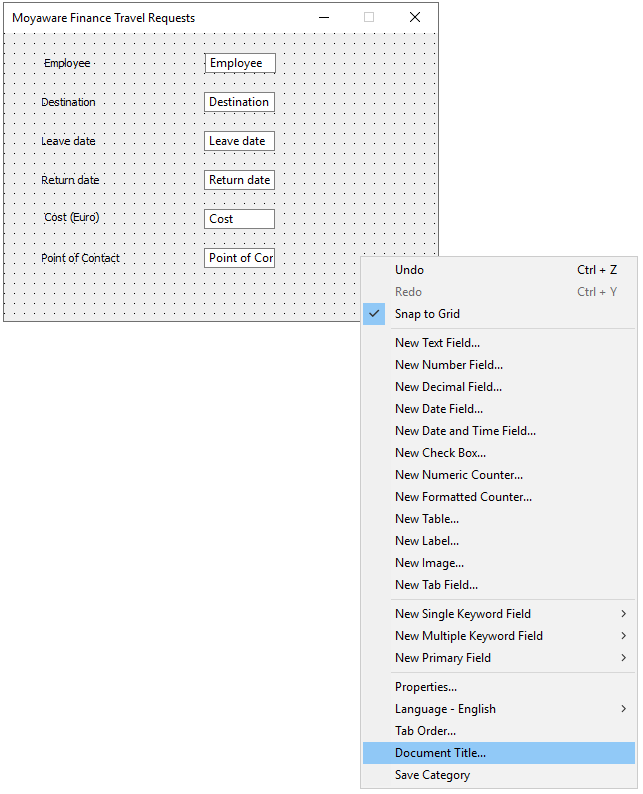
2. In order to control which information we want displayed in the results of a full-text search, select 'Document Name' from the 'Used for:' drop down menu. Ensure the 'Use specific title' checkbox is checked.
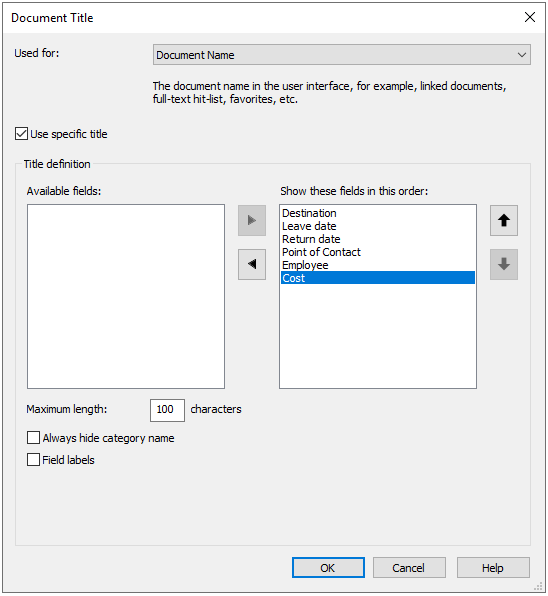
3. In the 'Title definition' section we can decide which index data fields will be displayed, and what order they appear in. For the purposes of this demonstration, we will want only the 'Destination' and 'Employee' fields to appear in the hit-list. Using the left and right pointing arrows we select which fields will be shown.
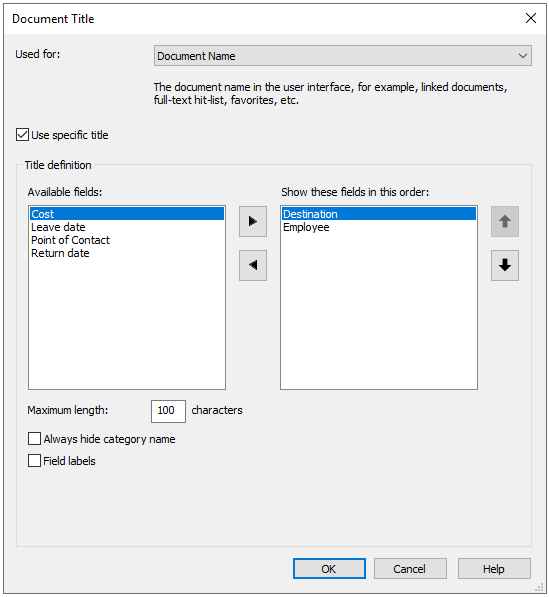
4. After saving the category, we can test this by opening the Thereforeā¢ Navigator and performing a full-text search in that same category. 
5. As selected in the Document Title configuration window, the only index data fields displayed in the hit-list results are the "Destination" and "Employee" fields.
|
Note: Document categories will need to have at least one index data field included in full-text search in order to have its documents appear on this hit-list. |

