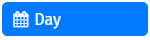|
Day |
Scroll |
|
Works similar to the Date/Time component, but the selection and display of the date is more focused on a specific day. |
This page describes the settings that are characteristic of the Day component. Please find the general settings here:
Reference: General eForms settings
These settings can also be used to customize the standard Submit button that is automatically added to an eForm.
Display Tab
Day Placeholder
The Placeholder text that will appear when the Day field is empty
Month Placeholder
The Placeholder text that will appear when the Month field is empty
Year Placeholder
The Placeholder text that will appear when the Year field is empty
Use Locale Settings
Use locale settings to display day.
Day First
Display the date field before the month field.
Hide Day
Hide the Day part of the component.
Hide Month
Hide the Month part of the component.
Hide Year
Hide the Year part of the component.
Validation Tab
Require Day
A required field must be completed before a form can be submitted. Indicated by an asterisks on the form.
Require Month
A required field must be completed before a form can be submitted. Indicated by an asterisks on the form.
Require Year
A required field must be completed before a form can be submitted. Indicated by an asterisks on the form.
Maximum Day
A maximum day that can be set.
Minimum Day
A minimum day that can be set.