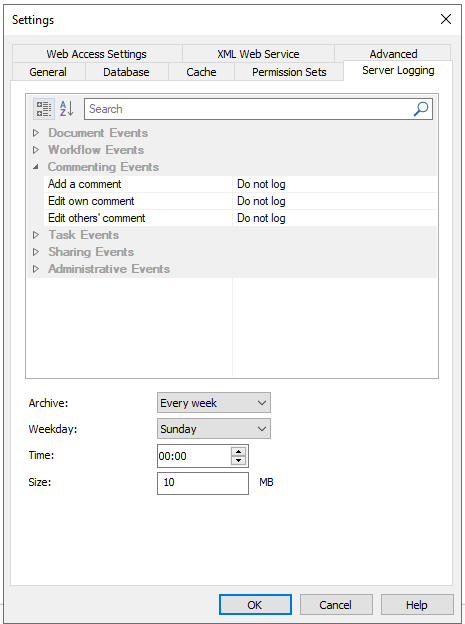|
Comments Pane |
Scroll |
The Comments pane allows a user, when given permission, to view, enter and edit comments. These comments can be added to Documents, Workflow Instances and Cases.
Comments can be shown or hidden from the View tab of the Thereforeā¢ Viewer ribbon menu.
For more information on the permissions required, please view our Role Based Access Control reference page:
Reference: Permissions in RBAC
Please note these permissions are independent from each other and non-hierarchical. This means as an example that the permission to write a comment does not implicitly give the user permission to view comments.
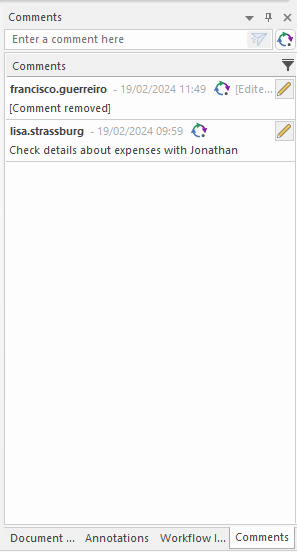
When given permission to view comments, these will be listed in chronological order under the submission box.
Comments that have been submitted will be timestamped and display the user who submit them. They will also have a marker displaying whether the comment has been made on the Workflow process or on the document. Additionally, edited comments will be marked as edited as well.

Submits a comment.


Allows the user to decide where the comment should go to, the document, workflow instance or case. Comments that are made on the workflow instance will be removed when the instance is deleted. Comments made on the Document or Case are only removed when the Document or Case get deleted.

Opens the comment filter dialog window.
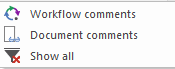

Allows you to edit the comment. Depending on permissions You may or may not be able to edit your own comments, and comments of others.

Discards all edits and exits the comment editor box.

Saves changes made to a comment.
Comments maximum character length can be configured in the Advanced tab of the Thereforeā¢ settings with Thereforeā¢ Solution Designer. It will default to 500, however can be set to any amount between 50 and 2000 characters.
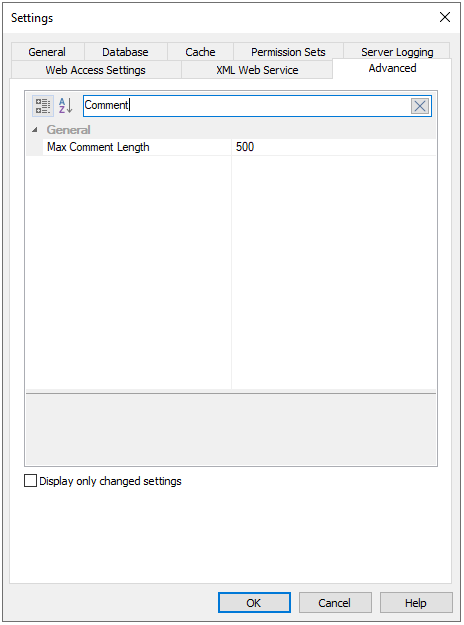
Additionally logging may be enabled to trace all comment activity. The content of each comment is written to a log file alongside a unique identifier.