The Capture Client makes it possible to sign PDF documents with a personal certificate before they are saved to Thereforeā¢.
 How do I sign PDFs?
How do I sign PDFs?
1.The first step is to edit the profile and select PDF as the storage format. In addition, under PDF Settings check Sign with personal certificate. If you require an external timestamp on the signature, select Apply external timestamp.
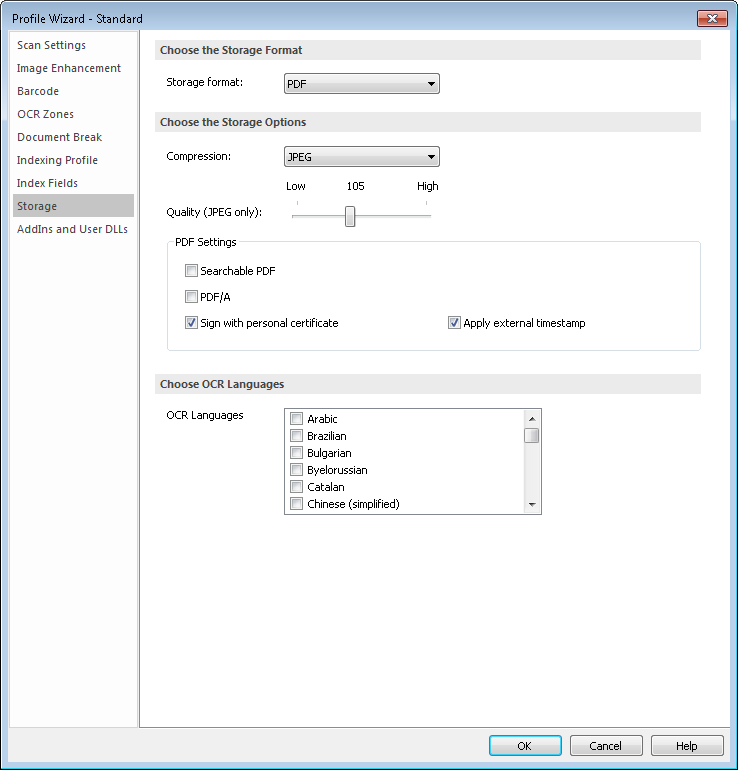

|
You can configure which external timestamp server to use in the Solution Designer under Advanced Settings. Expand the General group and scroll down to Timestamp Server. Here you can specify the URL of the Server, plus if required, a Timestamp Server Password and Timestamp Server User.
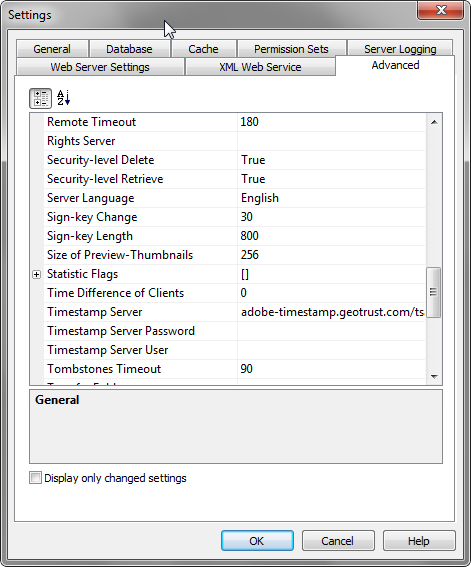
|
2.The first time a specific user saves a document to Thereforeā¢ the Select Signature dialog will open. Select the correct Digital ID from the drop-down list or click Add... to open the Microsoft Certificate Import Wizard and add a new certificate. Click OK to complete the process and use the certificate. This only needs to be configured that first time a document is saved, but you can change the certificate under General Options. |

