Integration with Microsoft Outlook comes as a standard Thereforeā¢ function.
 How do I save e-mails to Thereforeā¢?
How do I save e-mails to Thereforeā¢?
1.Switch to the Thereforeā¢ tab. Select the e-mails you would like to save and then click Save in Thereforeā¢. Then either choose a configured indexing profile, or choose No Profile to index the document yourself.
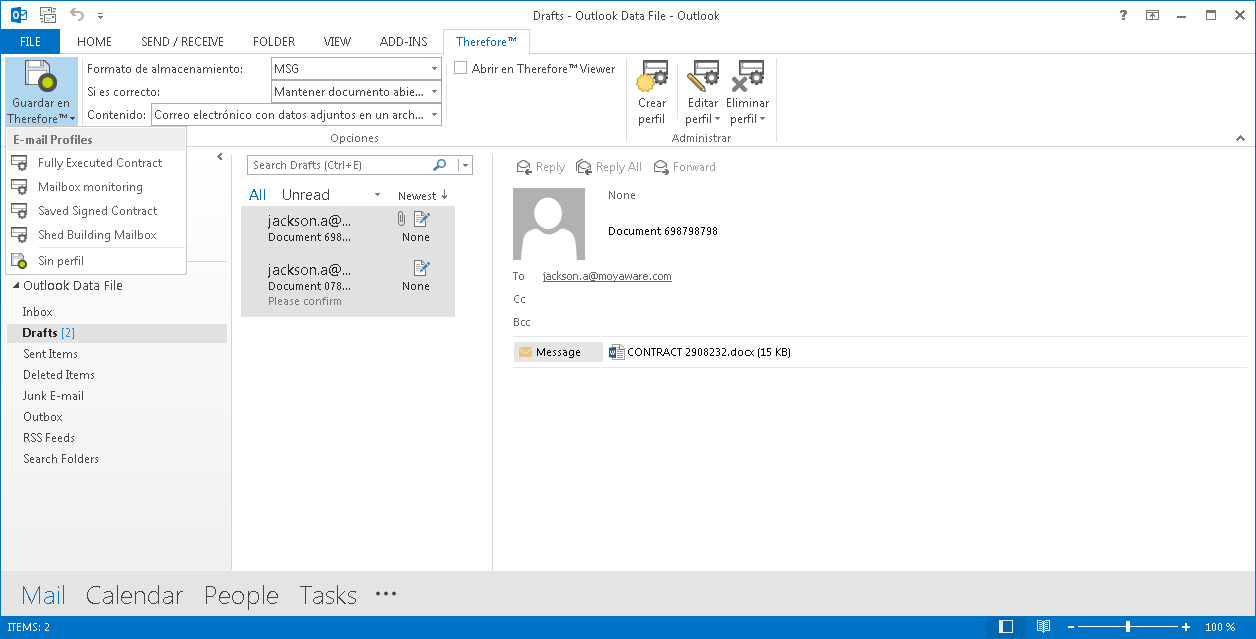

|
For Outlook 2013 and later, to save E-mail without attachments or E-mail with attachments in separate files, the Outlook option 'Open replies and forwards in a new window' needs to be checked.
|
2.Select the category where the e-mails should be saved and specify relevant index data.

|
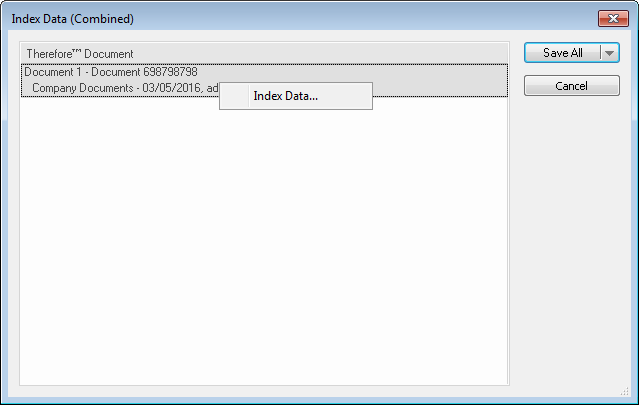 If more than one e-mail is saved, a further dialog will open. By default, each e-mail will be saved as a separate document. By right-clicking on the document, the index data for each document can be set individually. Under Save All it is also possible to save all the e-mails as one document (note: if this setting is changed, it will become the default the next time e-mails are saved). If more than one e-mail is saved, a further dialog will open. By default, each e-mail will be saved as a separate document. By right-clicking on the document, the index data for each document can be set individually. Under Save All it is also possible to save all the e-mails as one document (note: if this setting is changed, it will become the default the next time e-mails are saved).
|
|
 How do I save e-mail attachments to Thereforeā¢?
How do I save e-mail attachments to Thereforeā¢?
1.Switch to the Thereforeā¢ tab. Right-click on the attachment you would like to save and click Save Attachments to Thereforeā¢. Then either choose a configured indexing profile, or choose No Profile to index the document yourself.
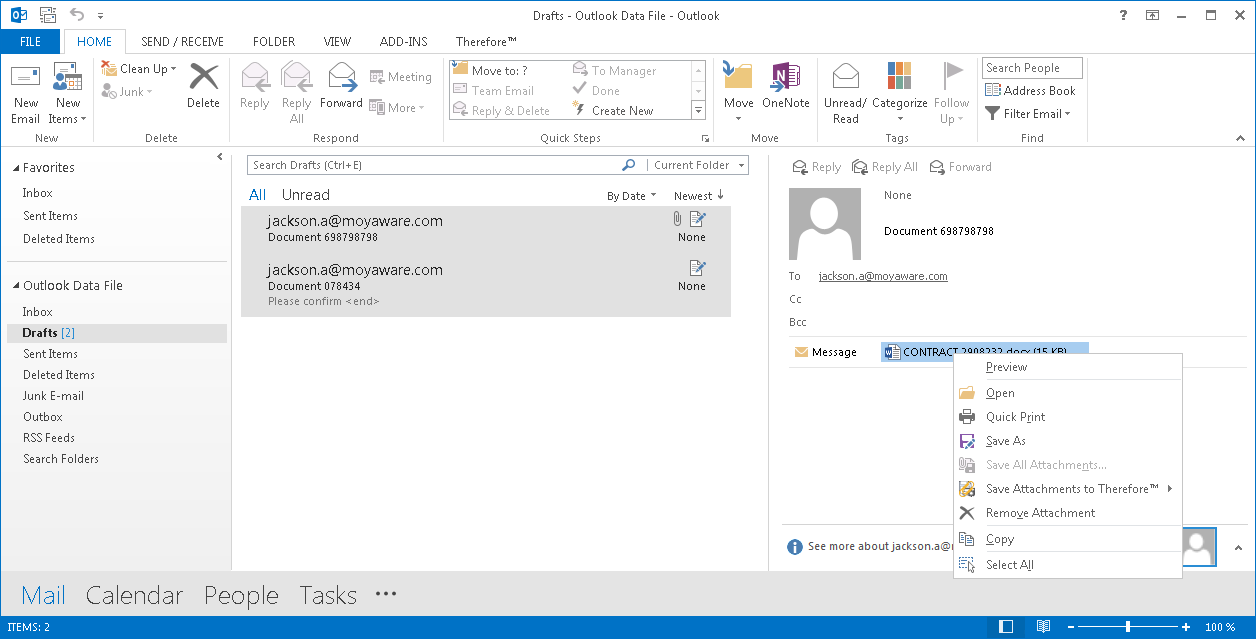
|

