
|
Recycle Bin |
Scroll |
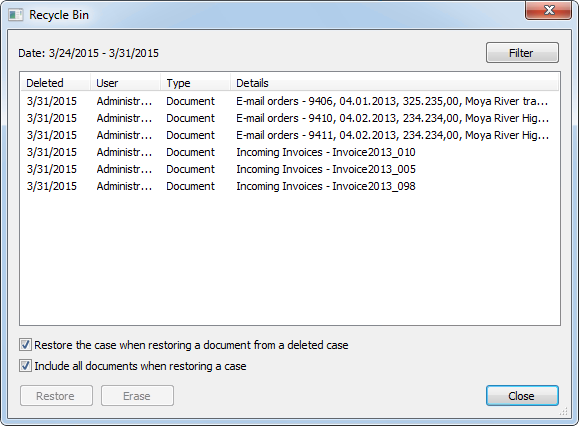
Filter
Opens a dialog for filtering specific search criteria.
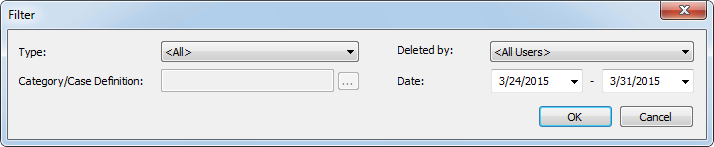
Type:
Choose to search for cases, documents, or both.
Deleted By:
Choose to search for documents deleted by a certain user. This option is only available for administrators.
Category/Case Definition:
Choose to search in a specific category or case definition.
Date:
Enter the date range to search for.
Restore the case when restoring a document from a deleted case
If this is checked, the associated deleted case will be restored when a case document is restored.
Include all documents when restoring a case
If this is checked, and a case is restored, then all deleted documents within the case are also restored.
Restore
When a document or case is restored, a dialog will appear. The index data can be changed if necessary. Click on View to open a local copy of the deleted document in the Thereforeā¢ Viewer, or on Restore to restore the document. Note: If more than one document has been selected, they will all be restored without displaying this dialog.
|
Users with Operator permission can restore documents from all users. |
Erase (only visible to users with Operator permission)
When a document or case is erased, a dialog will appear. If the box Erase documents from media is unchecked, the files will remain on the end storage media, although they will not be accessible to the Thereforeā¢ system since any database references will have been erased.
Close
Closes the Recycle Bin dialog.

