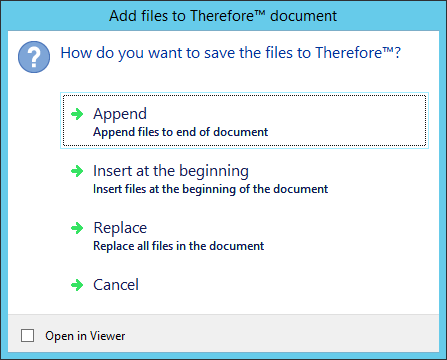|
Appending Pages to an Existing Document |
Scroll |
This can be done automatically using the auto-append feature which can be configured using the Solution Designer. If a new document is saved with the same unique document ID, then it will not be saved as a new document, but instead it will be appended to the existing document. In such a case Thereforeā¢ will automatically populate all other fields with the data from the existing document. In addition, an auto-append tool bar will appear at the bottom of the dialog. The user can then:
•select how the document should be appended.
•view the existing document.
•undo the auto-append for the case where they mistyped the index data.
The same can be achieved by dragging and dropping a document onto another document in the hit-list of the Thereforeā¢ Navigator or Thereforeā¢ Case Manager.