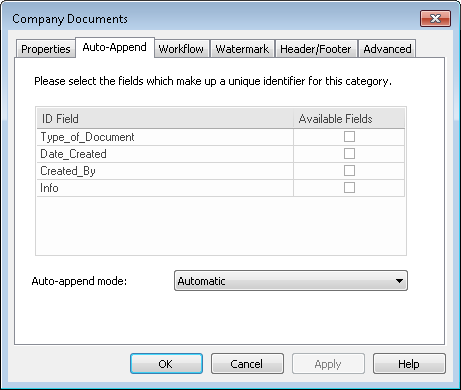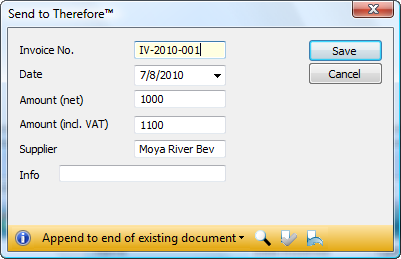Auto-append allows administrators to define the behavior of a document that is saved a second time. The new document can be added to the existing one or it can replace it. Once the feature has been configured in the Solution Designer, users will be informed when typing the index data, that the document already exists and what will be done. If required, the user can then override the default auto-append setting before saving the document.
 How do I configure the auto-append feature?
How do I configure the auto-append feature?
1.Open the category for which you would like to use auto-append. Right-click on the dialog and choose Properties.
2.Choose the Auto-append tab. Choose the Auto-append mode. By default this is set to Automatic which will automatically activate auto-append if the category has a unique index field. Select the index field(s) that should be used to check whether the new document matches an existing document.
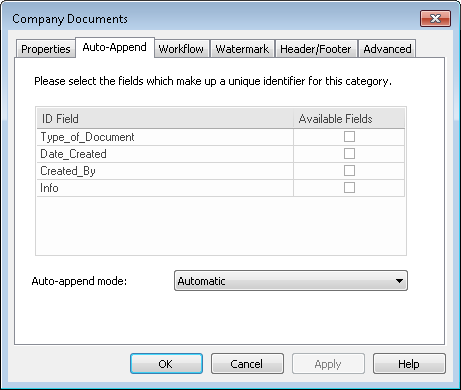

|
The auto-append feature requires a unique document identifier. Hence, if only one field is chosen as the ID Field, then it must be set as unique. If multiple fields are selected, documents will be appended when the values match those in the existing document.
|
3.Click OK to save the settings and then save the category. When a document is saved to Thereforeā¢ with the same unique identifier, Thereforeā¢ will populate all other fields with the data from the existing document.
4.In addition, an auto-append tool bar will appear at the bottom of the dialog. The user can then change the default auto-append action by selecting the drop-down box and choosing a new setting. When the user clicks Save, and the confirm icon  is active, the new document will be opened in the Thereforeā¢ Viewer for user-check-in. When it is deactivated is active, the new document will be opened in the Thereforeā¢ Viewer for user-check-in. When it is deactivated  the document will be saved without being opened in the Thereforeā¢ Viewer. The initial setting is active the document will be saved without being opened in the Thereforeā¢ Viewer. The initial setting is active  , but when a user changes this, the new setting will be retained for the current user. It is also possible to view , but when a user changes this, the new setting will be retained for the current user. It is also possible to view  the existing document in the Thereforeā¢ Viewer and also to undo the existing document in the Thereforeā¢ Viewer and also to undo  the auto-append in the event that the index data was mistyped. the auto-append in the event that the index data was mistyped.
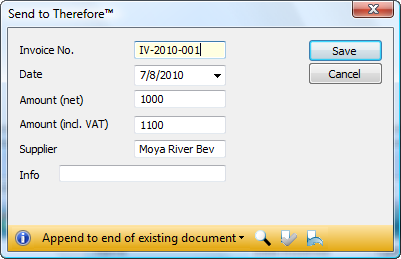
|