Thereforeā¢ provides an extensive list of permissions that can be used to control folders, categories and cases.
 How do I set permissions for documents and cases?
How do I set permissions for documents and cases?
1.Right-click on the category, case or folder for which you would like to set permissions and select Security. The Category security dialog will open and you can set the permissions as required.
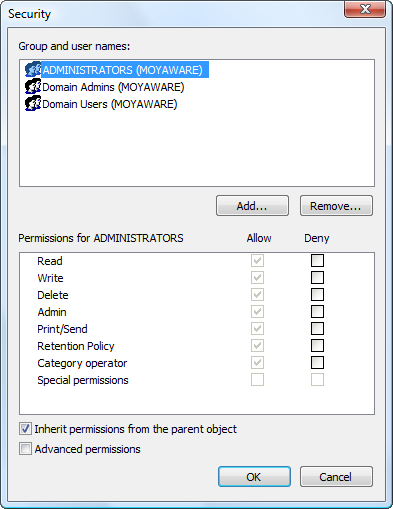
It is also possible to further refine document and case permissions using keyword dictionary entries or primary fields. This is done using subcategories
|
 How do I use keywords to set permission?
How do I use keywords to set permission?
1.Open the category or case definition for which you would like to set permissions based on keywords, right-click on a blank area and choose Properties.

1.Then in the Sub-category/Sub-Case drop-down box, choose the relevant keyword dictionary. Click OK and then save. The category or case will now be broken down into sub-categories/sub-cases based on the entries in the keyword dictionary.
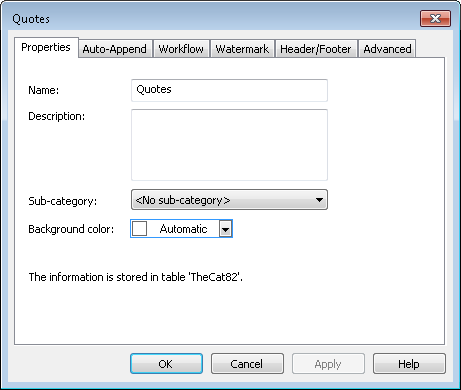
2.Expand the category or case definition for which you created sub-categories or sub-cases. A Sub-categories/Sub-Cases object will be visible. Clicking on this will bring up the list of sub-categories or sub-cases in the right-pane.
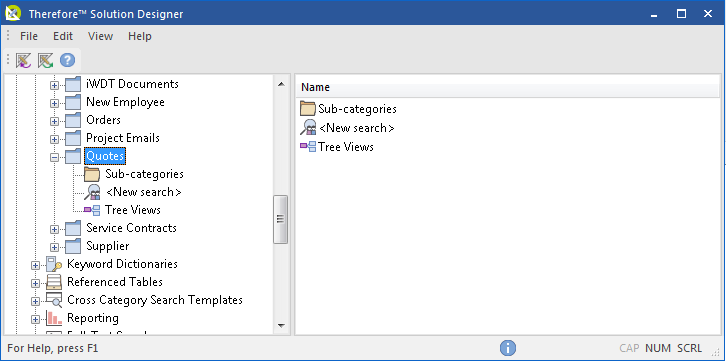
3.Right-click on a keyword and select Security... Select or add the relevant user/group and define the permissions. For example, if a user does not have Read permissions for this keyword, they will not be able to see saved documents that have this keyword as the index field.
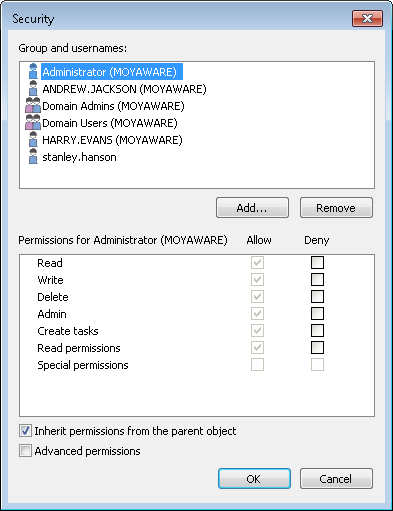

|
When using a primary field, the unique identifier MUST be an integer, but the dependent fields will be shown in the name column.
|
|

 How do I set permissions for documents and cases?
How do I set permissions for documents and cases?
 How do I set permissions for documents and cases?
How do I set permissions for documents and cases?