
|
Text Properties |
Scroll |
By right-clicking on a Text annotation the properties dialog opens.
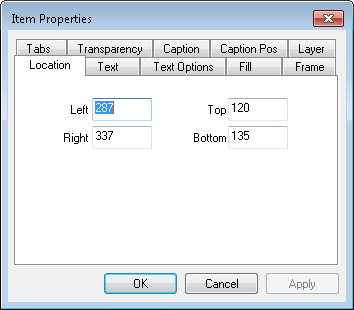
Left, Top, Right, Bottom
The coordinates for the four corners can be specified.
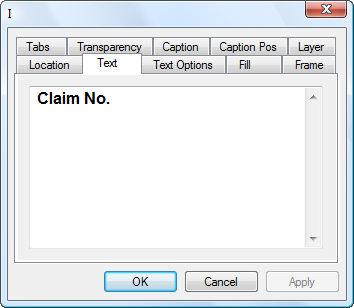
The text can be edited.
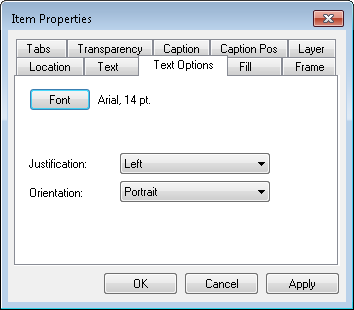
Font
The font can be edited.
Justification
The justification can be edited.
Orientation
The orientation can be edited.
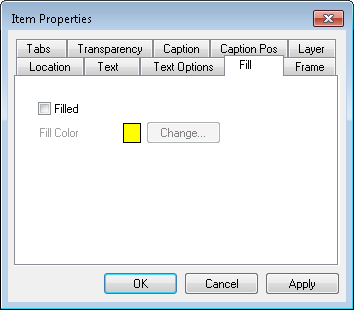
Filled (check box)
This toggles whether the text box is filled. When selected, clicking Change... enables a color to be specified.
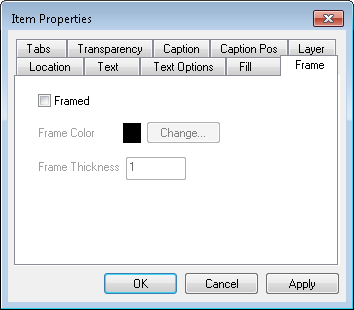
Framed (check box)
This toggles whether the outline is displayed. When selected, clicking Change... enables a color to be specified, and a Frame Thickness can be entered.
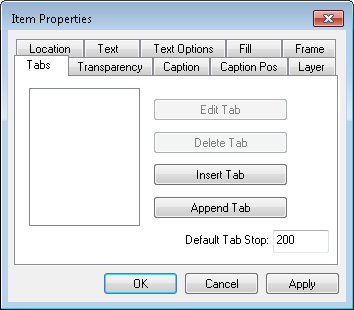
Tabs can be inserted, managed and removed.
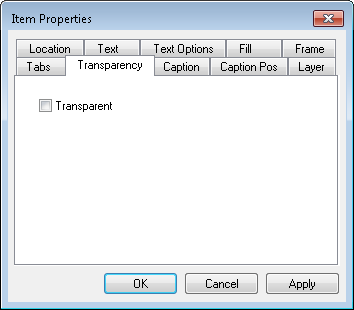
If a fill color is chosen this can be set to transparent.
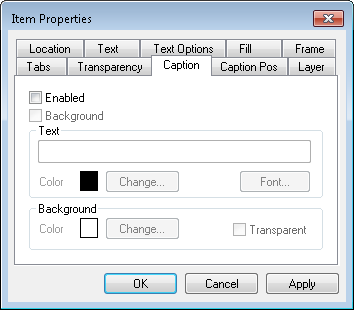
A caption can be inserted and the background of the caption box configured.
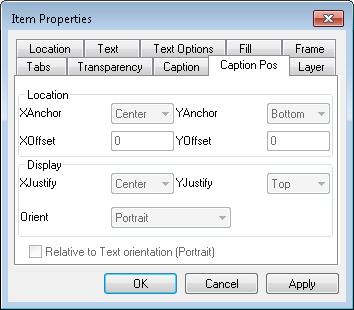
The caption position and display settings can be specified.
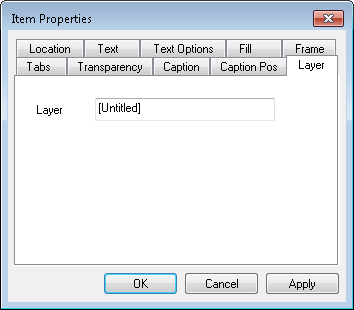
The layer can be given a name.
