
|
URL Actions |
Scroll |
There are a number of actions that can be performed in the Thereforeā¢ Classic Web Client using URLs. These could, for example, be triggered from a 3rd party application that has the needed integration capability.
Where to find unique IDs
In order for the URL actions to work, the unique IDs of categories, workflow processes, index data fields, etc. are needed.
Category IDs, workflow process IDs, and cross category search IDs
Category IDs, workflow process IDs, and cross category search IDs are displayed in the Thereforeā¢ Solution Designer. Go to the repository and click on the folder containing the category, workflow process, or cross category search to find their ID.
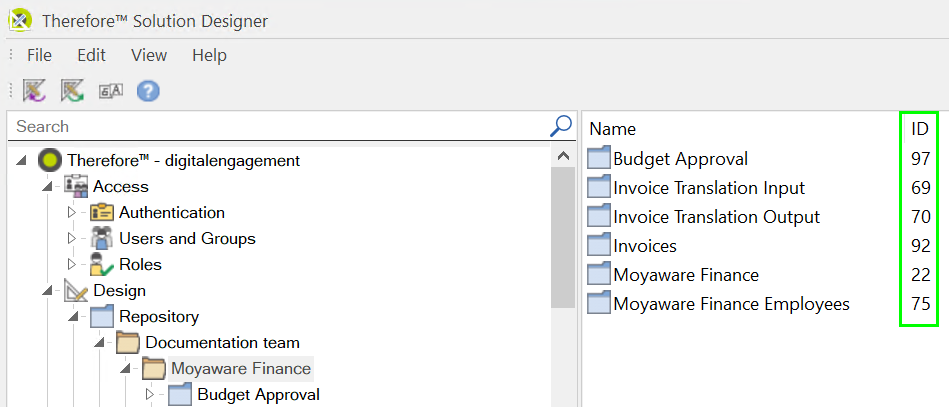
Field IDs
The unique field ID for an index data field can be found in the Thereforeā¢ Solution Designer. Right-click on the category containing the index data field and select 'Open Category' to open the category definition. In the category definition, right-click on an index data field and select 'Properties' to open the Field Properties dialog. There, you can find the field ID.
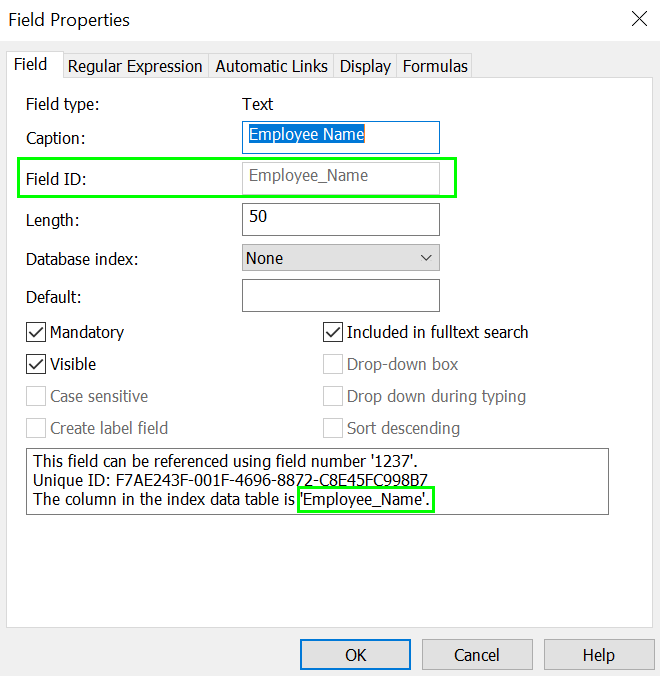
Ad-hoc Task IDs, Document IDs, and workflow instance IDs
Search for the ad-hoc task, document, or workflow instance in any Thereforeā¢ client (such as Thereforeā¢ Navigator, Thereforeā¢ Classic Web Client or Thereforeā¢ Go) to find out their unique IDs. The unique IDs are called "Task No.", "Document ID", and "Instance No." respectively.
List of URL actions
Document and Case Actions |
|
Open a specific document in the Thereforeā¢ Viewer |
URL pattern:
https://tenantname.thereforeonline.com/Client/WEB/Viewer/Viewer.aspx?DocNo=X
•Replace X with the document number.
•If you want to return a specific document version, then specify X.Y in which Y is the version number.
Example:
https://moyawarefinance.thereforeonline.com/Client/WEB/Viewer/Viewer.aspx?DocNo=797 https://moyawarefinance.thereforeonline.com/Client/WEB/Viewer/Viewer.aspx?DocNo=797.2
|
Create a new Thereforeā¢ document |
URL pattern:
http://tenantname.thereforeonline.com/Client/TheGetDoc.aspx?CreateNew=true&CtgryNo=X&FieldName1=filter value&FieldName2=filter value
Replace FieldNameX with the input field's field ID.
Example:
https://moyawarefinance.thereforeonline.com/Client/TheGetDoc.aspx?CreateNew=true&CtgryNo=75&Employee_Name=Pavel Chichikov&StartDate=21.12.2023
This URL will open the Send to Thereforeā¢ dialog in the Thereforeā¢ Classic Web Client. The specified index data field values will be filled in.
|
Create a new Thereforeā¢ case |
URL pattern:
https://tenantname.thereforeonline.com/Client/TheGetDoc.aspx?CreateNew=true&CaseDefNo=X&FieldName1=filter_value&FieldName2=filter_value
Replace X with the case definition's ID number.
Example:
https://moyawarefinance.thereforeonline.com/Client/TheGetDoc.aspx?CreateNew=true&CaseDefNo=9&First_name=Lizzie&Last_name=Bennet
|
Ad-hoc tasks |
|
Opening a specific Thereforeā¢ Document or Case Document Task |
URL pattern:
https://tenantname.thereforeonline.com/Client/WEB/Viewer/Viewer.aspx?TaskNo=X
Replace X with the task number.
Example:
https://moyawarefinance.thereforeonline.com/Client/WEB/Viewer/Viewer.aspx?TaskNo=5
|
Opening a specific Thereforeā¢ Case Task |
URL pattern:
https://tenantname.thereforeonline.com/Client/WEB/Viewer/Viewer.aspx?TaskNo=X&app=casemgr
Replace X with the task number.
Example:
https://moyawarefinance.thereforeonline.com/Client/WEB/Viewer/CaseViewer.aspx?TaskNo=13&app=casemgr
|
Workflow actions |
|
Retrieving a specific workflow instance |
URL pattern:
https://tenantname.thereforeonline.com/Client/WEB/Viewer/Viewer.aspx?InstanceNo=X
•Replace X with the instance number.
•This URL action retrieves both running and processed workflow instances.
Example:
https://moyawarefinance.thereforeonline.com/Client/WEB/Viewer/Viewer.aspx?InstanceNo=175
|
Retrieving all running instances of a workflow process |
URL pattern:
https://tenantname.thereforeonline.com/Client/TheGetDoc.aspx?ProcessNo=X
•Replace X with the workflow process ID.
•If the search returns only one item it is automatically opened in the Thereforeā¢ Viewer.
•This URL action only retrieves running instances in the specified process that are assigned to you. If no instances are currently assigned to you or you have processed all your instances it will not find anything.
Example:
https://moyawarefinance.thereforeonline.com/Client/TheGetDoc.aspx?ProcessNo=48
|
Retrieving all running workflow instances on a tenant |
URL pattern:
https://tenantname.thereforeonline.com/Client/TheGetDoc.aspx?ProcessNo=all
•If the search returns only one item it is automatically opened in the Thereforeā¢ Viewer.
•This URL action returns all workflow instances that are currently running on the tenant if they are assigned to you or a group that you are part of.
Example:
https://moyawarefinance.thereforeonline.com/Client/TheGetDoc.aspx?ProcessNo=all
|
Executing a Search via URL Actions |
|
Running an index data field search |
URL pattern:
https://tenantname.thereforeonline.com/Client/TheGetDoc.aspx?CtgryNo=X&FieldName1=filter_value&FieldName2=filter_value
•Replace X with the category ID of the category you would like to search.
•Replace FieldNameX with field IDs of the index data fields that should be used as a filter.
•Replace the filter values with natural text. Spaces can be used.
•When filtering multiple keyword fields, use the following syntax: TWFFieldID=value1, value2 For example: &TWFMonth=january, february
•To add more fields, append the URL by adding the value &FieldName=filter after the last value (see example for FieldName2 above).
•If the search returns only one item, it is automatically opened in the Thereforeā¢ Viewer. Otherwise, the hit-list will be displayed in the Thereforeā¢ Classic Web Client.
•In case of user defined data type fields the field ID must be used.
•If the hit-list parameter is set to true it will always display the result in a hit-list (&hitlist=true).
Example:
https://moyawarefinance.thereforeonline.com/Client/TheGetDoc.aspx?CtgryNo=97&Name=John Myer&TWFDepartment=Development
|
Running a full-text search |
URL pattern:
https://tenantname.thereforeonline.com/Client/TheGetDoc.aspx?fulltext=true&fulltextfilter=string
Set fulltextfilter equal to the search string you want to look for.
Example:
https://moyawarefinance.thereforeonline.com/Client/TheGetDoc.aspx?fulltext=true&fulltextfilter=tanaka
Create a full-text search for a specific category:
URL pattern:
https://tenantname.thereforeonline.com/Client/TheGetDoc.aspx?fulltext=true&fulltextfilter=string&CtgryNo=11
•Set fulltextfilter equal to the search string.
•Set CtgryNo equal to the category ID of the category that should be searched.
Example:
https://moyawarefinance.thereforeonline.com/Client/TheGetDoc.aspx?fulltext=true&fulltextfilter=tanaka&CtgryNo=97
Create a full-text search for multiple categories:
URL pattern:
https://tenantname.thereforeonline.com/Client/TheGetDoc.aspx?fulltext=true&fulltextfilter=string&CtgryNo=11,12
•Set fulltextfilter equal to the search string.
•Set CtgryNo equal to the category ID of the category that should be searched. Multiple categories should be separated by a comma: CtgryNo=11,12
Example:
https://moyawarefinance.thereforeonline.com/Client/TheGetDoc.aspx?fulltext=true&fulltextfilter=moyaware&CtgryNo=22,75
|
Executing a cross category search |
Execute a saved cross category search using a URL. After executing the cross category search, the results will be shown as a hit-list in the Thereforeā¢ Classic Web Client. Adding filters to the URL is supported.
Execute a cross category search without a filter:
URL pattern:
https://tenantname.thereforeonline.com/Client/TheGetDoc.aspx?searchID=45&ccSearch=true
Example:
https://moyawarefinance.thereforeonline.com/Client/TheGetDoc.aspx?searchID=116&ccSearch=true
Execute a cross category search with a filter:
URL pattern:
https://tenantname.thereforeonline.com/Client/TheGetDoc.aspx?searchID=45&ccSearch=true&FieldName=filter_value
•Replace FieldName with the caption or field ID from the cross category search template.
•Replace filter_value with the value to filter (e.g., &date=09/02/2018, &Employee_name=John Smith)
Example:
https://moyawarefinance.thereforeonline.com/Client/TheGetDoc.aspx?searchID=116&ccSearch=true&Employee_name=John Smith
|
