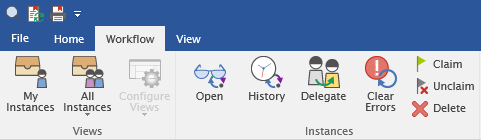|
Workflow |
Scroll |
My Instances
Display all workflow instances assigned to the current user. A workflow process that is started is called an instance and contains a unique and sequential number. A workflow process is started when a document (main document) is saved to the category associated with the workflow process. In addition the current task, who it is assigned to, the due date for the task and instance, as well as a list of the category's index fields, are displayed.
All Instances
All Instances
See all workflow instances (for which permission is granted).
All Running
See all running workflow instances (for which permission is granted).
All Finished
See all finished workflow instances (for which permission is granted).
All Error
See all workflow instances in an error state (only available to users with Operator permission).
Configure Views
Users have the option of configuring workflow hit-lists. For, example if a user wants to remove some of the fields, change the order of the fields, or sort and/or group them. These settings are saved per user, per browser and per client.
Open
Open the selected workflow instance for processing in the Thereforeā¢ Viewer.
History
View the workflow history for the selected workflow instance.
Delegate...
One or more instances can be selected and delegated. Note: Instances can only be delegated if both the user doing the delegating, and the one being delegated to, have the necessary permissions.
Clear Errors
Clear all workflow errors for the selected instances.
|
Only users with Operator permission can clear errors. |
Claim
One or more instances can be selected and claimed from the group. This instance will then no longer be visible to other group members.
Unclaim
One or more instances can be selected and unclaimed. This instance will again become available to the whole group.
Delete
One or more instances can be selected and deleted (only authorized users).