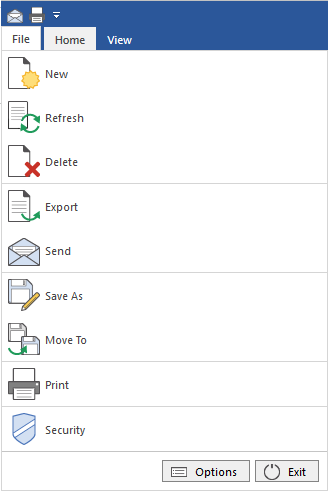|
File |
Scroll |
New
Create a new Thereforeā¢ document.
Refresh
Refreshes the current document by reloading it again from the server.
Delete
The currently viewed document is deleted and moved to the Thereforeā¢ Recycle Bin. (Deleted documents can be restored by the Thereforeā¢ Administrator if necessary).
Export
Allows the currently viewed document to be saved to the local file system. A browse window opens allowing the user to select the save location. The composite Thereforeā¢ document is broken up into individual components and each exported in its original file format (e.g. .tif, .pdf, .doc etc.).
The Send dialog is opened allowing the current document to be sent to other users.
Save As
Save a copy of the current document to a different category. Selecting this menu item will display a list of valid Thereforeā¢ categories that the document can be copied to.
Move To
Move the current document to a different category. Selecting this menu item will display a list of valid Thereforeā¢ categories that the document can be moved to.
Print the files and/or form cover sheet of a document.
Security
Opens the security dialog for setting permissions for the selected document.
Options
A number of settings can be configured via the options dialog.
Exit
Closes the application.