
|
Customer: Adding documents |
Scroll |
The process of adding a document to the Thereforeā¢ Archive via the customer card is shown in figure 9.
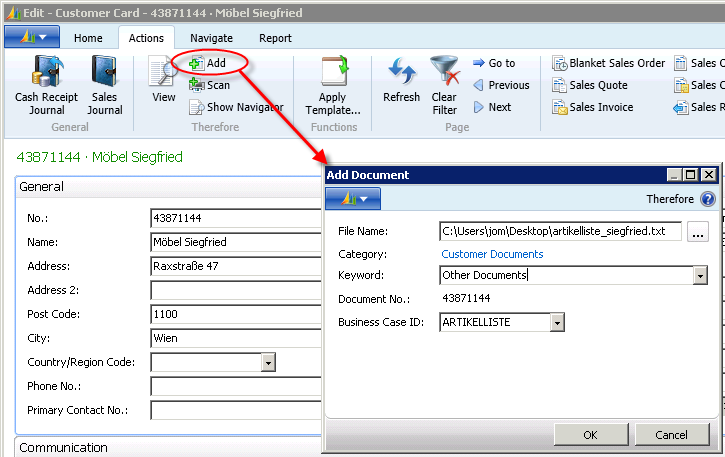
Figure 9: Addition of new Thereforeā¢ documents (Customer Card)
The Thereforeā¢ ā Add button opens a window in which the document to be archived can be selected. Alternatively, the document can be scanned and made available as a PDF. Optionally, one of the Thereforeā¢ categories can be allocated to a keyword and/or a business transaction ID. The business transaction ID enables targeted searching through the Navigate function for entries concerning this business transaction (see Navigate - Business case ID).
Confirming will open the Thereforeā¢ Viewer. As shown in figure 10, the selected file is saved in the Thereforeā¢ archive, and mapping of index data taken from NAV is performed.
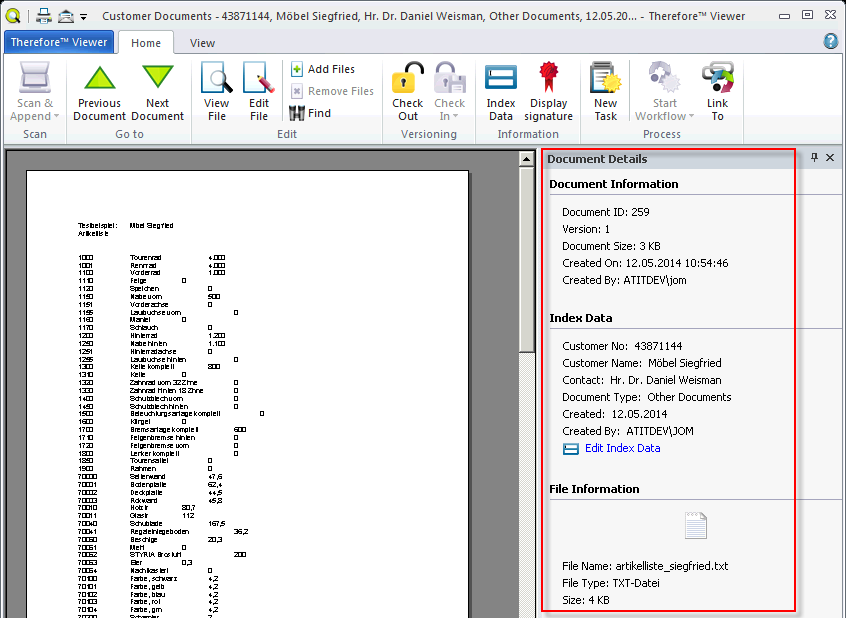
Figure 10: Thereforeā¢ Viewer (Customer Documents)
