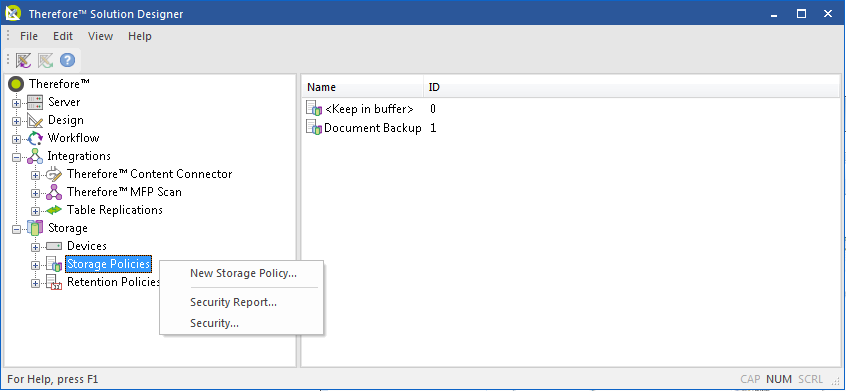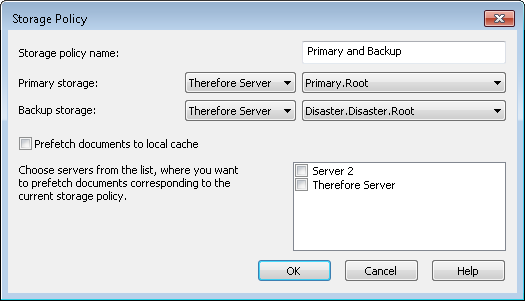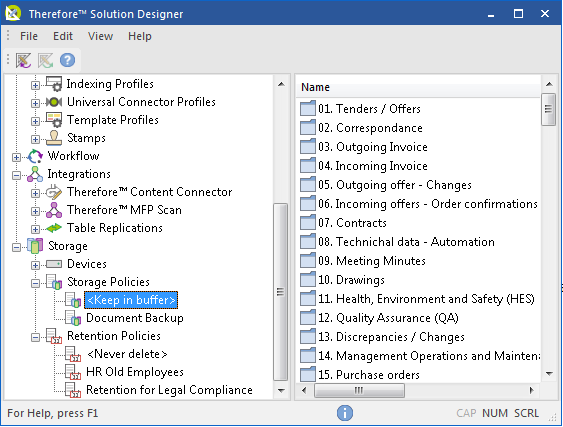Policies are used to link Thereforeā¢ device definitions to categories. All documents saved to Thereforeā¢ are first written to the Buffer directory. When a policy is defined for a category, documents will be migrated automatically from the Buffer to specific devices based on a user defined policy.
 How do I define a new storage policy?
How do I define a new storage policy?
1.Open the Storage section of the Solution Designer. Right-click your mouse on the Policies object. Choose New Storage Policy... from the pop-up menu.
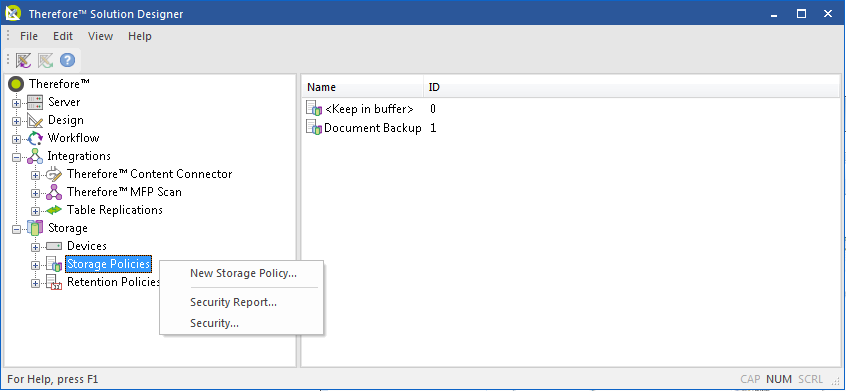
2.The Storage Policy window is displayed. Since we did not divide the devices into Storage Areas, we will choose the Root for both Primary and Backup storage.
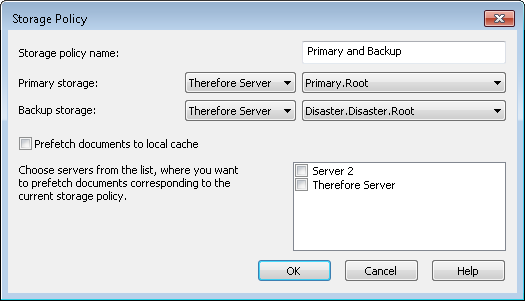
3.Next we need to specify which categories should be associated with this storage policy. Select the default storage policy <Keep in Buffer>. This is where all documents are initially stored after being saved to Thereforeā¢. Drag in all the categories that should be associated with this policy. We have one storage policy for all documents and so in our case we will drag all the categories into this policy.
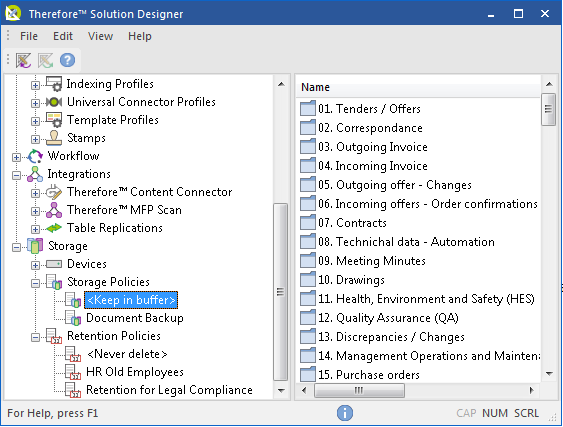
4.Once a migration schedule has been configured, documents will automatically be moved to the primary and backup storage devices. |