1.In the Thereforeâ„¢ Solution Designer, select the Workflow option.
2.Create a workflow with the automatic task, ‘Create New Document‘:
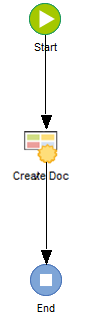
3.Define the ‘New task’ and click on the Edit button.
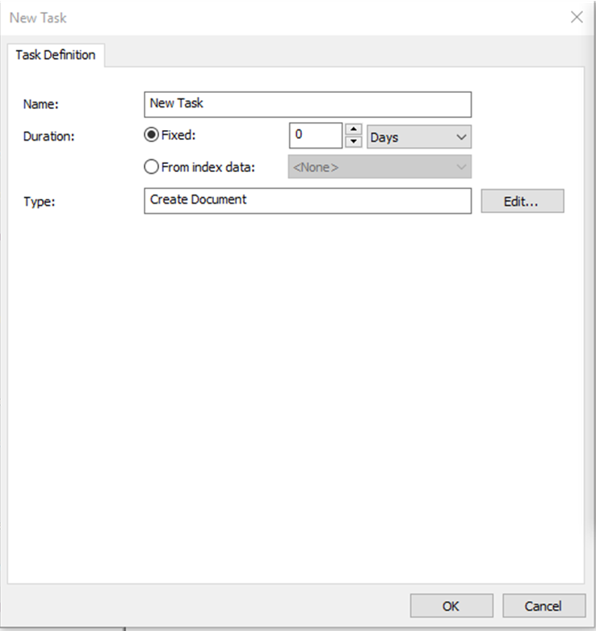
4.In the Create New Document dialog, a template can be included by clicking on ellipses icon to select a Template. Scripts can also be included under the Script field as an option.
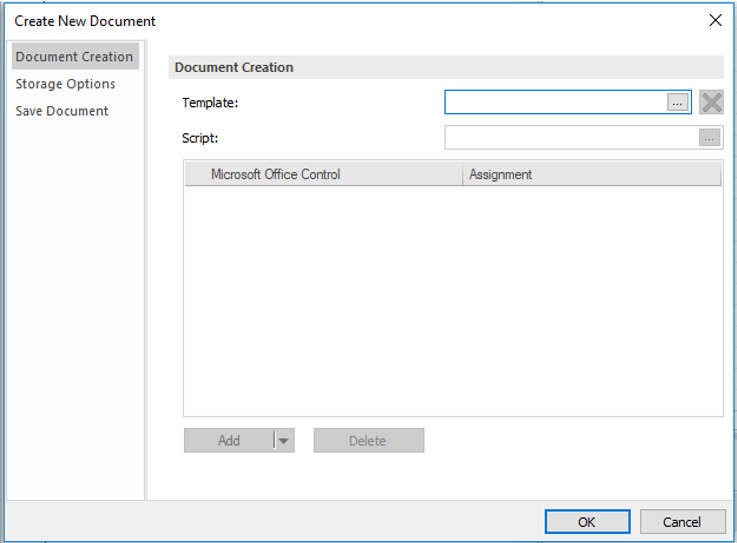
5.Storage options can also be customized in the Storage Options tab to enable the saved document to be stored in its original form or as a PDF. As this is just optional, the document will be saved in its original form by default.
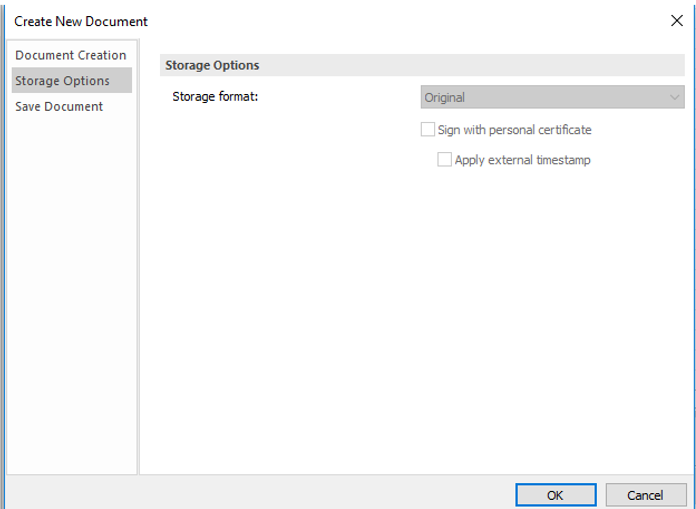
6.In the Save Document tab, select a category in which the new document will be saved. A Script may also be included.
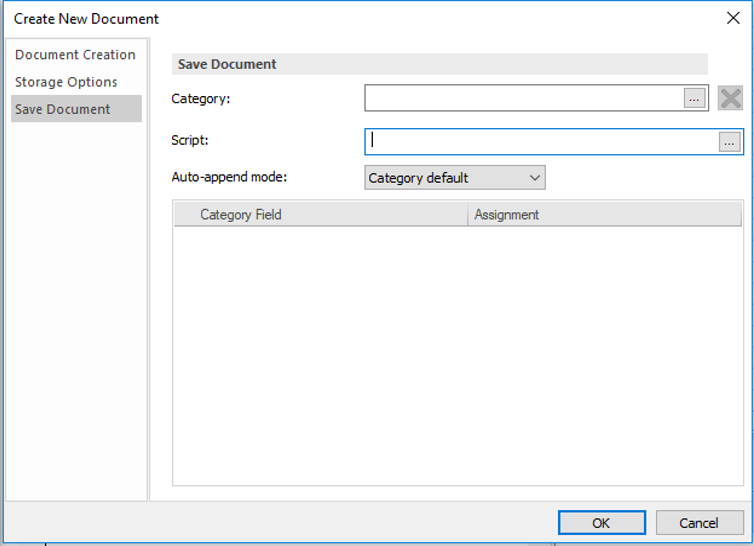
|
 How do I automatically add a new file to an existing document in Thereforeâ„¢?
How do I automatically add a new file to an existing document in Thereforeâ„¢?
1.In the Thereforeâ„¢ Solution Designer, select the Workflow option.
2.Create a workflow with the automatic task, ‘Add File to Document‘:
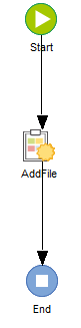
3.Define the ‘New task’ and click on the Edit button.
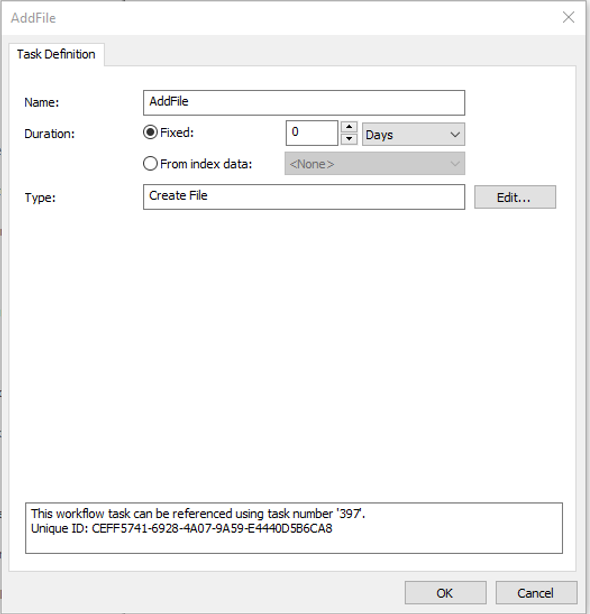
4.Select a template in the Templates field from a doc, XML or pdf file.
5.Select which form fields are included in the document from the placeholder columns.
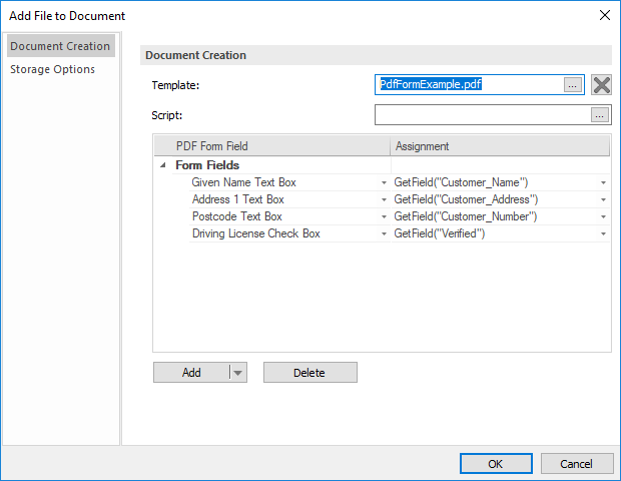
6.In the Storage Options tab, options on how to append the file to other documents and selecting the format in which to save it into the system can be configured.
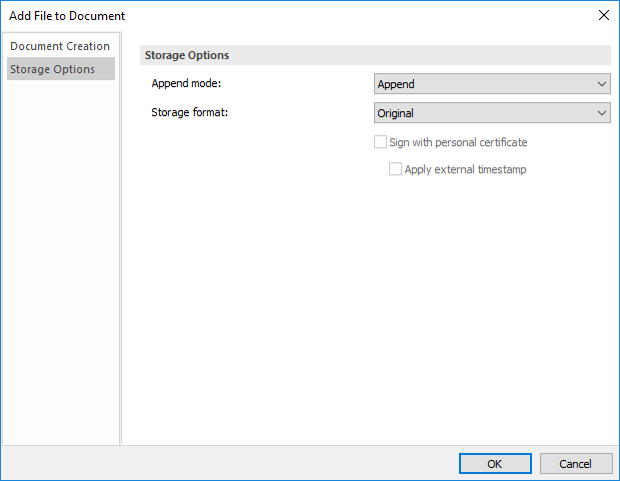
|
