
|
Ad-Hoc Tasks |
Scroll |
How do I create an Ad-Hoc Task?
Ad-Hoc Tasks can be created by users as they navigate the Thereforeā¢ Repository. Tasks can be created while browsing Cases, Categories or viewing Documents, by using the 'Create new task' ( ) button on the Actions menu. This will open the 'New Task' dialog window.
) button on the Actions menu. This will open the 'New Task' dialog window.

For more details on each of the fields, please visit the Ad-Hoc Tasks reference page:
While filling out the details, clicking the plus (+) on the Assigned Users field, will open another dialog box.
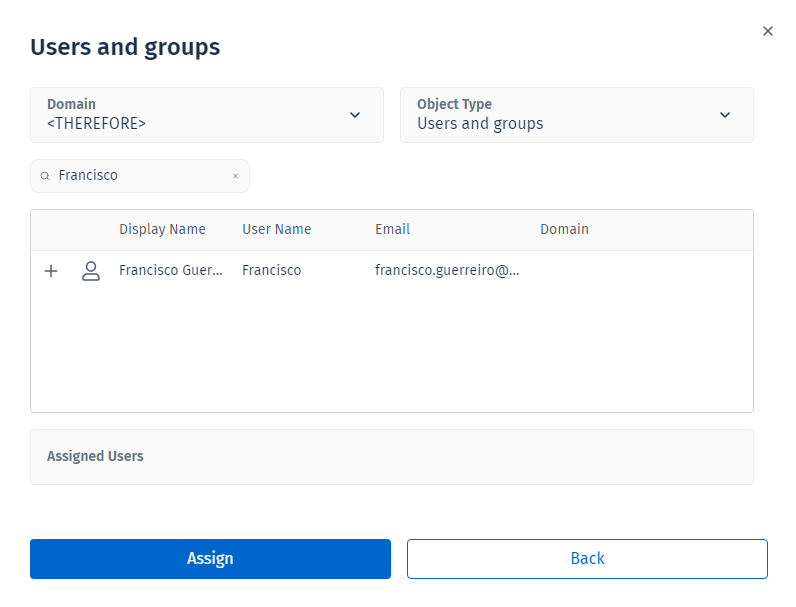
Here you can select which users or groups are meant to be assigned to the task. Selecting different domains, and object types, will display different results on the list. Furthermore you may use the search field to further narrow down the contents of the list.
By pressing the plus (+) sign next to each user or group, they will be added to the list of Assigned Users to the task. Finally, you may press 'Assign' to finish assigning users, or 'Back' to return to the previous window.
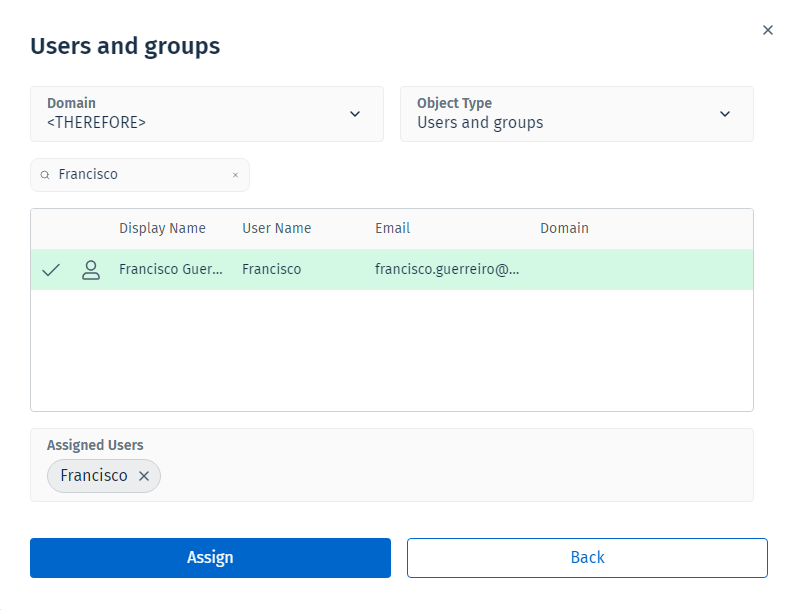
Once the Task details have been set, you may press 'Create new task' to complete this.
|
Note: •The person assigned to the task will be able to process this task in their task inbox. They can find this by navigating to their Workflows and Tasks page ( •Alternatively, they may find the task in their e-mail inbox, in case the 'Send a notification e-mail to assigned users' field was ticked. •Users may also find tasks assigned to them and process them with the Thereforeā¢ Navigator. |


