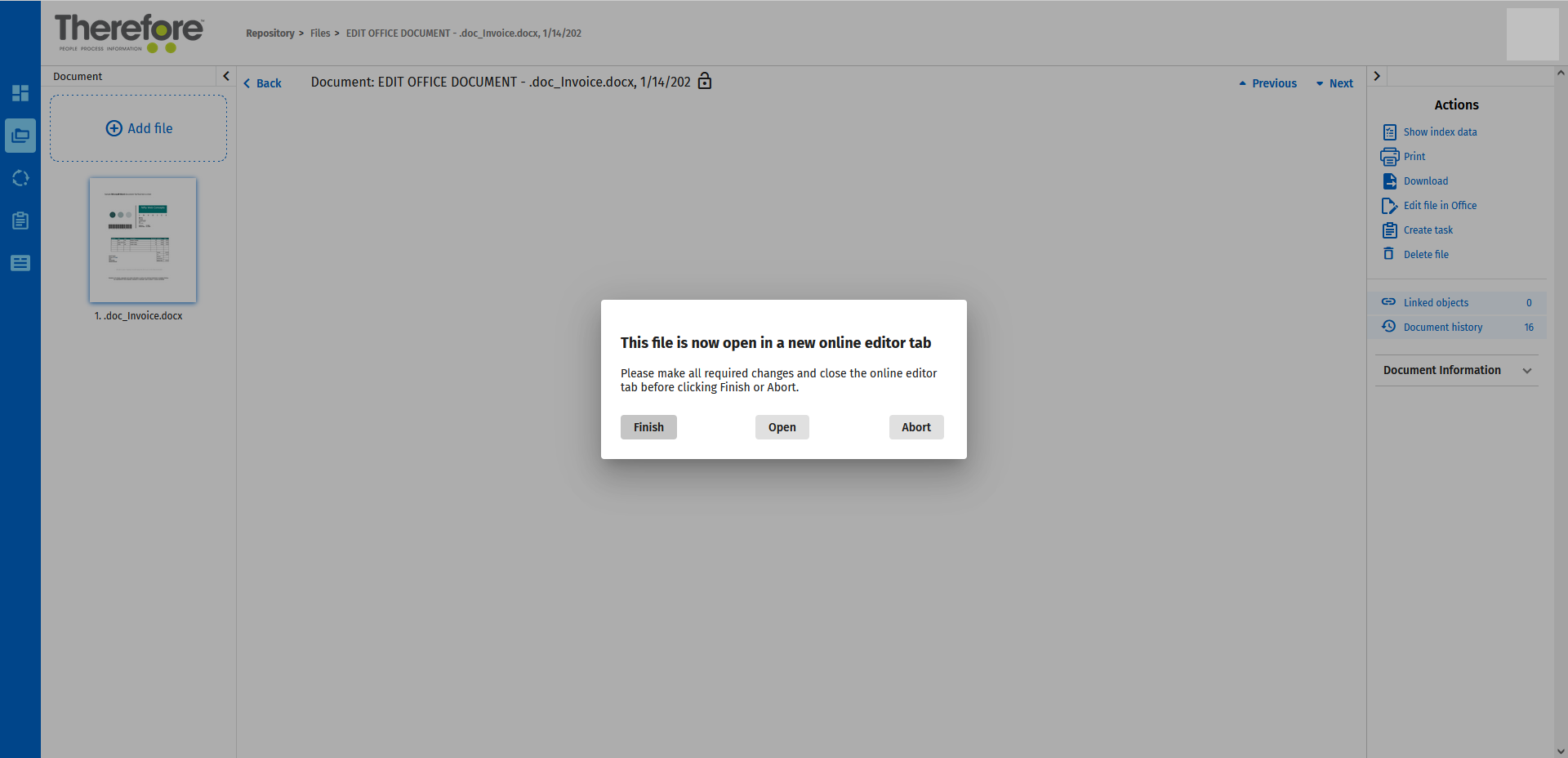|
Edit Files in OneDrive |
Scroll |
How do I edit files in Microsoft Office applications?
To use this feature, it is required to set up OneDrive Cloud Storage in the Thereforeā¢ Solution Designer. To find out how to set up OneDrive, please refer to the following tutorial: Configuration for Editing Office files in the Web Client
1.Open a Microsoft Office file in the Thereforeā¢ Web Client. In the Actions menu, click 'Edit file in Office'.
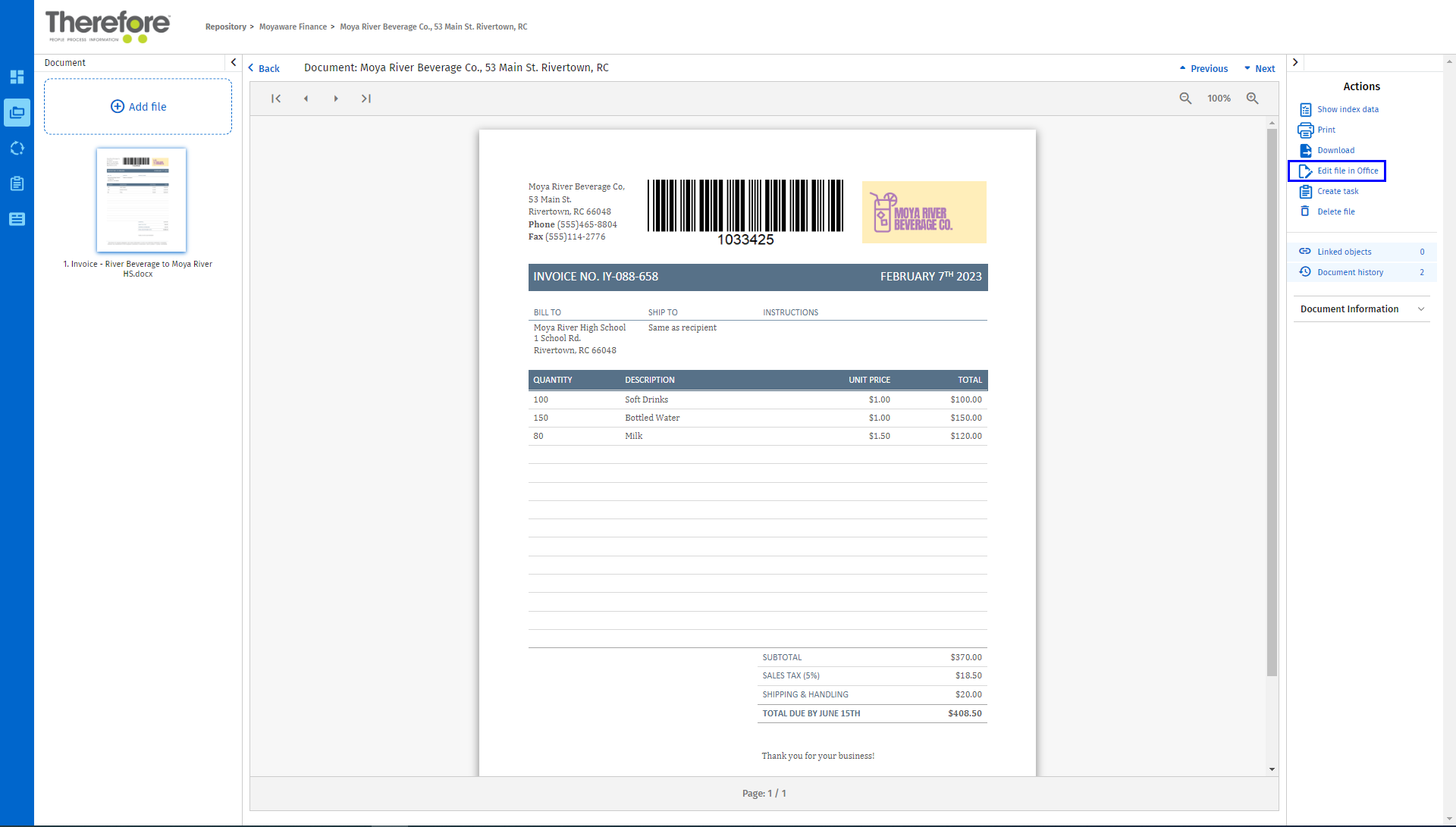
2.The file will be opened in OneDrive in a new front tab. Your edits are automatically saved to OneDrive.
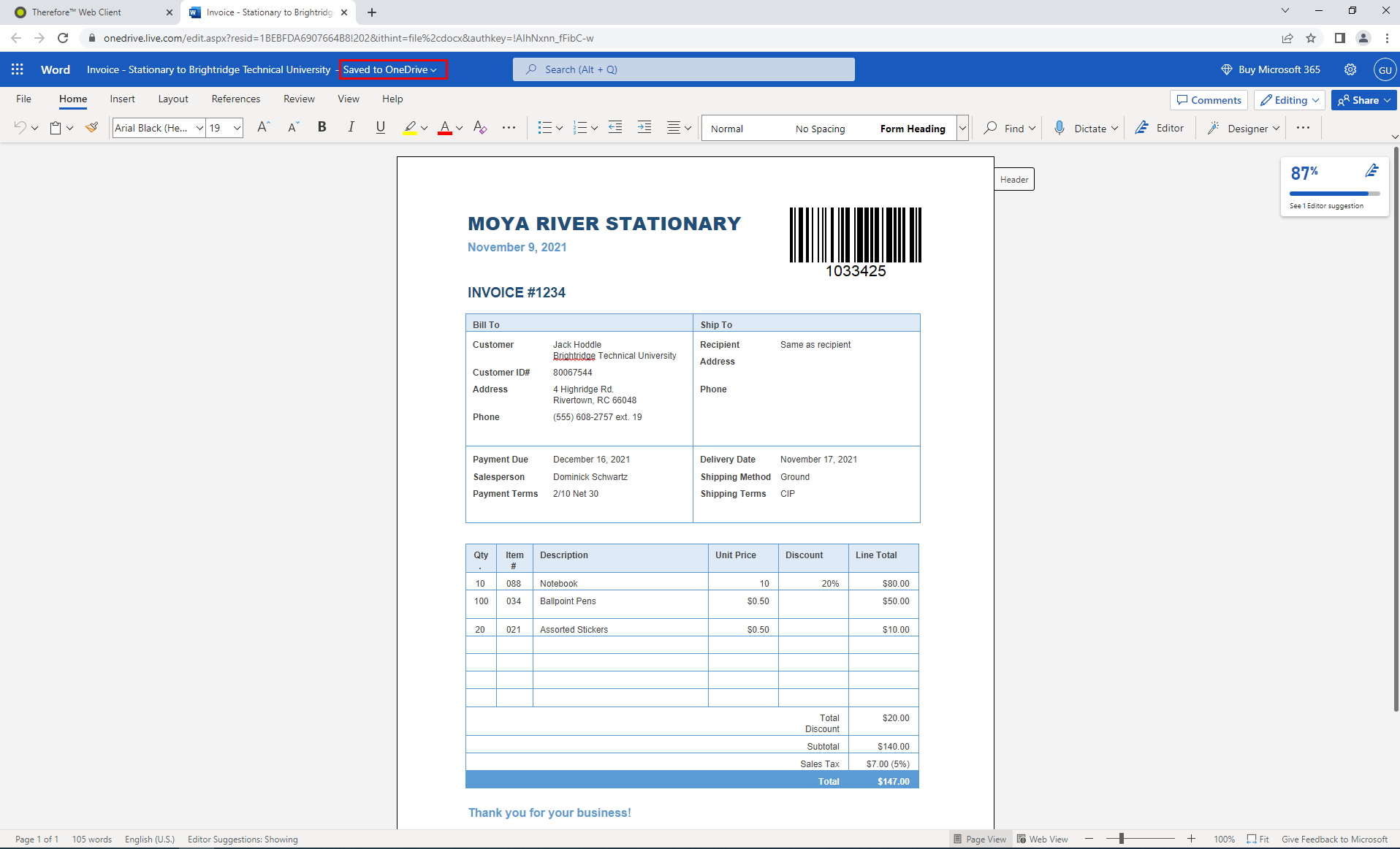
3.After making the required edits, close the online editor tab. In the Thereforeā¢ Web Client, the following dialog is displayed. Click 'Save' to make the changes final and check the document back into Thereforeā¢. You can also click 'Open in Office' to re-open the online editing tab and 'Discard changes' to proceed without making any changes.