
|
Move to Final Category |
Scroll |
|
Configure moving Smart Capture documents to the output category. Part of this configuration is: •Selecting the Smart Capture queue. The queue that is configured here is used by the Smart Capture upload task. The upload task will be looking for a move to final category task and take the queue ID from there. •Matching output category fields to fields in the queue's JSON schema |
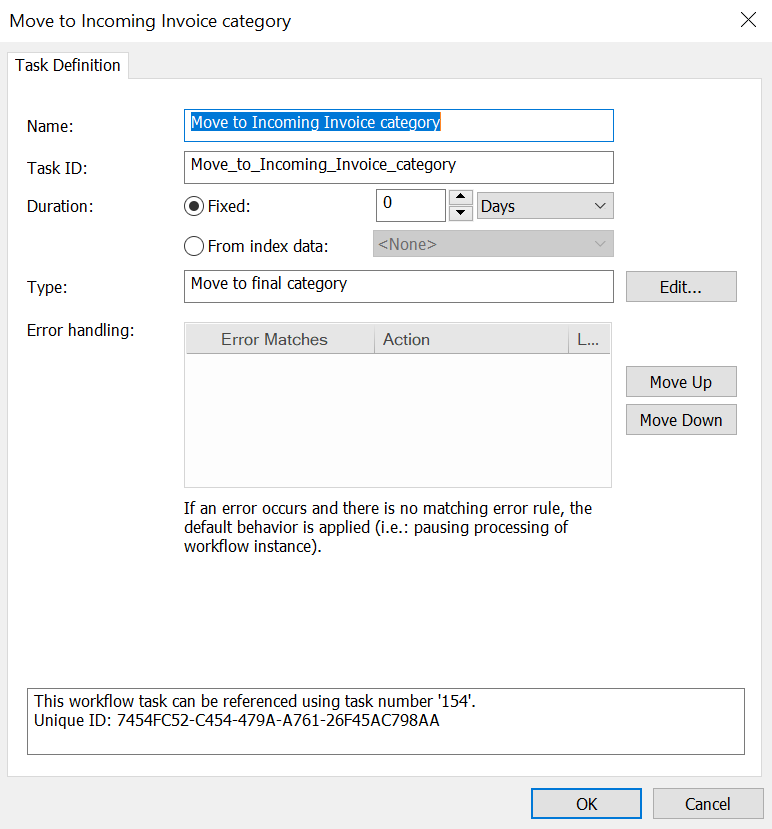
General Settings
More information on general workflow task settings can be found here:
Reference: Common workflow task settings
Edit...
Displays the 'Move to final category' dialog.
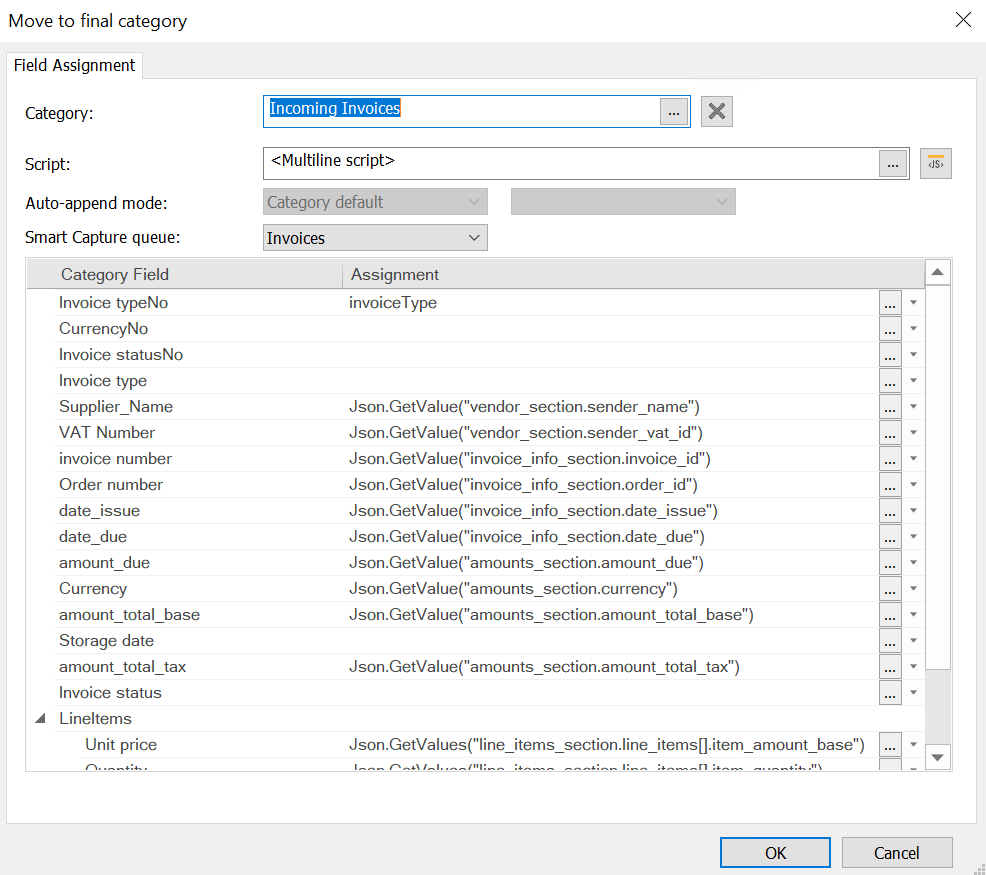
Category
Select an output category for this Smart Capture workflow.
Script
The advanced scripting options are the same as those found in indexing profiles.
Reference: Objects and Functions
Auto-append mode
Set the auto-append mode behavior for saving the document if the destination category is auto-append enabled. The setting selected here will override the category default setting unless the option 'Category default' is chosen.
For each field of the new category, enter the desired value under 'Assignment'. The drop-down box will display fields from the source category. These can then be matched to the fields in the destination category, listed on the left under 'Category field'. Customized scripting can also be used for assignments.
|
Note: That scripting may not be used for this task to set the category or use multiple categories in the assignments. |
Smart Capture queue
Select a pre-defined or customized Smart Capture queue. Different queues have different pre-trained data fields.
Tutorials: Schema Customization
Category field/Assignment
Match fields in the output category to fields in the JSON schema of the selected queue.


