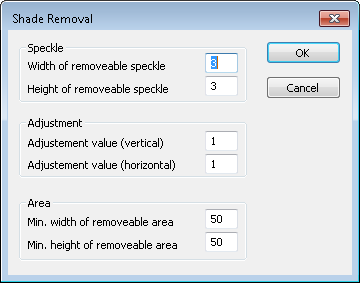|
Image Enhancement |
Scroll |
To optimize the image quality/size, this step in the Profile Wizard allows various image processing options to be applied to the scanned page.
|
The deskew feature is supported for color scanning; all other features are only supported for black and white scanning. |
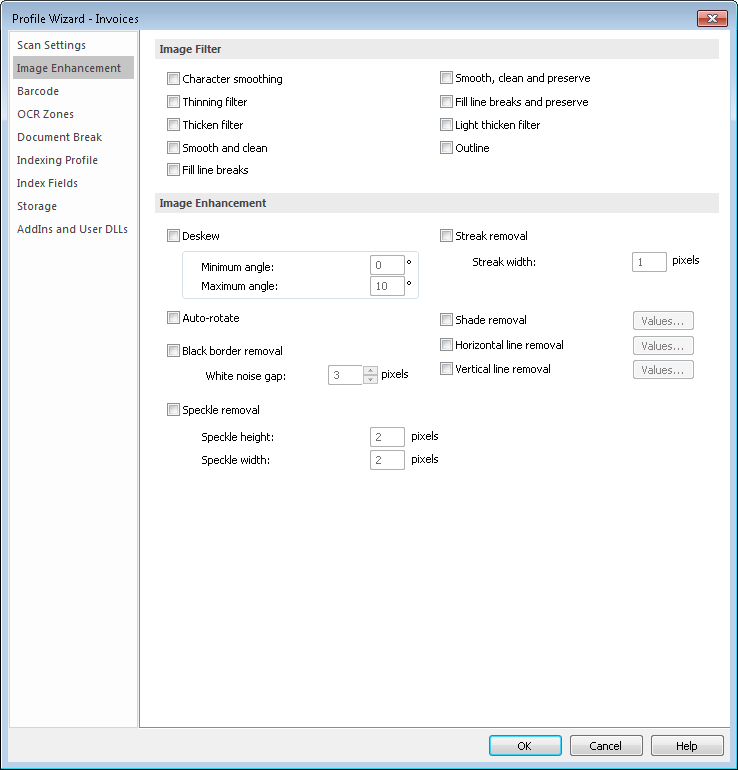
Image Filter
Character Smoothing:
This non-destructive filter smoothes characters and lines thereby increasing legibility, and OCR accuracy. Consistently reduces compressed file sizes.
Thinning Filter:
This is a destructive filter that can negatively impact image quality. It thins characters and lines and may remove background noise. May reduce compressed file sizes.
Thicken Filter:
This is a destructive filter that can negatively impact image quality. It thickens characters and lines and may exaggerate background noise. Good for dot enhancing fax images and dot matrix characters. May increase compressed file sizes.
Smooth and Clean:
This is a destructive filter that usually has a positive impact on image quality. It smoothes characters, removes background noise, increases legibility and OCR accuracy. Consistently reduces compressed file sizes.
Fill Line Breaks:
This is a destructive filter that can negatively impact image quality. It fills in and smoothes lines. May increase compressed file sizes.
Smooth, Clean and Preserve:
This is a destructive filter that usually has a positive impact on image quality. It smoothes characters, removes background noise, increase legibility and OCR accuracy. This is identical to the smooth and clean filter except that horizontal and vertical lines segments, that are one pixel wide, are preserved. Consistently reduces compressed file sizes.
Fill Line Breaks and Preserve:
This non-destructive fills in and smoothes lines while maintaining the interline gap. May increase compressed file sizes.
Light Thicken Filter:
This is a destructive filter that usually has a positive impact on image quality. It thickens characters and lines and may exaggerate background noise. Good for dot enhancing fax images and dot matrix characters. May increase compressed file sizes.
Outline:
This is a destructive filter that usually has a positive impact on image quality. It extracts an outline of all image elements. Will decrease compressed file sizes (assuming images).
Deskew
Mechanical feeding can result in the image being out of alignment. In this case the alignment can be corrected up to 12 degrees.
Minimum Angle:
If the misalignment is less than this value it will not be adjusted.
Maximum Angle:
If the misalignment is more than this value it will not be adjusted.
Auto-rotate
If scanned documents have mixed portrait and landscape pages, this feature will automatically detect the orientation of the pages and automatically rotate them. Auto-rotate also corrects the orientation of paper fed in the wrong direction. Note that this is only supported for the ISIS scanning engine.
Black Border Removal
Black borders can occur from scanners using black belts or drums. These can be removed be checking this box.
White Noise Gap:
Specifies the number of consecutive white pixels (noise), occurring within a black border, which should be ignored.
Streak Removal
Sometimes marks on the page, dust in the scanner assembly or a faulty scanner may cause streaks. These can be removed by enabling this feature and setting the maximum width of the streaks to remove.
Speckle Removal
Speckles are groups of pixels that should be not be on the image.
Speckle Height:
The maximum speckle height that should be removed (in pixels).
Speckle Width:
The maximum speckle width that should be removed (in pixels).
Shade Removal
Shaded areas are rectangular areas made up of a pattern of speckles. The de-shade process removes the speckles while retaining text. Clicking on Values... opens a settings dialog.
|
All units described below are in pixels. |
Width of removable speckle: The maximum speckle width that should be removed (in pixels).
Height of removable speckle: The maximum speckle height that should be removed (in pixels).
Adjustment value (vertical): Specifies an adjustment value for the speckle height value. Default value of 1 is normally sufficient.
Adjustment value (horizontal): Specifies an adjustment value for the speckle width value. Default value of 1 is normally sufficient.
Min. width of removable area: Minimum width of the entire shaded area to remove.
Min. height of removable area: Minimum height of the entire shaded area to remove.
|
|
Horizontal/Vertical Line Removal
Unwanted horizontal and vertical lines can be removed. Clicking on Values... opens a settings dialog.
|
All units described below are in pixels. |
Edge Clean Pixels: Defines the cleaning up of black noise once lines have been removed.
Max. Gap: The maximum size that a run of white speckles in the line can be.
Max. Width: Maximum thickness of a line to be removed.
Min. Length: Minimum length of a line to be removed.
Character Reconstruction When this is activated, text that intersects the removed line will be repaired.
Min. Height: Minimum height of characters to repair.
Max. Width: Maximum width of characters to repair.
|
|