
|
Indexing Profile |
Scroll |
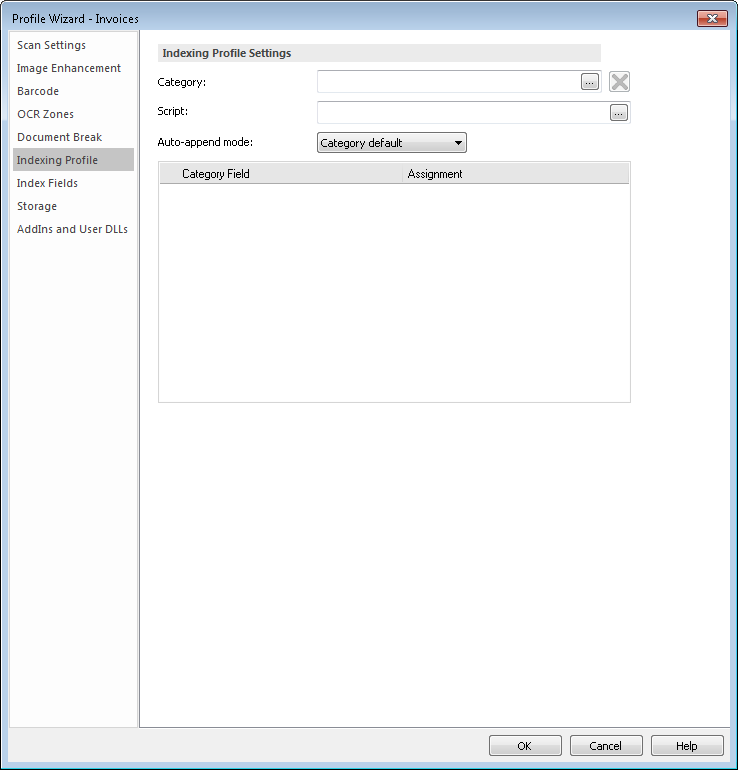
Category:
Specifies the category that the document will be assigned to.
Script:
A script can be created which will be executed before the execution of the field assignments. This script can also contain functions that can be called from the assignments.
To extract, for example, position 1 to 9 of a barcode called "Barcode1" use the script:
Mid(GetValue("Barcode1"), 1, 9)
If this was a date then you could also use the ToDate function to make sure that it is converted correctly. e.g.
ToDate(Mid(GetValue("Barcode1"),1,9),"DD/MM/YYYY")
You could also use a script to set the category. For example, if the category is defined by the 1st and 2nd characters in a barcode the script would be:Â
Dim myBarcode
'Get the barcode value
myBarcode = Barcode.GetValue(„barcodename“)
'Extract only the first two characters
Dim barcodeChars
barcodeChars = Mid(myBarcode, 1, 2)
'Convert the first 2 characters of the barcode to a category id
If barcodeChars = "EN" Then
 SetCategory(1)
ElseIf barcodeChars = "DE" Then
 SetCategory(2)
ElseIf barcodeChars = "FR" Then
 SetCategory(3)
End If
|
•You can get the category number in the Solution Designer under category properties. •The assignments will be marked in red, since the barcode cannot be read at design time. |
To automatically create barcode values from items in a 2D barcode that has a separator value. For example, a 2D barcode that 4 values separated by the " –" : Invoice – 12345 – 10/10/2014 – Therefore
Dim BarcodeValues
BarcodeValues = Split(Barcode.GetValue("Barcode1"), "-")
Assignments will then be available in the indexing profile tab:
BarcodeValues(0)
BarcodeValues(1)
BarcodeValues(2)
BarcodeValues(3)
Auto-append mode:
The auto-append mode for documents saved with this profile can be defined.
Assignment
Once a category has been chosen, a list of the index fields will be displayed. Clicking on the assignment down arrow will display a list of assignment variables. Clicking on the browse button opens a dialog where validation and error handling can be configured.

