
|
Document-details View |
Scroll |
The left pane lists batches, documents and then scanned pages in a tree structure. The right pane is used to display scanned pages, and alternatively to list all the scanned documents and their details (Document-details view). To display the document details, click on a batch and to display a scanned page, click on a specific page. The header and content of the Document-Details view can be configured in the Profile settings. Via this pane a user can set index data for all documents in the batch.
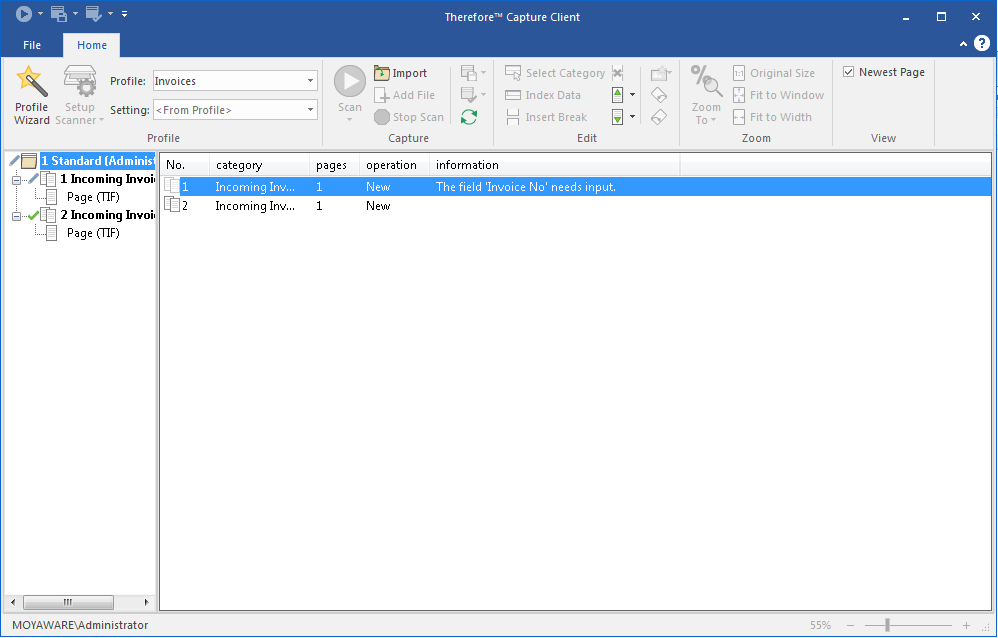
There are three separate icons to distinguish between batches, documents and pages. A further icon shows which batch and document is currently active.
Icon |
Description |
|
Inactive batch. To add documents to this batch it needs to be selected before scanning or importing further pages. |
|
Inactive document. To add pages to this document it needs to be selected before scanning or adding further pages. |
|
This shows a page within a document. |
|
Active batch or document. When pages are scanned or imported they will be added to this batch or document. (Note: the scan and import features use document break settings from the selected profile). |
In addition there are a further four status icons that provide information about the state of batches and documents.
Icon |
Description |
|
This shows that there is outstanding category or index information in a document or batch. |
|
This shows that all category and index information is complete and the document/batch is ready to be saved. Note: a batch cannot be saved until all documents in the batch are ready to be saved. |
|
This shows that a barcode verification check has failed and category or index information is missing. |
|
This shows that a barcode verification check has failed and category or index information is complete. |
|
This shows that there is an error. The error message is displayed as a tool-tip and also under information in the Document-details View. |









