
|
Audit Log |
Scroll |
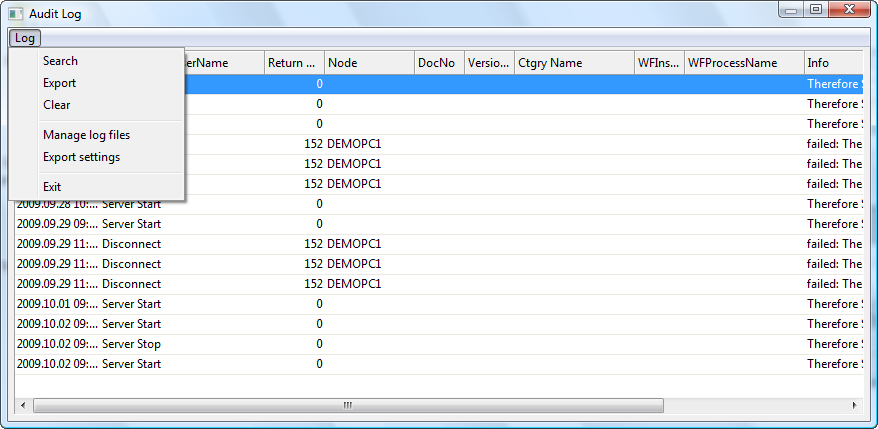
Search
The search criteria dialog is opened.
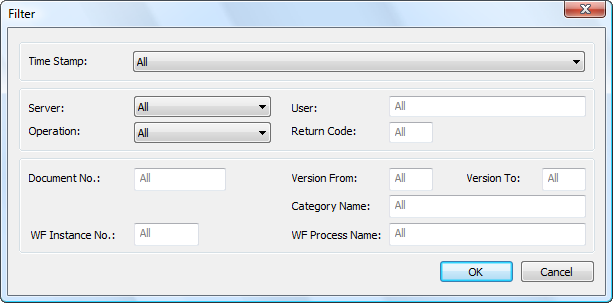
Time Stamp
All: all log files are searched.
Last 7 days: only log files from the last 7 days are included in the search.
Last 30 days: only log files from the last 30 days are included in the search.
Last 6 months: only log files from the last 6 months are included in the search.
Last 12 months: only log files from the last 12 months are included in the search.
Custom time range: a range can be defined.
Server
Either all servers, or just a specific one will be included in the search. (This applies to a multiple-server environment).
User
Either all users are included, or a certain user can be specified.
Operation
All: all operations are included.
Document events: only document events are included.
Workflow events: only workflow events are included.
Administrative events: only administrative events are included.
Specific events: one or more specific events can be selected. Use the CTRL key to select multiple events.
Return Code
Either all return codes are included, or a certain one can be specified.
Document No.
Either all document numbers are included, or a certain one can be specified.
Version From/To
Either all version numbers are included, or a range can be specified.
Category Name
Either all categories are included, or a certain one can be specified.
WF Instance No.
Either all workflow instance numbers are included, or a certain one can be specified.
WF Process Name
Either all workflow processes are included, or a certain one can be specified.
Export
The search results can be exported as a text file. The delimiter settings can be configured under Export settings.
Clear
Clear the current search results.
Manage log files
The list of available log files is determined by the date range at the bottom of the form. To select multiple log files, use the SHIFT or CTRL key to highlight them, and then click in one of the check-boxes to mark them as included. Once the required log files have been selected, click OK. This setting is automatically saved, and will be retained when the Console is closed.
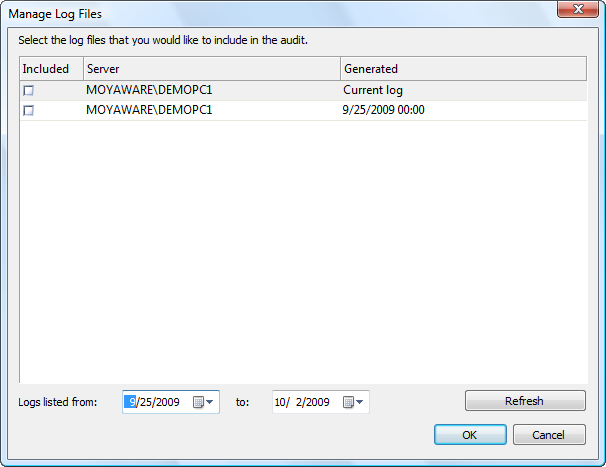
|
If the latest log data needs to be searched, then the current log must be (re)loaded. Right-click on the Current log and click Reload current log. |
Settings
The delimiter settings for the export file can be set to either TAB delimited, or a custom delimiter can be specified.
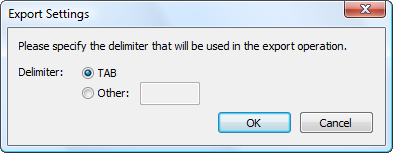
Exit
The Audit Log is closed.

