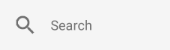|
Search (Find Mode) |
Scroll |
|
Search (Find mode) |
Tap on the tribar icon on the left side of the screen (≡) and select 'Search' to enter this mode.
In 'Find mode' a user can perform both full-text and index data searches, and then view the found document. From this mode, users can also edit index data, add files to existing documents, add new files to a category, edit case headers, add new documents to existing cases, and view linked documents.
Click the following link to see a tutorial on performing full-text and index data searches.
Full-text search:
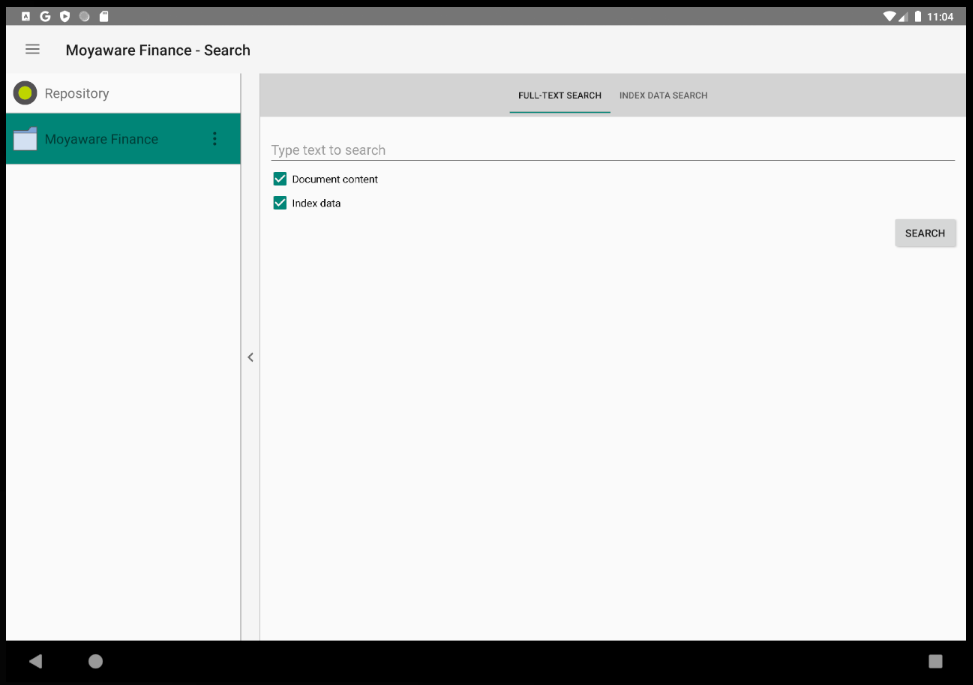
Index data search:
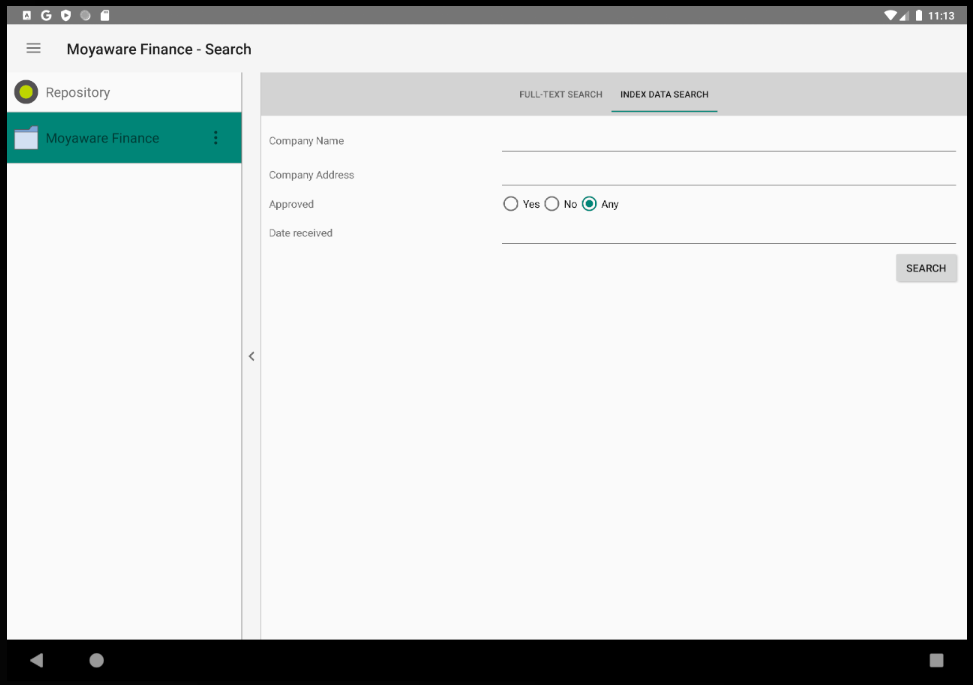
|
Note: •Users can search the entire repository or specific cases or categories •The ellipses icon next to a category will enable documents to be saved directly into the category. Find more information in the following tutorial: |