
|
Home Tab |
Scroll |
Add Item
Add the selected item to your favorites list.
Remove Item
Remove a selected item from the favorites list.
Move Up/Move Down
Change the order of items in the favorites list.
New Search
Start a new category search or cross category search.
Save the search including the hit-list layout (grouping, sorting and column order). Users with administrator permission can also overwrite the category's default search.
Quick-search
A full-text search can be performed by entering a search string. By default all full-text enabled categories will be searched and stemming is active. These settings can be changed under Advanced Search and stemming can be deactivated by default under Options.
Document Content
If checked, the document content will be displayed in the hit-list.
Index Data
If checked, the index data will be displayed in the hit-list.
Advanced Search
The full-text search dialog will be opened.
Refresh Hit-list
The last search, for the current tab, will be re-run and the search results refreshed.
Search Hit-list
Perform a full-text search on all documents in the hit-list.
Print Hit-list
Prints the entire hit-list.
Copy Hit-list
Copies the currently selected items from the hit-list to the clipboard.
Templates
All template profiles without a source category/case, and which the user can access, are listed.
View
Opens the selected document(s) in Viewer.
Index Data
Edit the index data of one or multiple documents.
Export
The selected document(s) can be exported to a file system. By clicking on the arrow the menu item is expanded to include a Send option which allows the document(s) to be sent via email.
Share
Share the selected document via a link. Use the drop-down menu to select between the Sharing dialog that allows the configuration of a new link and the Manage Sharing dialog where shared links can be reviewed.
Links
Opens the Linked Objects dialog and shows all objects that the selected document is linked to.
Security
Opens the security dialog for setting permissions for the selected document/case.
History
Display the document history for the selected document.
Delete
Delete the selected documents.
View File
Open the selected file for read-only viewing in the associated program.
Edit File
Check-out and edit the selected file for editing in the associated program.
|
Documents saved into the temporary folder via the Thereforeā¢ Navigator are undetectable by Adobe Reader DC. Changes to saved PDF documents edited in Adobe Reader DC are offered a different location. |
Check In
Check the current document back in as a new version.
Undo Check Out
Undo any changes and maintain the current version.
Prints the selected document(s) directly to the default printer.
New Task
Opens the New Task dialog from where the user can create new tasks and assign these to other users.
Start a new workflow instance for the selected document(s). A list of workflows linked to this category will be displayed and the user can choose one of these.
Link To
Link this case to workflow tasks assigned to you.
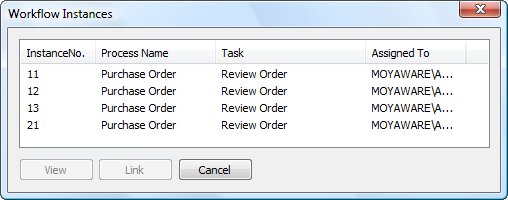
Design
Opens the Thereforeā¢ Solution Designer.
Scan
Opens the Thereforeā¢ Capture Client.


