
|
Field |
Scroll |
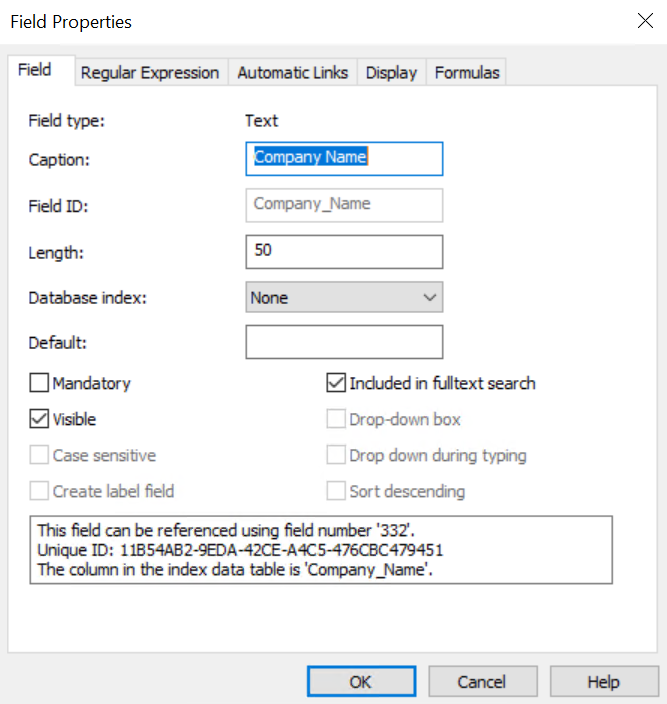
Field Type (read only)
The type of field.
Caption
The name of the field that will be displayed as a column in the Thereforeā¢ Navigator's hit-list when a search is performed. Notice that when you change the Caption, it is automatically reflected in the Field ID field. This is for ease of use and will automatically create a Field ID that serves as a unique identifier to reference this field. If a database column needs to be created, it is automatically added to the Thereforeā¢ database with the same column name.
Field ID
A human readable ID that serves as a reference for the index field. It is set by the administrator and cannot be renamed once the category is created. If a database column needs to be created, the Field ID is also used as a column name. Note: Field IDs cannot start with a numeric character; neither can they contain special characters or spaces.
Length
The length may be defined for Text and Numeric fields only.
•Text string length can only be set when the field is first created. The default length is 50 characters, maximum is at least 2000 (dependent on database type).
•Number fields are implemented as signed 32 bit integers. Their values can range from: -2,147,483,648 to 2,147,483,648.
None: The field is not indexed (default value). No database index is created. Users can use this field when searching for documents but searching is slower than with indexed fields.
Normal: A database index is created to speed up searching with this field. Note that a database index requires additional database resources. You should use an index only on fields that are frequently used for searching.
Unique: The index is constrained to hold only unique values. This means that documents saved must have a unique index field value. If not, an error will be generated by Thereforeā¢. Using a Unique index forces the field to be mandatory.
The index field will be set to this value by default.
This can be a fixed value entered into the field: in this case, the field will display this pre-populated value. However, this value can be changed. For example, if there is a status field (such as a keyword dictionary) with the values 'New', 'Open', 'In progress', 'Closed', etc, the value 'New' can be entered into this field to be displayed by default every time a new document is saved. The users can change the status into any of the other options once they start working on the document.
The other option is to enter a dynamic run-time variable. These variables work similarly to workflow macros.
Right-click on the 'Default' field to see a list of available default values that can be entered as run-time variables for this field type.
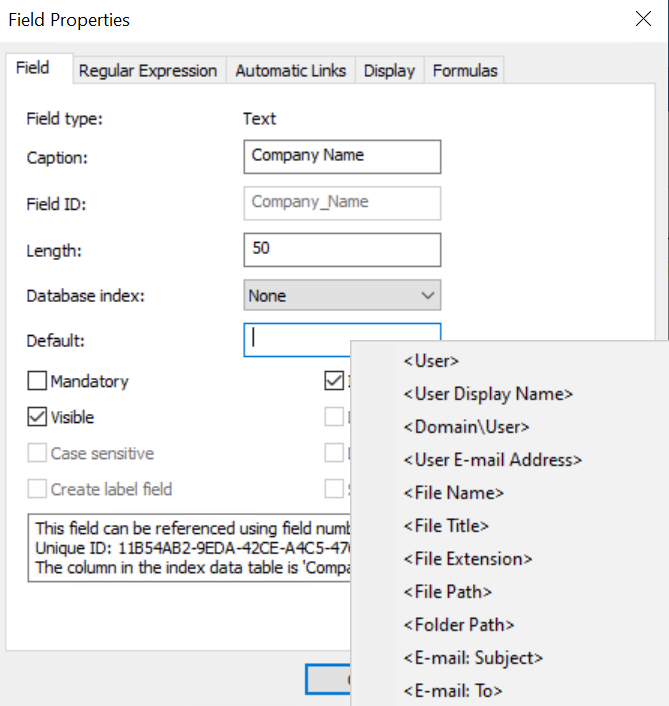
Default Values for Text fields |
Description |
<User> |
Username of the user saving the document. |
<User Display Name> |
Display the name of the user saving the document. |
<Domain\User> |
Domain and username of the person saving the document. |
<User E-mail Address> |
Displays the email address of the user that saved the document. |
<File Name> |
Filename of the file being saved. (Not supported in Thereforeā¢ Viewer, Thereforeā¢ Capture Client, Thereforeā¢ Classic Web Client, and Thereforeā¢ PDF Printer). |
<File Title> |
File title (filename excluding extension) of the file being saved. (Not supported in Thereforeā¢ Viewer, Thereforeā¢ Capture Client, and Thereforeā¢ PDF Printer). |
<File Extension> |
File extension of the file being saved. |
<File Path> |
File location of file being saved. (Not supported in Thereforeā¢ Viewer, Thereforeā¢ Capture Client, Thereforeā¢ Classic Web Client, and Thereforeā¢ PDF Printer). |
<Folder Path> |
Folder location of file being saved. (Not supported in Thereforeā¢ Viewer, Thereforeā¢ Capture Client, Thereforeā¢ Classic Web Client, and Thereforeā¢ PDF Printer). |
<E-mail: Subject> |
If an e-mail (*.msg) is saved, this passes the e-mail subject. |
<E-mail: To> |
If an e-mail (*.msg) is saved, this passes the e-mail recipient display names. |
<E-mail: To (SMTP)> |
If an e-mail (*.msg) is saved, this passes the e-mail recipient addresses. |
<E-mail: Cc> |
If an e-mail (*.msg) is saved, this passes the e-mail CC recipient display names. |
<E-mail: Cc (SMTP)> |
If an e-mail (*.msg) is saved, this passes the e-mail CC recipient addresses. |
<E-mail: From> |
If an e-mail (*.msg) is saved, this passes the sender display name. |
<E-mail: From (SMTP)> |
If an e-mail (*.msg) is saved, this passes the e-mail sender address. |
<Guid> |
A globally unique ID for the document. |
Default Values for Date fields |
Description |
<Date> |
Date when the file is saved to Thereforeā¢. |
<File Created> |
Date when the file being saved to Thereforeā¢ was originally created. |
<File Modified> |
Date when the file being saved to Thereforeā¢ was last modified. |
<E-mail: Sent date> |
If an e-mail (*.msg) is saved, this passes the e-mail sent date. |
Default Values for Date and Time fields |
Description |
<Timestamp> |
Date and time when the file is saved to Thereforeā¢. |
<File Created> |
Date when the file being saved to Thereforeā¢ was originally created. |
<File Modified> |
Date when the file being saved to Thereforeā¢ was last modified. |
<E-mail: Sent date> |
If an e-mail (*.msg) is saved, this passes the e-mail sent date. |
Default Values for Table fields |
Description |
<First row> |
Sets the first row of the table as default for this field. |
<Previous row> |
Sets the previous row of the table as default for this field. |
Index Data Fields* |
Set the value of a category index data field as default for this field. |
*Please refer to the following tutorial for a use case:
Tutorial: Configuring Table fields
Mandatory (checkbox)
A mandatory field must have a value assigned.
Create Label Field (checkbox)
This is only visible for new index fields, and automatically creates a label to the left of the index field using the value defined in the Caption field. This saves time when defining a category.
Included in full-text search (checkbox)
By default, index data fields are included in the full-text search. Uncheck this checkbox to exclude an index data field from showing up in the full-text search. For example, index data fields can be excluded from the full-text search if the information contained is confidential.
Any changes to this setting do not apply retroactively to documents added to the category.
Visible (checkbox)
Determines whether the index field will be displayed in the Thereforeā¢ Navigator's search dialog. This can be helpful to hide sensitive, or internal index fields from users, or to effectively disable the field from being used.
Case Sensitive (checkbox)
•This checkbox is only available when working with an Oracle database.
•By default index field values are case sensitive, but this setting will not work if the complete Oracle database is set up to be case insensitive.
•This checkbox is not supported for SQL Server and DB2. On these platforms, behavior depends on how the database was set up.
This option applies to keyword fields, primary fields and dependent fields.
•For keyword fields it is activated by default. The field is displayed as a drop-down list.
•For primary and dependent fields this is deactivated by default and the fields can be displayed in a table by clicking a browse button (for desktop and web applications). On all other clients, the values will still be displayed in a drop-down list.
When checked, the drop-down list will expand as soon as the user starts typing and will highlight the first match that is found.
When checked, the list is sorted in descending order.
For reference, the Field Number in the Thereforeā¢ database is displayed.
