
|
Thereforeā¢ Portal |
Scroll |
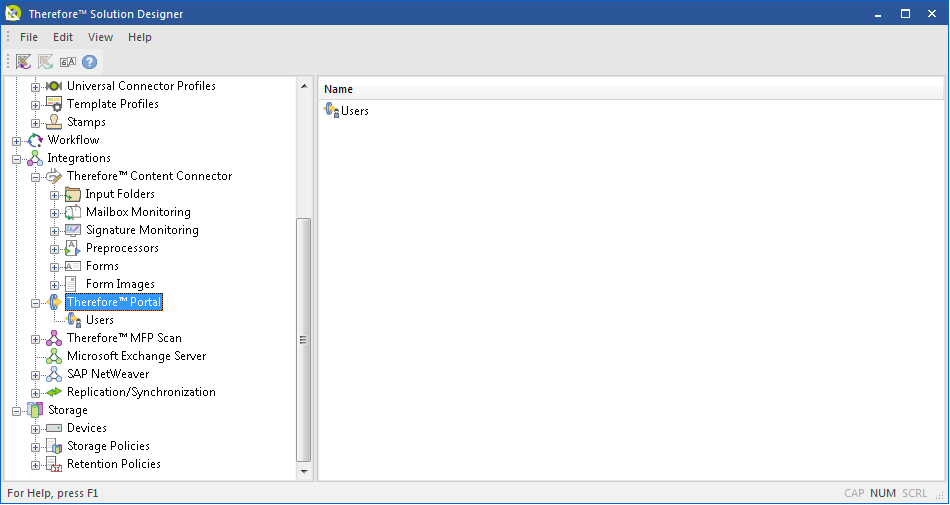
Manage Portal Categories
Select which category or case searches should be available for viewing in the Thereforeā¢ Portal.
Security Report...
The security report contains all security settings. It allows you to document the final security configuration after installing a system. The security report is stored as a CSV file which can be viewed with Microsoft Excel.
Security
View and edit role-based access for anything below this node.
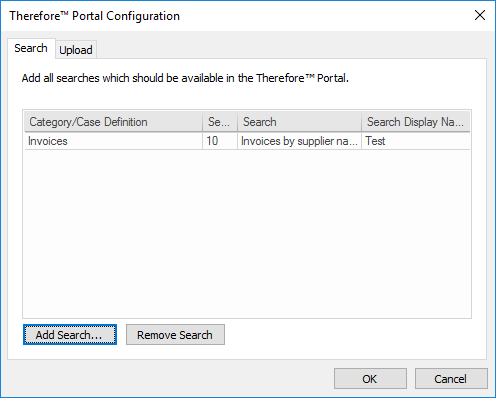
Search tab
Category/Case Definition
The category or case definition of the search you want to make available.
The unique ID number of the search.
Search
The specific search you want to make available.
Search Display Name
This is the name of the search which will be displayed to logged in Portal users. If left blank, the name of the search, as listed in the Search column, will be displayed.
Add Search
Add a new search to the Portal.
Remove Search
Remove the selected search.
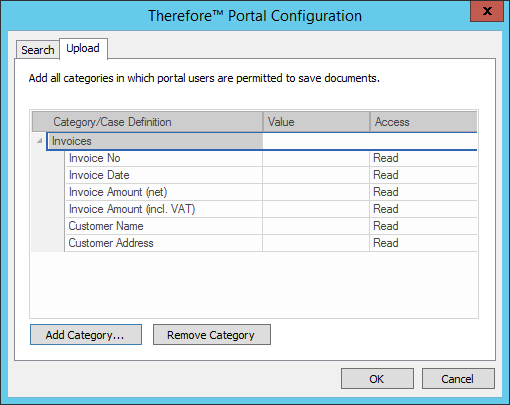
Upload tab
Category/Case Definition
The category or case definition you want to make available. Assigned users will be able to upload documents to this category or case definition.
Value
A default value for a specific field displayed to the user.
Access
When set to Write, users are able to make changes to the field. When set to Read-only, users are not able to make changes to the field.
Add Category
Add a new category to allow users to upload documents.
Remove Category
Remove the selected category.
