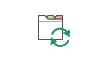|
Change Category (Automatic) |
Scroll |
|
The Change Category (Automatic) task will save the workflow document into another category automatically. The existing index data can be remapped to the other category's fields. This task is not available for workflows linked to a case definition. |
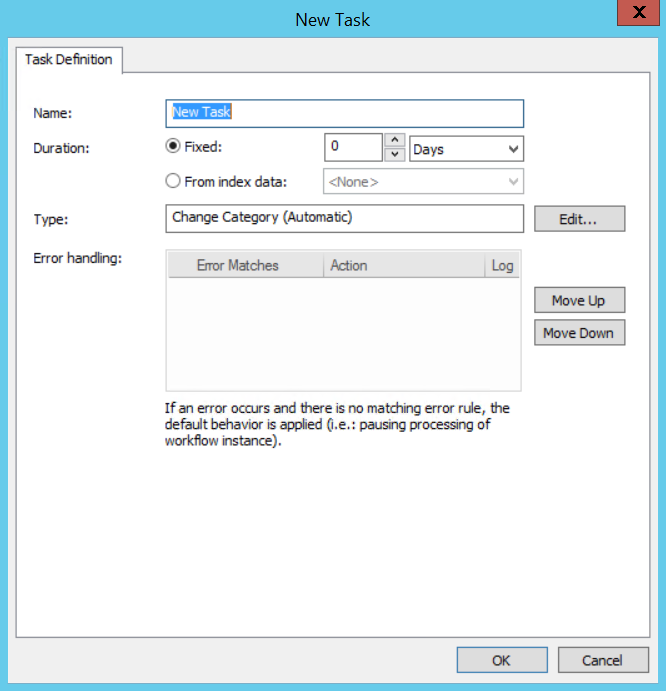
Name
Name of the Change Category (Automatic) task. Appears as the task name in the Workflow Designer.
Duration
For automatic tasks this can be left at 0.
Type (read only)
Task type is set to Change Category (Automatic) by the system (read only).
Edit...
The update configuration settings can be edited.
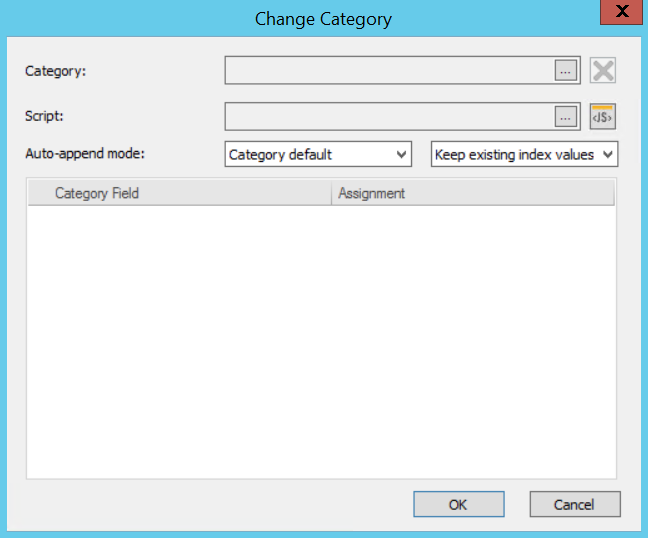
Category
Choose the category the document should be saved into.
Script
The advanced scripting options are the same as those found in indexing profiles.
Auto-append mode
Set the auto-append mode behavior for saving the document if the destination category is auto-append enabled. The setting selected here will override the category default setting unless the option Category default is chosen.
For each field of the new category, enter the desired value under Assignment. The drop-down box will display fields from the source category. These can then be matched to the fields in the destination category, listed on the left under Category field. Customized VB scripting can also be used for assignments.
|
•Note that scripting may not be used for this task to set the category or use multiple categories in the assignments. |