
|
Workflow Tasks |
Scroll |
Workflow tasks can be divided into four main categories. Manual tasks which require a user to intervene, automatic tasks that can be done triggered and then completed automatically, routing tasks which can be used to set the path the workflow will follow and smart capture tasks. Each of these categories has settings to configure. You may find a list of common settings below, and for the unique, task-specific settings please see each of the tasks's respective pages.
Common Workflow Task Settings
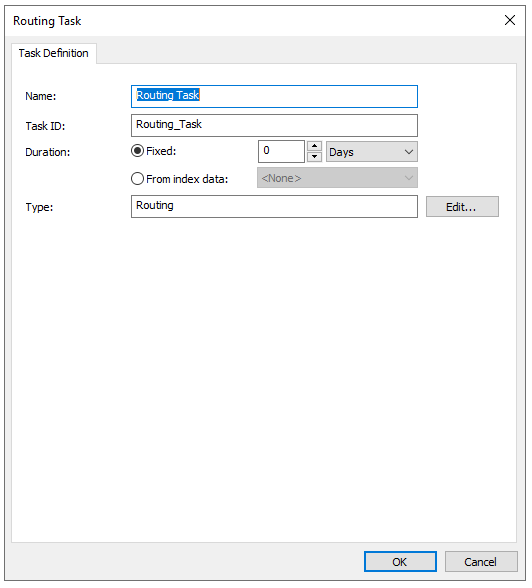
Name
Name of the task. Appears as the task name in the Workflow Designer and users see this name when they are assigned the task.
Task ID
Unique ID for the task. Naming a task will give it a default ID, however this can be manually altered. The Task ID can be used by scripts to refer back to a task.
Duration
The total time allowed for the task.
Type
Describes the type of task. Only visible for Routing and Automatic tasks.
Common Automatic Task Settings
Error Handling
Define rules for specific error matches here.
Error Matches
Error Matches is a wildcard enabled string that is matched against the error text. It is not case sensitive. If an error message matching a string that was entered in this field occurs the corresponding action is executed.
Error matches input |
Result |
* |
The selected action is always executed |
*File invalid* |
The selected action is executed whenever an error message contains this text |
*is encrypted |
The selected action is executed whenever an error message ends in this text |
Actions
Select the error rule you wish to apply in case a specific error message is displayed. The options are "Pause processing" if the error causes the Workflow instance to be interrupted until you have dealt with the error message. This is the default setting. Select "Ignore error" to proceed with processing of the Workflow instance should a specific error message occur. Select 'Route to [Task]' if other tasks are connected to this task via transitions, and the Workflow instance should proceed with one of those tasks in case a certain error message occurs.
