
|
Send E-mail |
Scroll |
|
The Send E-mail task allows an e-mail to be sent at a specific point in the workflow process. |
This page describes the settings that are characteristic of the Send E-mail workflow task. Please find the general settings here:
Name
Name of the task. Appears as the task name in the Workflow Designer and users see this name when they are assigned the task.
Duration
For automatic tasks this can be left at 0.
Type (read only)
This is by default set to Send Mail.
Edit...
The e-mail is automatically sent to the assigned user at runtime. To configure the e-mail click 'Edit...' and then 'Edit...' again on the next dialog that opens. This will open a Mail Setup dialog. Please see our reference for more information on using workflow and index field macros in e-mails:
Reference - E-mail & History Macros
After clicking the 'Edit' button, the contents of the email can be populated and files can be attached. Additionally, the settings under which documents are shared by the task can be configured.
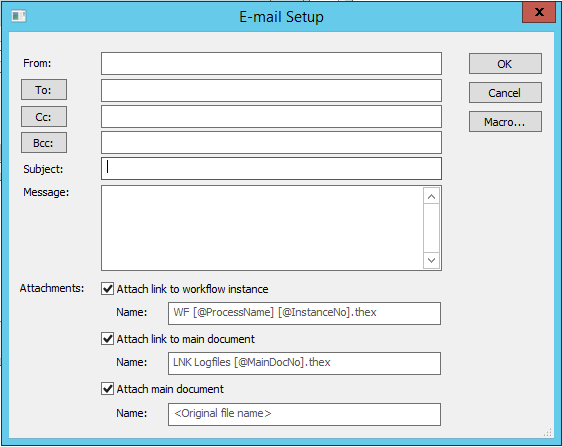
Attach link to workflow instance
A hyperlink to the workflow instance is included in the e-mail message. When the user clicks this link, it automatically opens the instance for processing.
Name:
Allows a user to configure the name of the link to workflow instance.
Attach link to main document
A hyperlink to the main document is included in the e-mail message. When the user clicks this link, it automatically opens the document in the Thereforeā¢ Viewer.
Name:
Allows a user to configure the name of the link to main document.
Attach main document
The main document is added to the e-mail as an attachment.
Name:
Allows a user to configure the name of the main document.
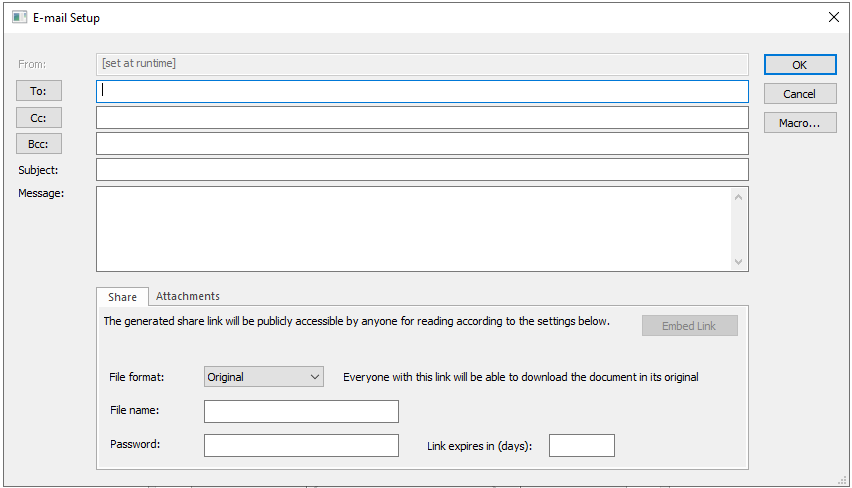
Embed Link
Creates and attaches the generated shared link to the e-mail message.
File format:
The document may be shared in its original format or PDF.
File name:
The name of the file will be shared under.
Password:
The password required to access the document.
Link expires in (days):
The document will be accessible by anyone with the link for the amount of days set.
|
•If no name is specified, the original file name/default name is used. •If multiple files should be sent with the same name, the addition of counters in brackets will be included (e.g. Example(2), Example(3)). •The following characters should be removed, because they are illegal for windows filenames: \ / : * ? " < > | |


