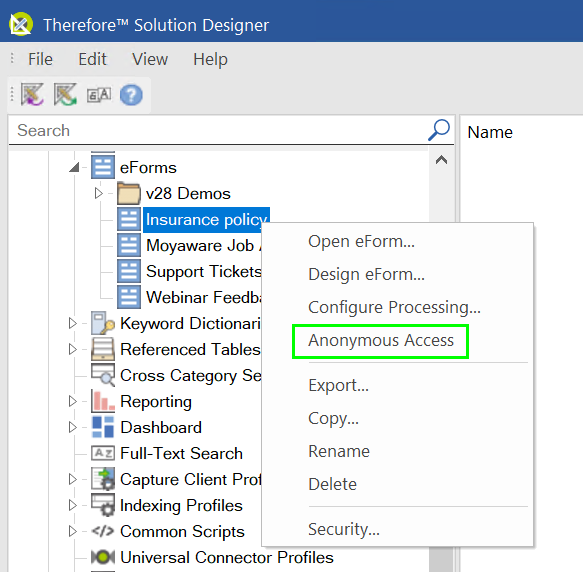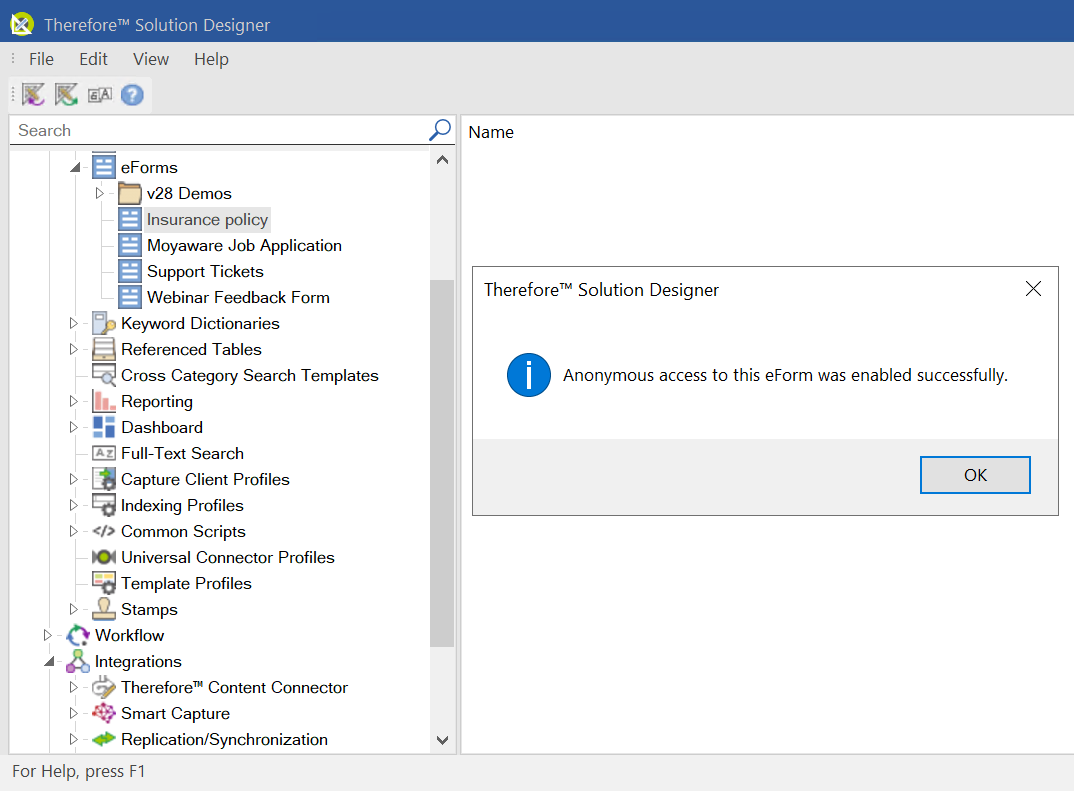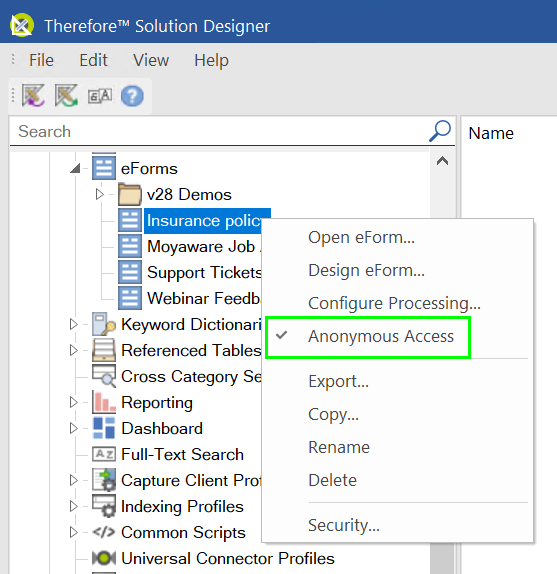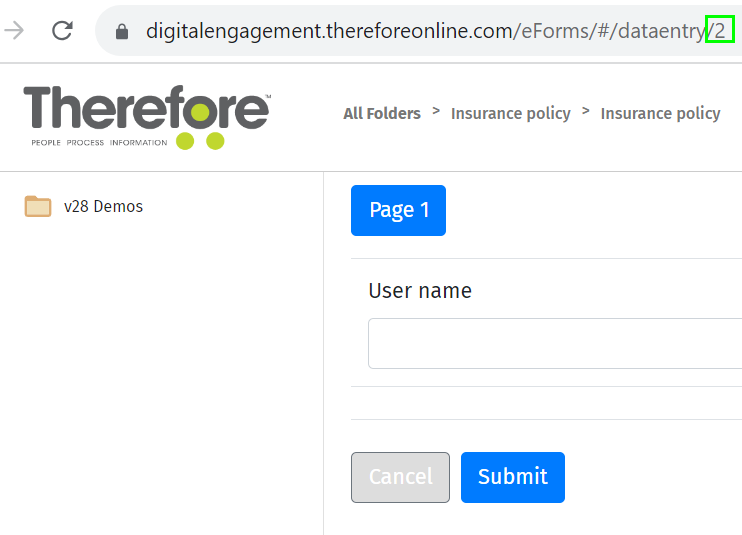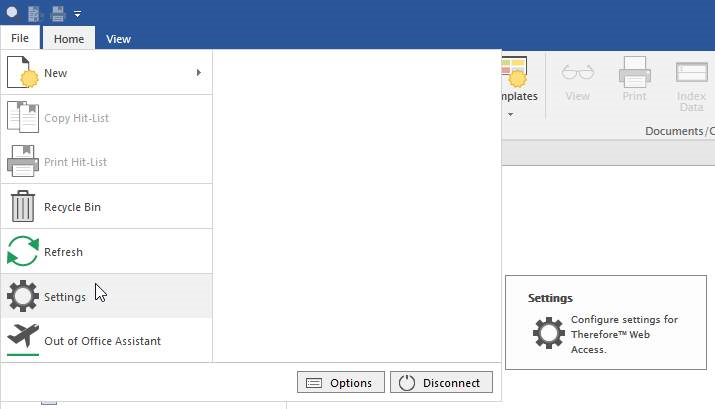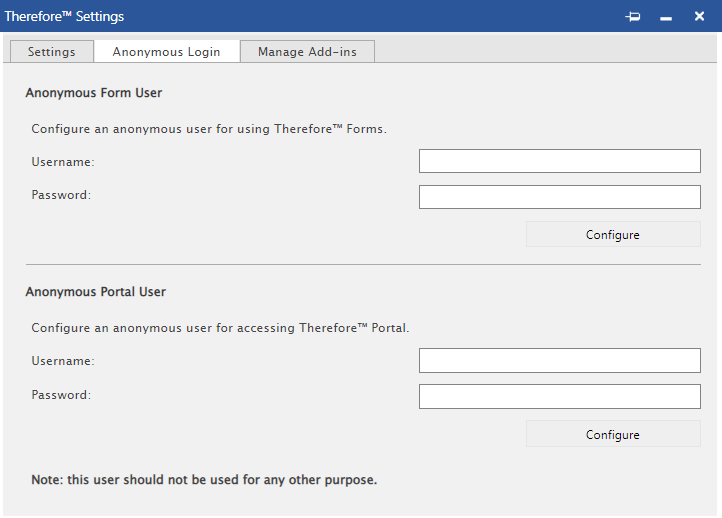|
Anonymous Access for EForms and Portal |
Scroll |
Anonymous access allows unauthenticated access to an eForm. This allows users without a Thereforeā¢ user account to fill out and submit eForms.
1.Go to the e-Forms node in the Thereforeā¢ Solution Designer and right click on the eForm that should be accessed anonymously. This action will open a context menu. Click the menu option 'Anonymous Access'.
2.A confirmation message will be displayed.
3.A check mark symbol will be displayed next to the 'Anonymous Access' menu option in the context menu for individual eForms if anonymous access was allowed. Clicking on the checked 'Anonymous Access' option revokes the anonymous access for this specific eForm.
4.Anyone with a link to the eForm will be able to access it anonymously. The link structure for anonymous access is as follows:
https://tenantname.thereforeonline.com/eForms/#/embed/FormNo?allowanonymous=1
|
1.Create a new portal user. Tutorial: Creating a new Portal user
2.Open the Thereforeā¢ Web Navigator and enter the settings option.
3.In the Thereforeā¢ Settings dialog, click on the Upload tab and enter the details of the Anonymous Portal User.
4.Click 'Configure' underneath the fields to save the Anonymous Portal User's details. |