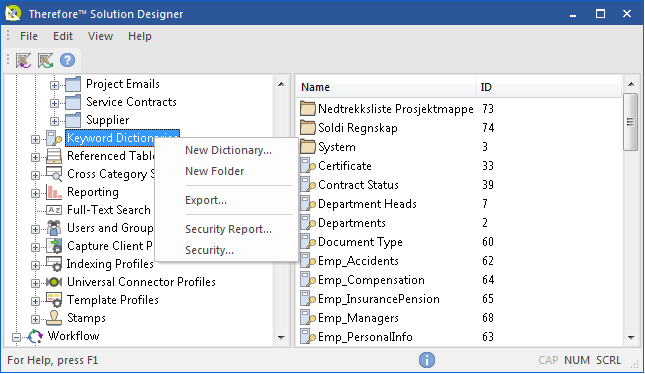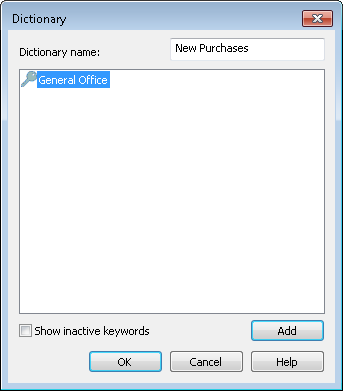How do I create a new keyword dictionary?
How do I create a new keyword dictionary?
1.Right-click on the Keywords Dictionaries object and select the New Dictionary... menu-item.
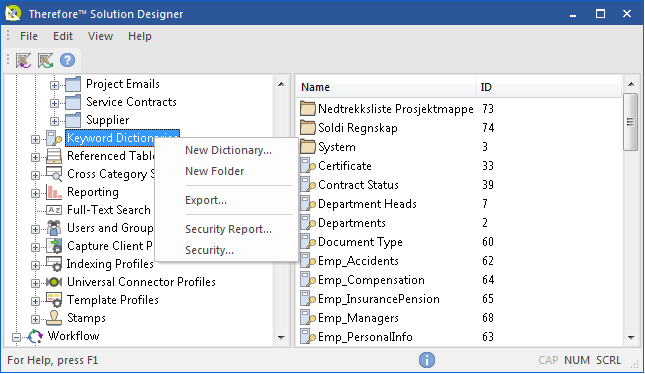
2.The Dictionary window opens. Enter a name for a new keyword dictionary. In our case New Purchases. Select the Add button. A new keyword is added to the keyword list; name it "General Office".
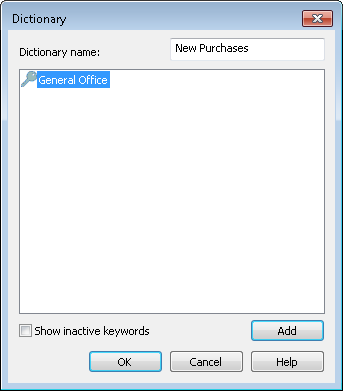
3.Now add the following: "IT", "Training", "Marketing" and "Other". When the Keyword Dictionary list is complete select the OK button to save the changes.

|
•Keywords are index values of type: text string. The maximum length is 60 characters.
•Keywords should be kept short, especially if used in a Multiple Keyword field.
•By default, keyword lists are limited to 300 entries. If more than 300 keywords are added, only the first 300 will be shown in the drop-down list. This limit can be edited in Advanced settings using the Max Size of Keyword List under the General object.
•Keyword dictionaries can be populated using the clipboard. To do so, right-click on the content area of the 'Dictionary' dialog box and select 'Paste keyword' or select the content area and use CTRL + V. If multiple keywords should be added, these keywords need to be separated by a newline character ((\n, \r, \r\n) ) or a tab (\t). |
|

 How do I create a new keyword dictionary?
How do I create a new keyword dictionary?