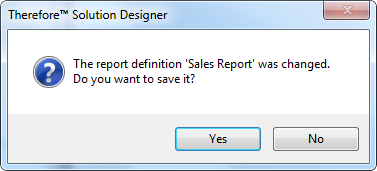|
Customizing Reports |
Scroll |
Since the Reporting module is based on SQL Server Reporting, reports can be highly customized. In order to customize reports, an .rdl editor must be installed. We recommend downloading the free Microsoft SQL Report Builder compatible with your database version.
 How can I customize a report or report template?
How can I customize a report or report template?
1.Right-click on a defined report or report template and select Edit Report. The report will open in Microsoft SQL Report Builder.
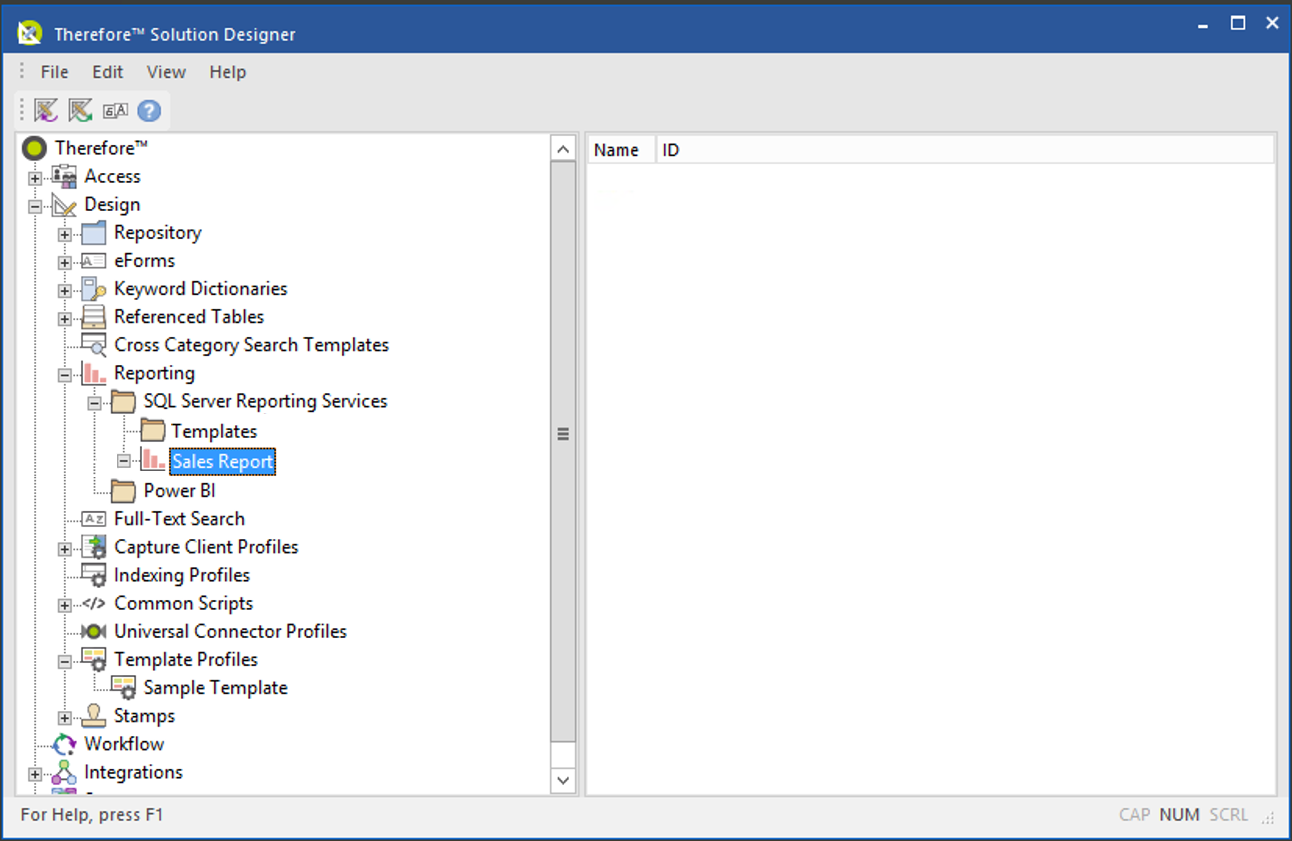
2.The report can be customized to suit your needs by changing parameters, images, styles, and other settings. While some SQL Report Builder functions are described in the Reference section, please refer to Microsoft's documentation for more details. This can easily be accessed by pressing F1 while the application is open.
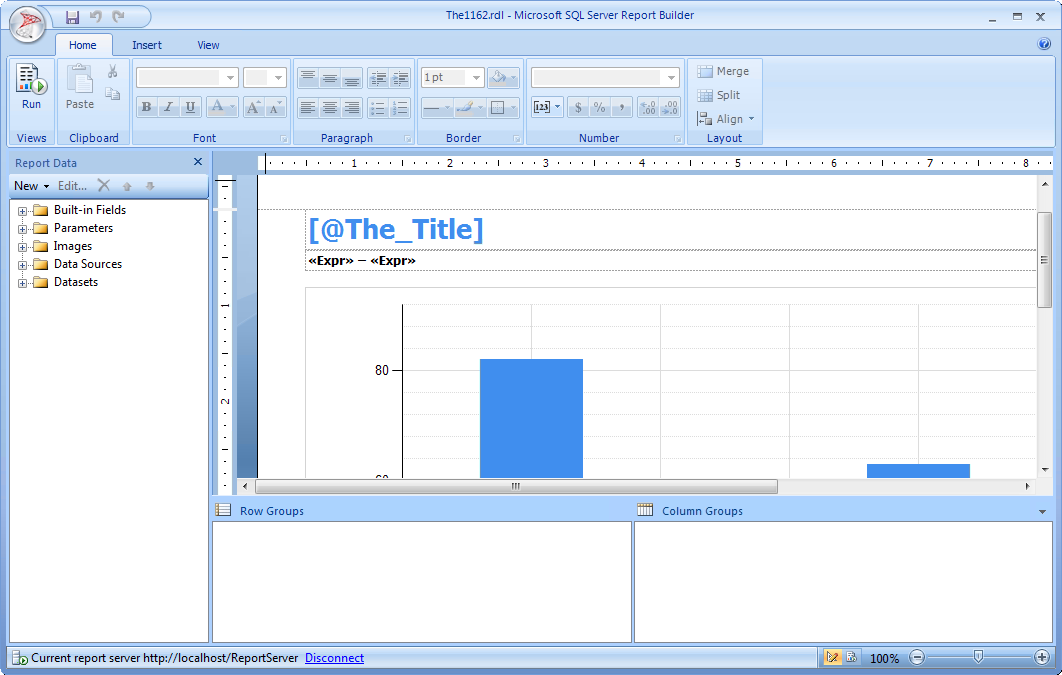
|
•You can test your report at any time by selecting Run in the top-left corner. This requires access to the Report Server, and thus will not work in hosted systems such as Thereforeā¢ Online. For hosted systems, we recommend editing the report offline and then uploading it using the Add Existing Report feature. •This will only work when editing a defined report, NOT a template. •Any parameters used in the Thereforeā¢ Solution (for example The_Category) require the prefix: The_ in the report definition. The parameters bound to category and workflow reports (found in report templates) are: •The_Title •The_Category •The_WFProcessNo •The_WFTaskName •The_ReportStart •The_ReportEnd •The_Field_String_XXX •The_Field_Date_XXX •The_Field_Money_XXX •The_Select_XXX •Non-Therefore category parameters from custom reports can be used. Valid data types that can be used within these parameters: string, integer, decimal, date, boolean. |
3.When you're finished editing the report, simply save it and close the Report Builder. The Thereforeā¢ Solution Designer will detect the changes and a pop-up will be displayed where the changes can be confirmed and saved.