
|
New Search |
Scroll |
A new search opens a Case/Category Selection dialog. A case or category can be chosen which will then open the relevant search dialog. One or more of the index fields can then be used to specify search criteria. If a field is highlighted (Invoice No. and Invoice Date), it means that these fields are mandatory and must have been filled in when the document was saved. Hence you will always get matching results if you query these fields.
The user can enter a value that is valid for that index field type.
•Values 0-9 are valid for Currency and Number fields.
•Any alphanumeric string for Text fields.
•Any date for Date fields. Note the date format must be consistent with your systems locale settings (mm/dd/yy, dd/mm/yy etc).
•For Keyword fields, any keyword selected from the field's drop-down list.
•For Number fields, the decimal point character ("." or ",") is dependent on your system's locale settings.
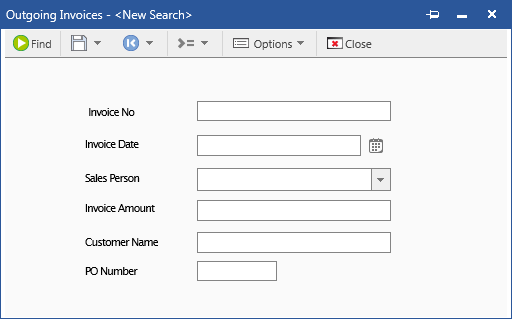
Find
The search is started.
Save as (global)
This search mask will be available to all Thereforeā¢ users with access to the category.
Reset Search
Resets the index fields to there original values (for a new search this is the same as Clear Search).
Loads the values used the last time this search was used.
Clear Search
Clears all index fields.
A number of operands can be used to refine the search.
Operand |
Description |
* |
The standard wildcard function, valid for Text, or Single Keyword fields only (not Multiple Keyword fields). For example, 'a*', returns fields that starts with the letter 'a'. |
> |
Hits are generated for 'greater than' the entered value (e.g. > 10). |
>= |
Hits are generated for 'greater than or equal to' the entered value. |
< |
Hits are generated for 'less than' the entered value (e.g. < 10). |
<= |
Hits are generated for 'less than or equal to' the entered value. |
AND |
Hits are generated only if both search terms are found. |
OR |
Hits are generated if either of two search terms are found. |
TO |
Hits are generated for a range of values (e.g. 100 To 110; ab* To am*). |
EMPTY |
Hits are generated only for documents whose index field is blank. Typically this means the field is 'not yet used'. For example 'Departure Date' (when the departure has not occurred yet) or 'Final Cost' (when not yet finalized). Note that a mandatory field can never be empty. |
NOT EMPTY |
Search for all documents whose index field is not blank. |
TODAY |
For example, >TODAY-7 would be the last week. (Can only be used for date fields). |
E.g. NOT p* would exclude any results where this field contains values starting with p*. |
|
Username |
A macro to search documents with a user's username in an index field. |
Domain\Username |
A macro to search documents with a user's domain and username in an index field (formatted as 'Domain\Username'). |
User Displayname |
A macro to search documents with a user's display name in an index field. |
User Emailaddress |
A macro to search documents with a user's email address in an index field. |
Functions can be combined to form complex search expressions. For example:
>4711 AND <=5607 |
Search for index data 'greater than' 4711 AND 'less than or equal to' 5607. |
>=4711 OR 2303 |
Search for index data 'greater than or equal to' 4711 OR 'equal to' 2303. |
|
If a search uses one of the text operands (e.g. TODAY), and is saved, it will be saved in the language that Thereforeā¢ UI is set to. If this search is carried out on a Thereforeā¢ client with another language this search will not work. |
Options
Enable this setting to search for text strings alongside index data. Only documents with matching index data AND the search term will be found.
Advanced options
It is possible to specify internal file parameters as a filter for the search.
Fields...
Fields displayed as column headers in the hit-list can be configured.
Sort...
A sort and group filter can be predefined in 4 levels.
File Search by <Data Type Field>
For categories with data types, it is possible to perform a file search which returns a whole case file or dossier based on the data type.

