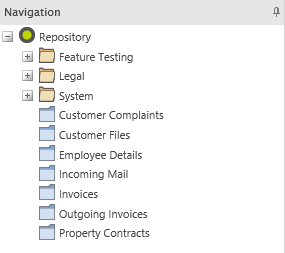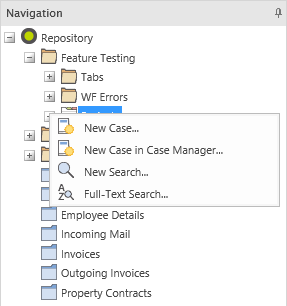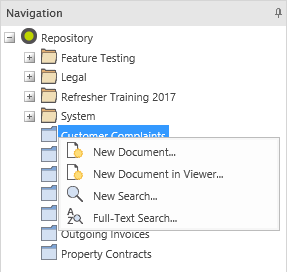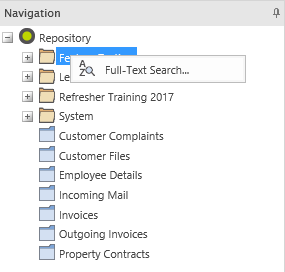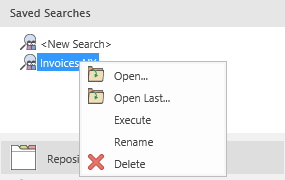|
Repository |
Scroll |
|
Thereforeā¢ uses one or more categories to classify documents. A category defines the index data that will be associated with each document saved to Thereforeā¢. When a category is created, one or more index fields are added using a GUI based design tool. When a user saves a document to Thereforeā¢ they enter values for one or more index fields (e.g. an invoice number from the original scanned document). When users search for documents they can narrow the result set by entering specific index field values.
By selecting a category all available searches are listed in the lower pane. By default each category has one search called New Search. If any searches have been saved, they will also be listed.
Cross category searches can be displayed by selecting the folder where they are saved. |
Right-clicking on a specific case definition opens a context menu.
|
New Case Opens the case header dialog for creating a new case.
New Case in Case Manager Launch the Thereforeā¢ Web Case Manager to create a new empty case.
New Search Opens an empty search template.
Full-Text Search Opens a full-text search dialog filtered down to this case.
|
Right-clicking on a specific category opens another context menu.
|
New Document This opens a dialog that allows a file(s) to be uploaded, indexed and saved as a Thereforeā¢ document.
New Document in Viewer Launches the Thereforeā¢ Web Viewer to create a new document.
New Search Opens an empty search template.
Full-Text Search Opens a full-text search dialog filtered down to this category. |
Right-clicking on a folder opens another context menu.
|
Full-Text Search Opens a full-text search dialog filtered down to the categories in this folder. |
Right-clicking on a search opens another context menu.
|
Open Opens search dialog.
Open Last Loads the index values used in the last time this search was executed.
Execute Run the search.
Rename Rename the saved search. Note: this can only be done when this search is not active.
Delete Delete the saved search. |