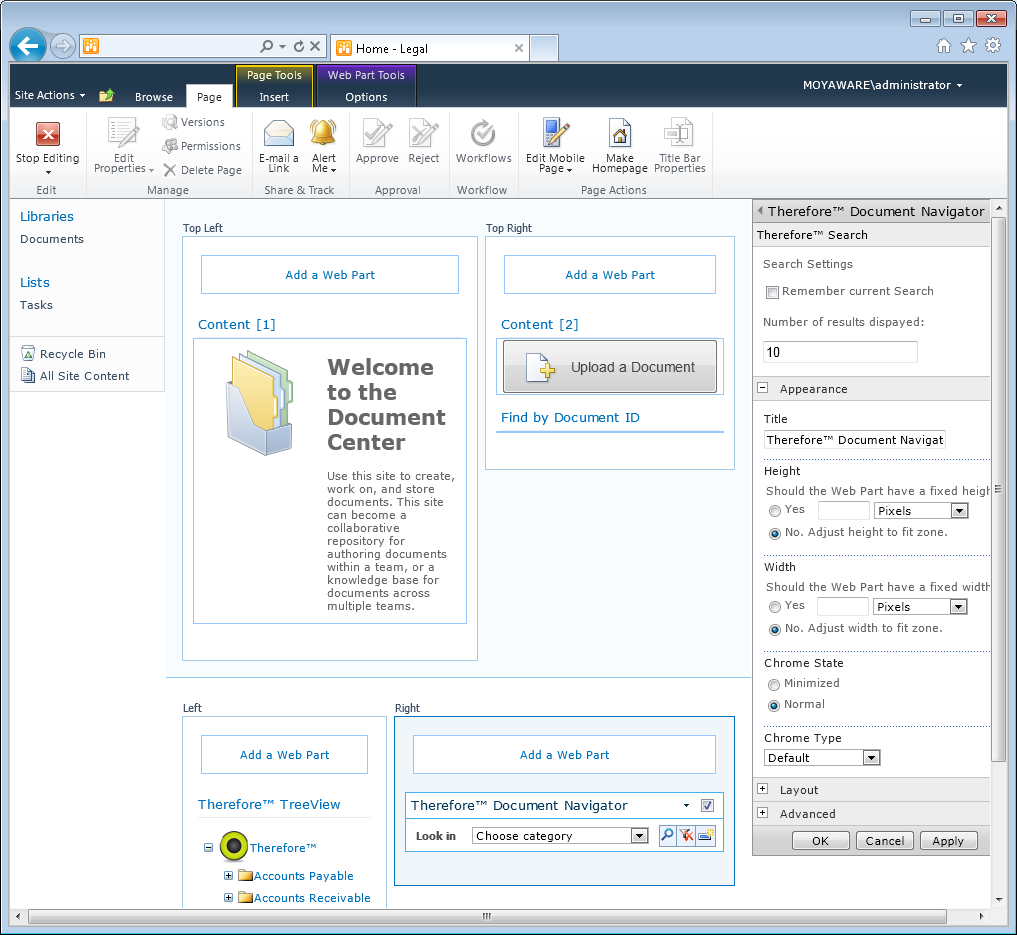|
Configure search and view for Therefore™ documents |
Scroll |
The Connector makes it possible to search for Therefore™ documents via one of three Web Parts. When a document is retrieved, it will be opened in Therefore™ Web Access.
1.First we need to add the Therefore™ Web Part. Navigate to the site where the web part should be added (e.g. Legal). Select Edit Page under Site Actions.
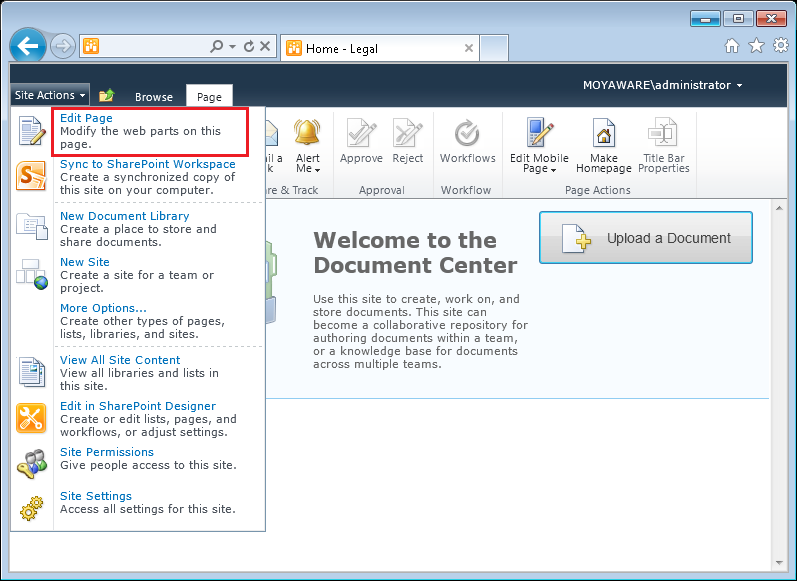
2.Click on Add a Web Part.
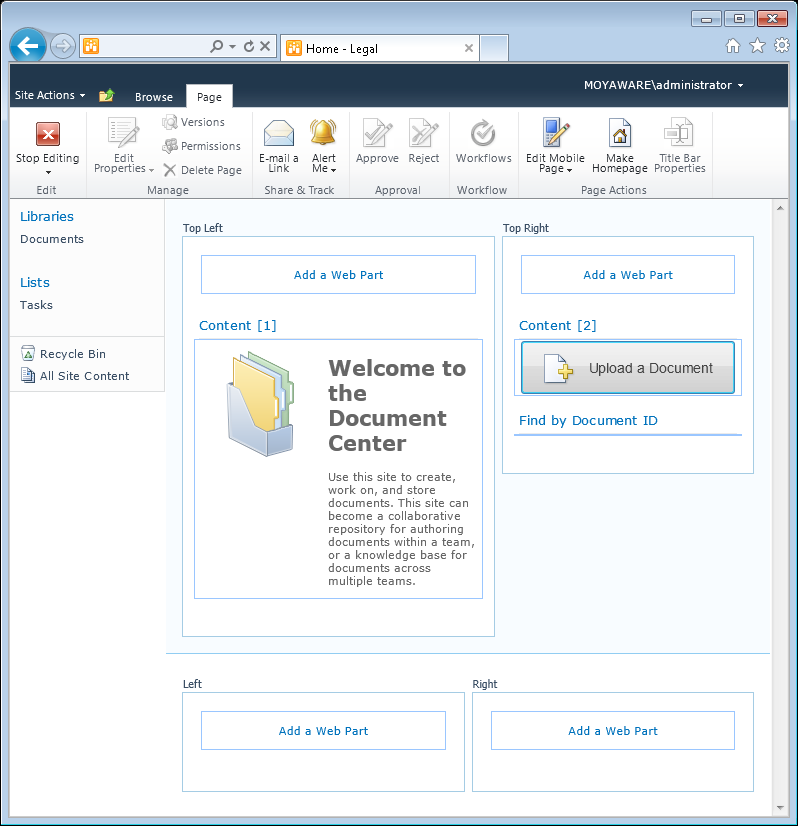
3.Under Categories scroll to the Therefore™ folder and open it. Three options are available:
•Therefore™ Document Navigator: a Web Part which can be used to search for documents based on index data.
•Therefore™ Full-Text Search: a Web Part that allows the use of Therefore™'s Full-Text search functionality in SharePoint sites.
•Therefore™ Tree View: a Web Part that can be used for exploring Therefore™ categories that have been configured with a tree view in the Therefore™ Solution Designer.
|
If the Therefore™ folder is not listed then the feature has not been activated for this site collection. |
4.Select the Web Part you would like to add, and then click the Add button.
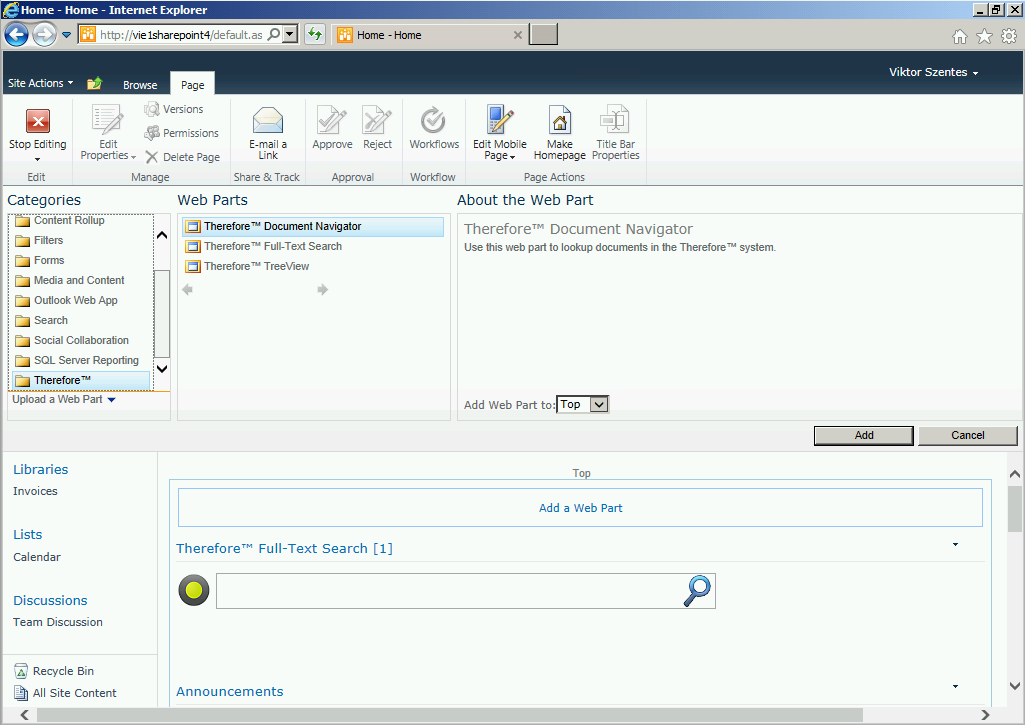
5.Finally we can customize the Therefore™ Web Part. The position, as well as the look and feel of the new web part can be customized by choosing Edit Web Part from the drop-down menu. Additionally, there are two Therefore™ features that can be configured in the Therefore™ Document Navigator:
•Remember Current Search: when this is active the last completed search will be automatically started each time the page is opened.
•Number of results displayed: by default this is 10, but it can be changed.
The Therefore™ Full-Text Search web part can also be configured in the following ways:
•Results rows: the maximum number of search results that will be displayed on one page. Setting a value enables a paging function. If set to 0, all results will be displayed on a single page.
•Compact view: reduces the size of the web part and the results hit list.
•Details pop-up: enables a pop up that shows the index data of the document when the mouse cursor is hovering over a search result.
•Therefore™ web client link: when checked, the URL of the document in Therefore™ Web Access will be displayed.
Once done, click the Stop Editing link and refresh the page. The Web Part can now be used to search and view documents saved to Therefore™.